Go through the following steps to create a new task for your team:
• Go to the Project Homepage;
• Select Task tab on the left menu;
• Click the New task button;
• Then in the pop-up window, you can add a title, assignee, due date and short description to your task, and link it to a design project.;
• Click OK to have your new task created.
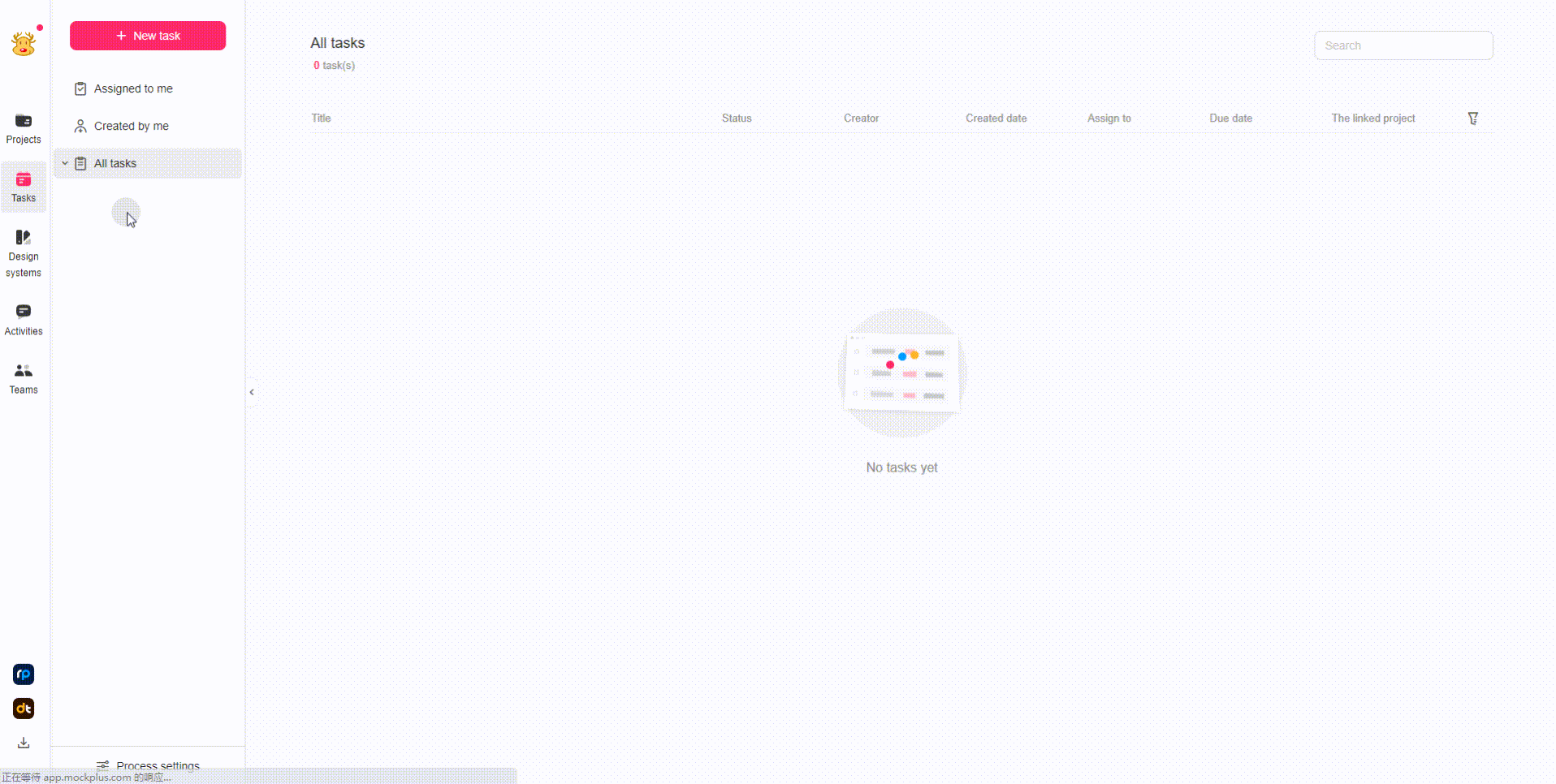
By the successful creation of a new task, you will be able to add comments for it.
Here goes how to leave your comments:
• Type your comments in the text area;
• Click the Image icon at the right corner of the text area to upload images or directly paste your copied images here.
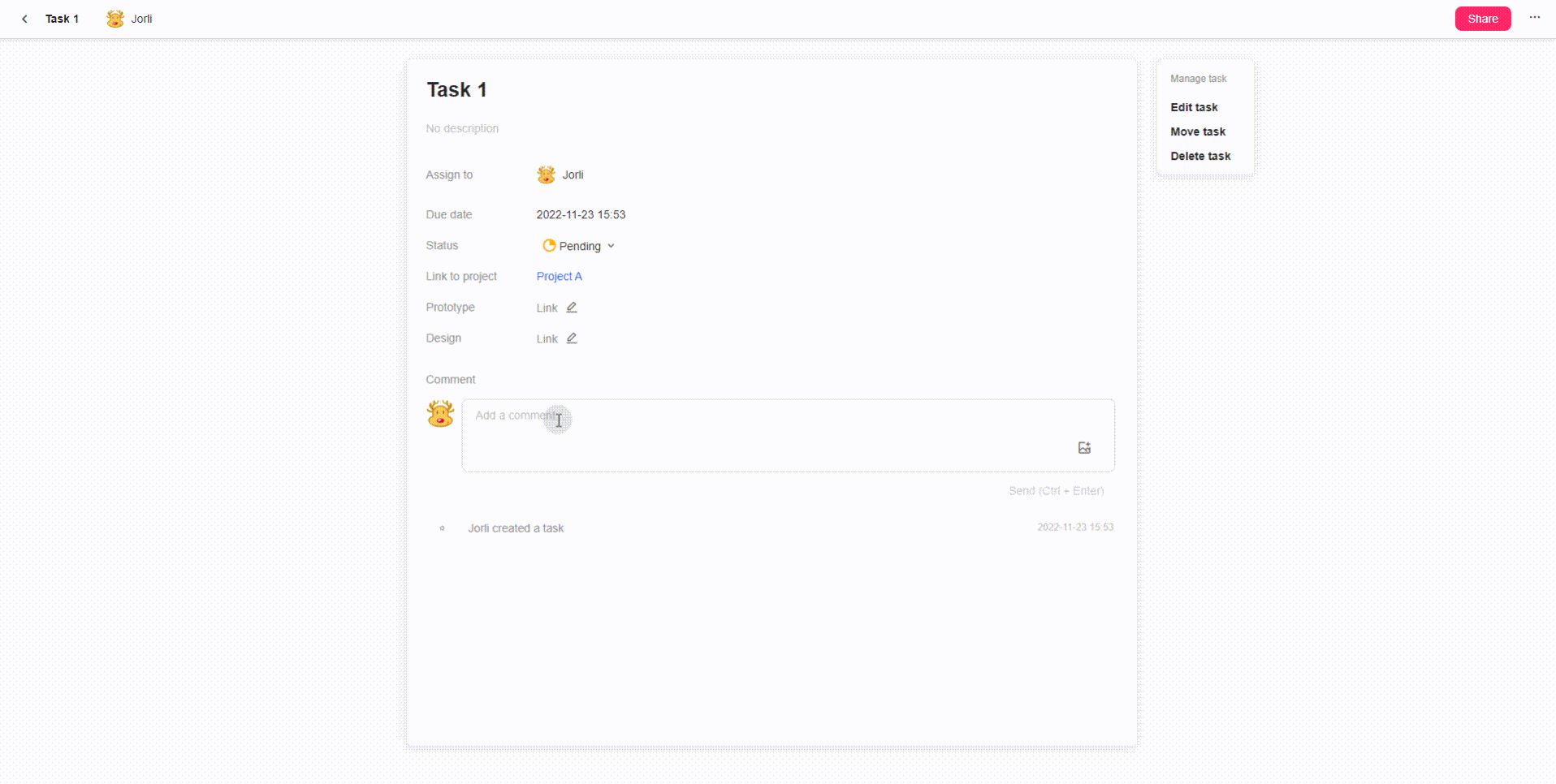
Note: A max of 10 images can be uploaded at a time.










