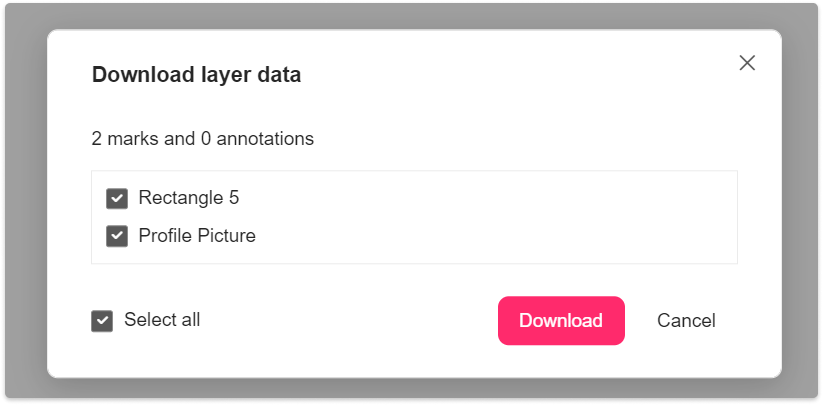Mark Layers
To mark layers, click the “Mark layer” icon in the upper right corner of the Property panel.
You can then view all marked layers in the right-hand “Layers” panel.
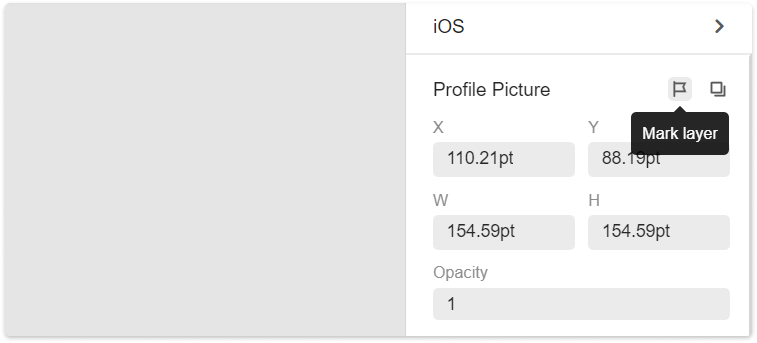
Copy Layer Data
After selecting a layer in the “Development” mode, all related layer info - such as the layer position, size, color, opacity, font, and font size - will show up on the right-hand Property panel.
Then click “Copy layer data” in the upper right corner of the Property panel. You can copy all related layer data in JSON format to the clipboard and paste it where you like for faster product development.
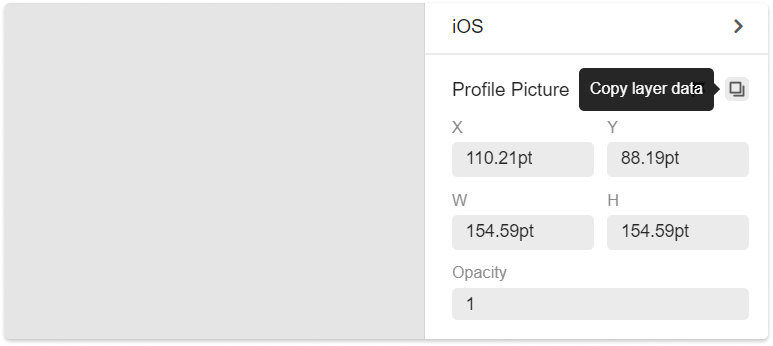
Download Layer Data
To download layer data, click “Download the selected layer data” or “Download all layer data”. A JSON file with all layer data will then start downloading. Developers can directly use this file to simplify and speed up their product developing process.