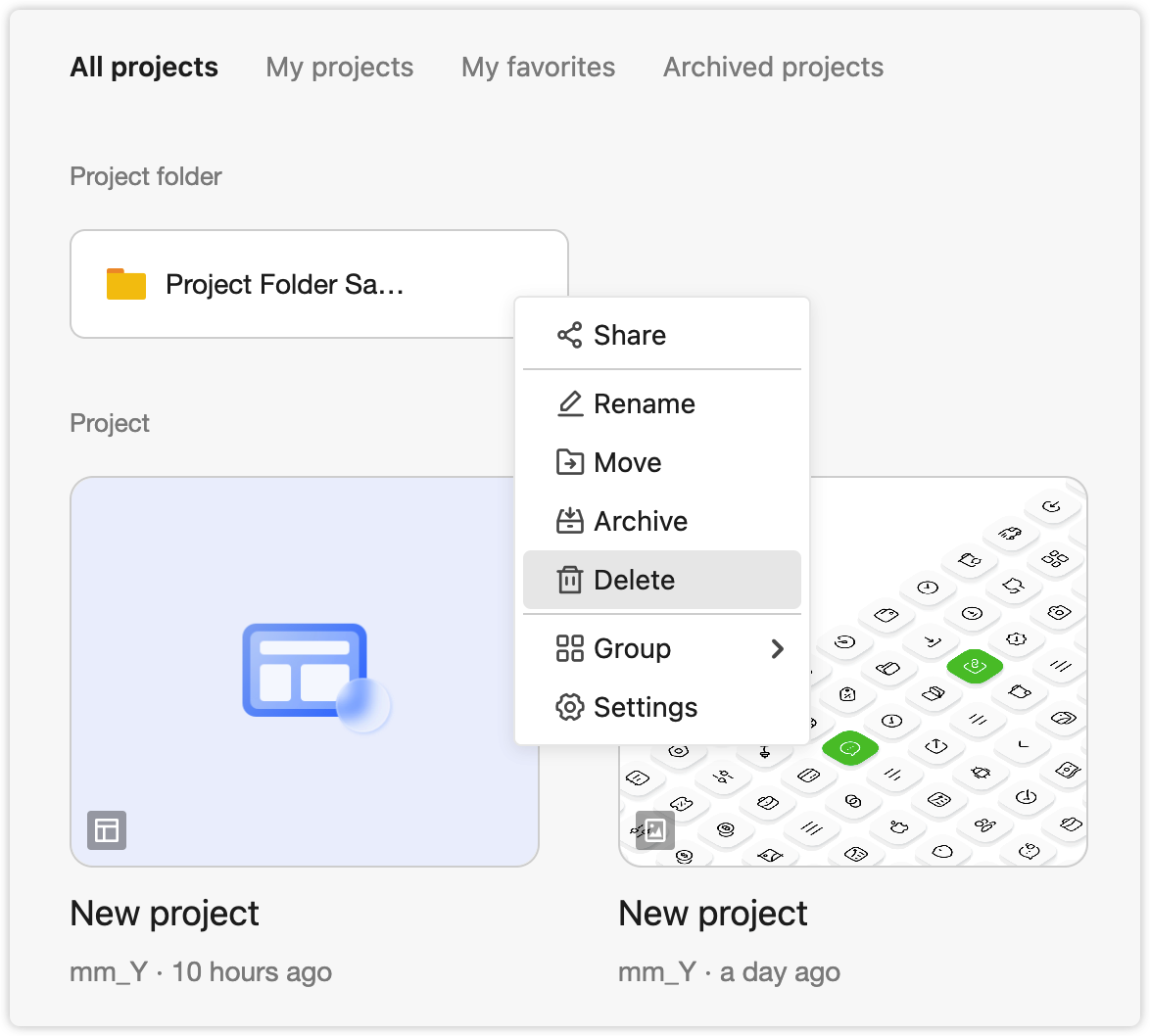With Mockplus Cloud, design teams can create project folders to combine and manage projects with the similar themes or types under one roof. Within a single project group, they can create as many project folders as needed.
Create Project Folders
Click "New project folder" on the project homepage.
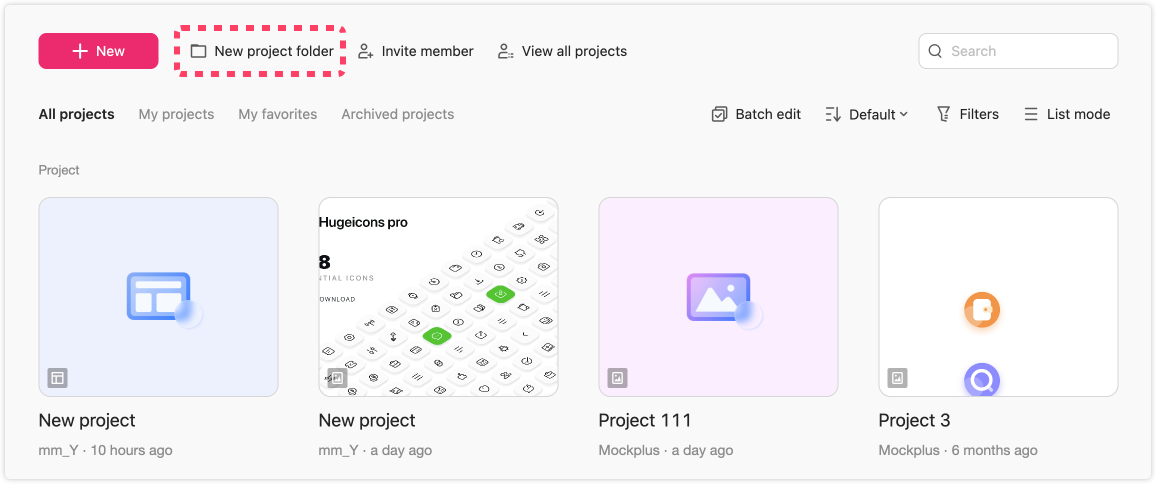
Move Projects between Project Folders
To move projects to a different project folder, click "More" on the cover of the project, choose "Move" and select the target project folder.
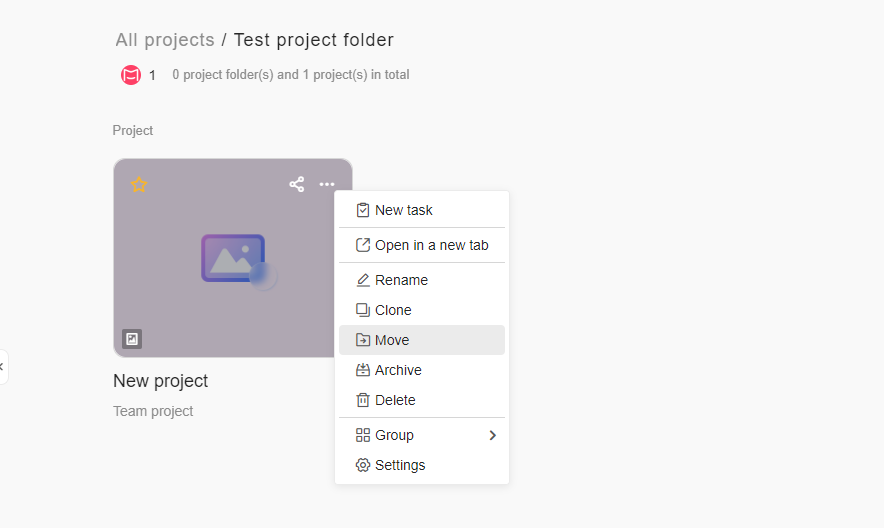
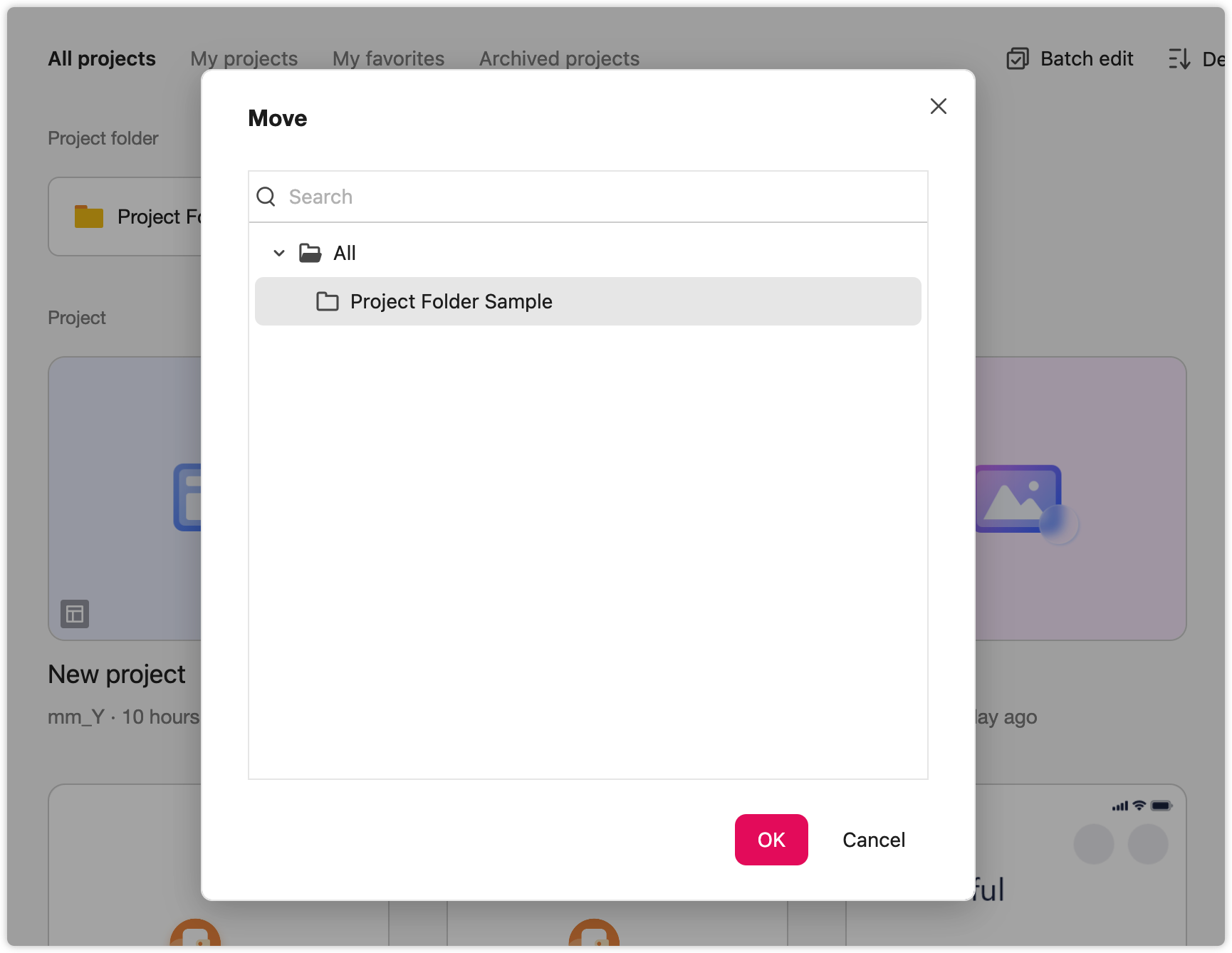
Move Project Folders Across Teams
Only Super Admins can move projects and project folders between teams.
Here is how:
- Click "View all projects" on the project Homepage;
- Select the project or project folder you want to move;
- Click the "Move" button and choose the target team.
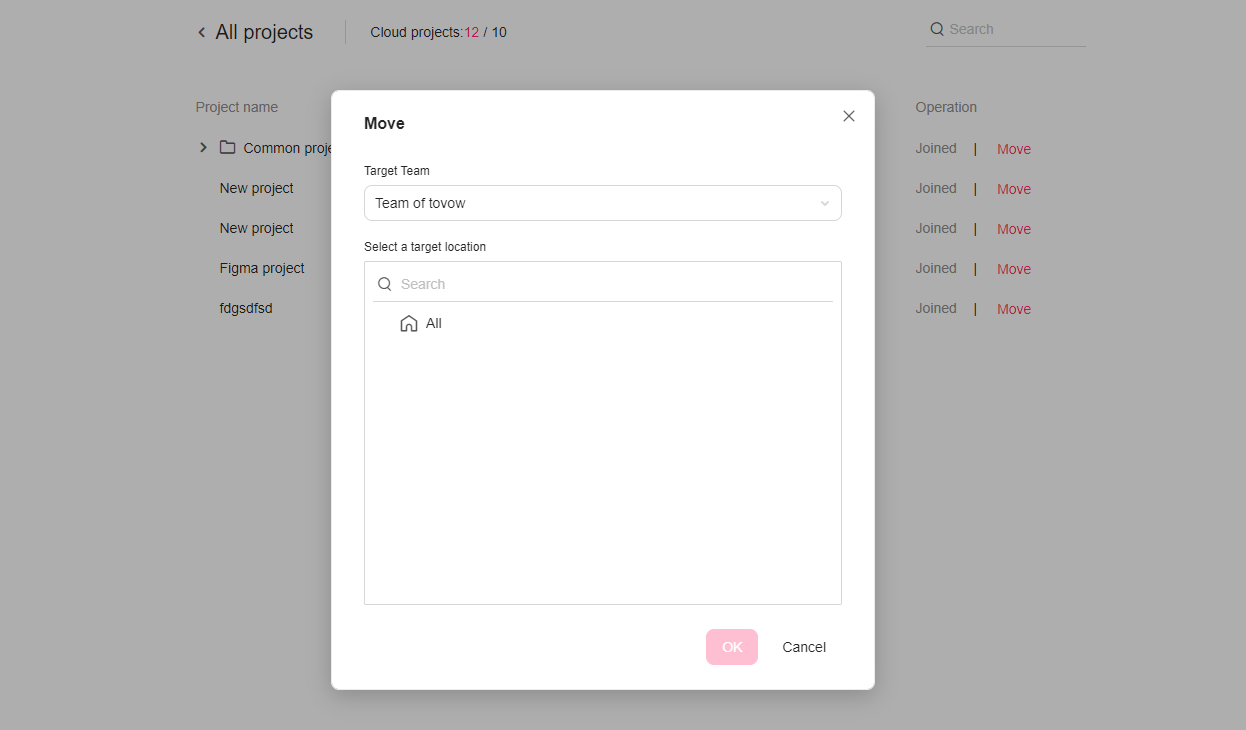
Switch between Projects
Open any project in a project folder, and hover over the "Back" icon button in the left upper corner. You can quickly switch to the recently viewed projects and other projects under the same project folder.
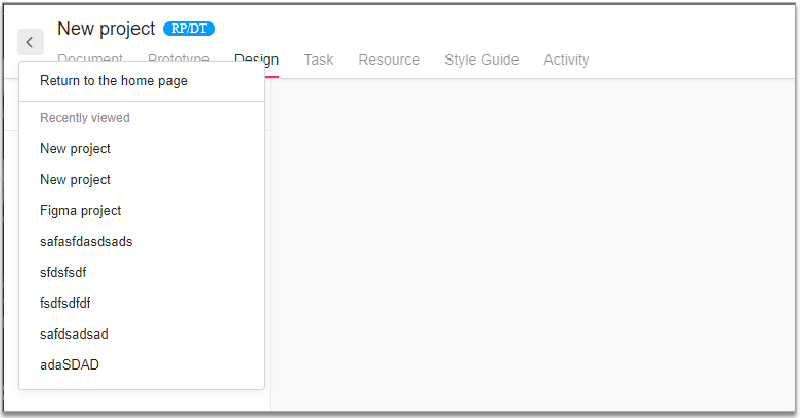
Delete Project Folders
Before deleting a project folder, it's recommended to move all important projects out of the folder to avoid data loss.
To delete the project folder, click "More" on the cover of the project folder and select "Delete".