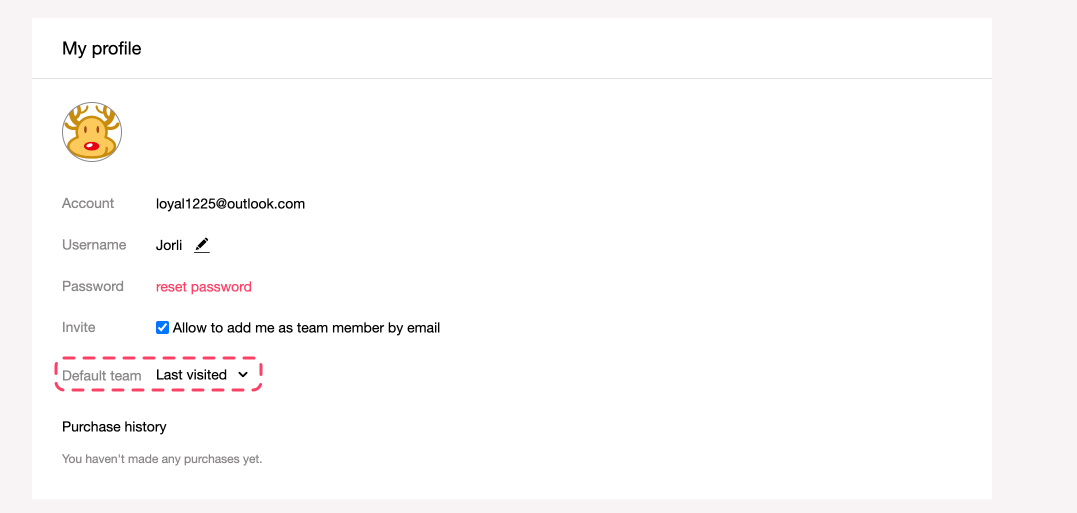Create/Switch Team
With Mockplus Cloud, if you want to create a new team, simply click on "My teams" on the left navigation, click on the team name, and select "Create team" from the drop-down list.
Alternatively, you can click "Switch team" from the drop-down list to switch between existing teams.
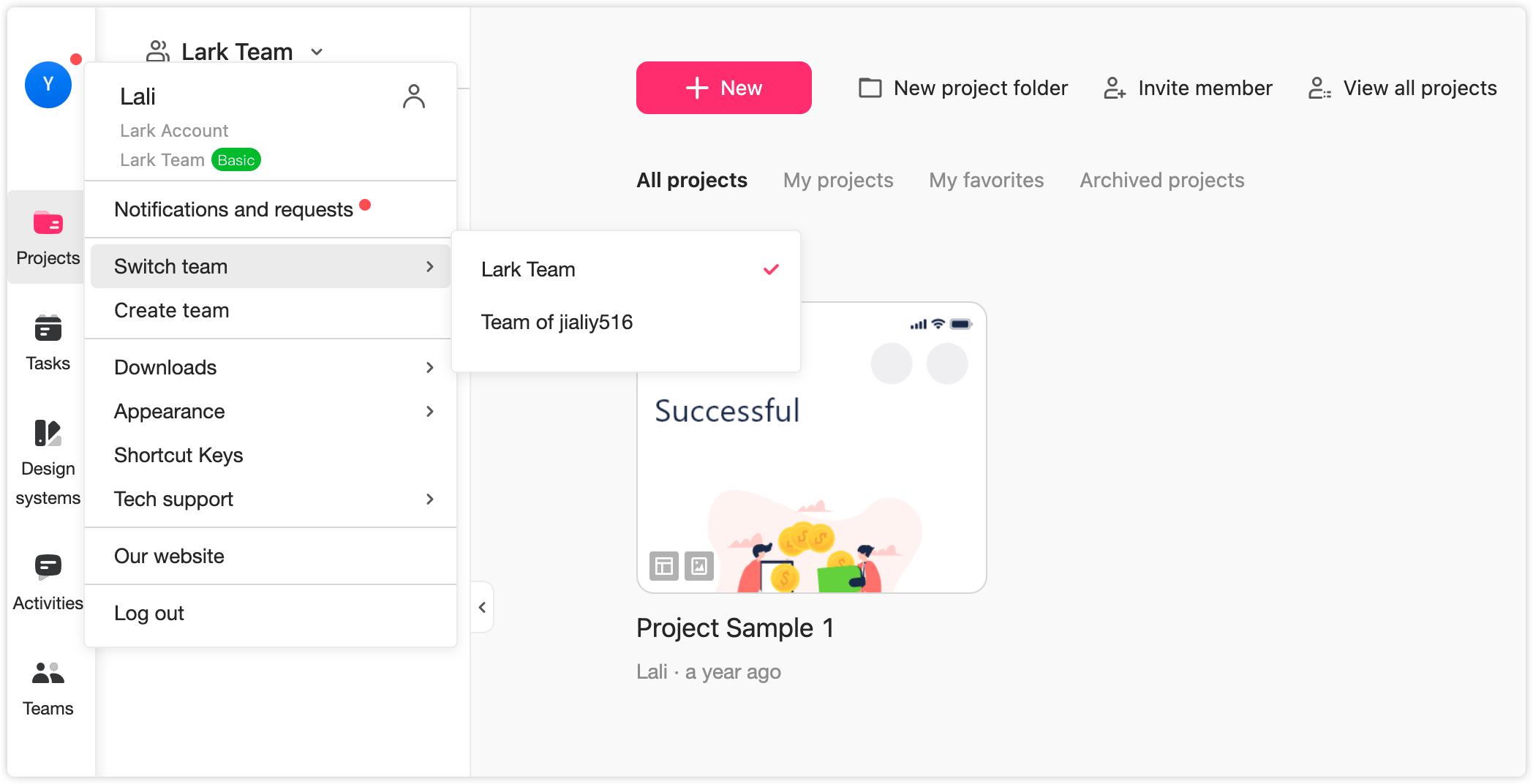
Rename Name
Only Super Admins have permission to rename a team.
Steps: My teams => Team preferences => click the pencil icon to change the team name.
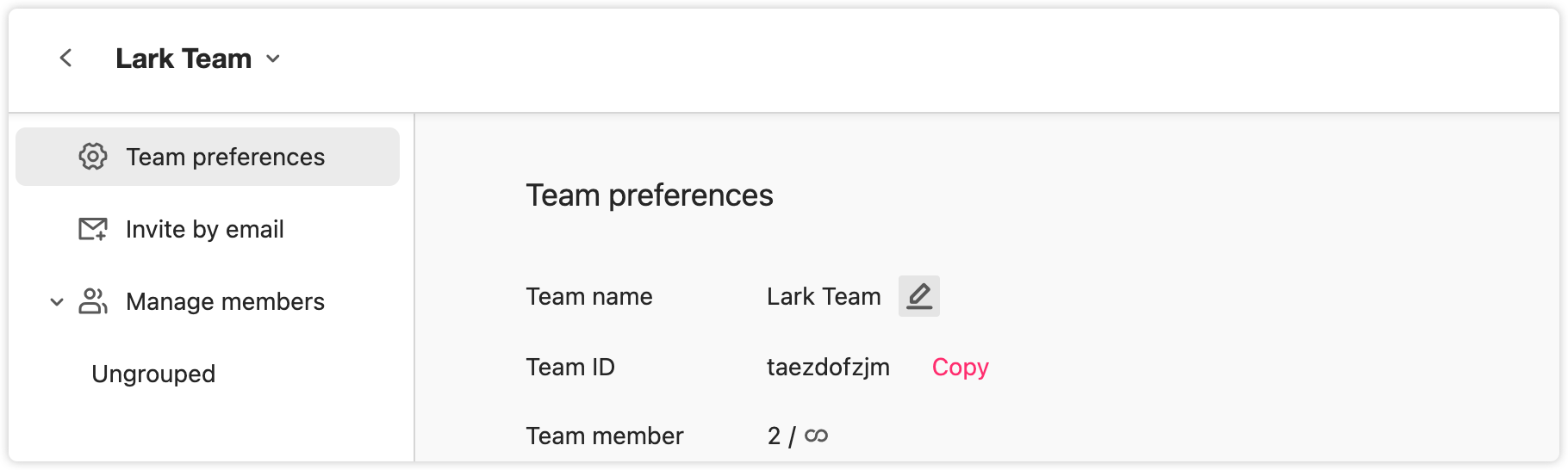
Transfer Teams
Only Super Admins have permission to transfer the ownership of a team:
Steps: My teams => click "Transfer team" in the lower left corner => select a new Super Admin.
The following will happen to your account:
Pro account: You will be automatically downgraded to an Admin.
Free account: You will be automatically downgraded to a member.
Note, if you transfer ownership of a project to another a team the following will happen:
Pro account: You will be automatically downgraded as an Admin.
Free account: You will be automatically downgraded as a member.
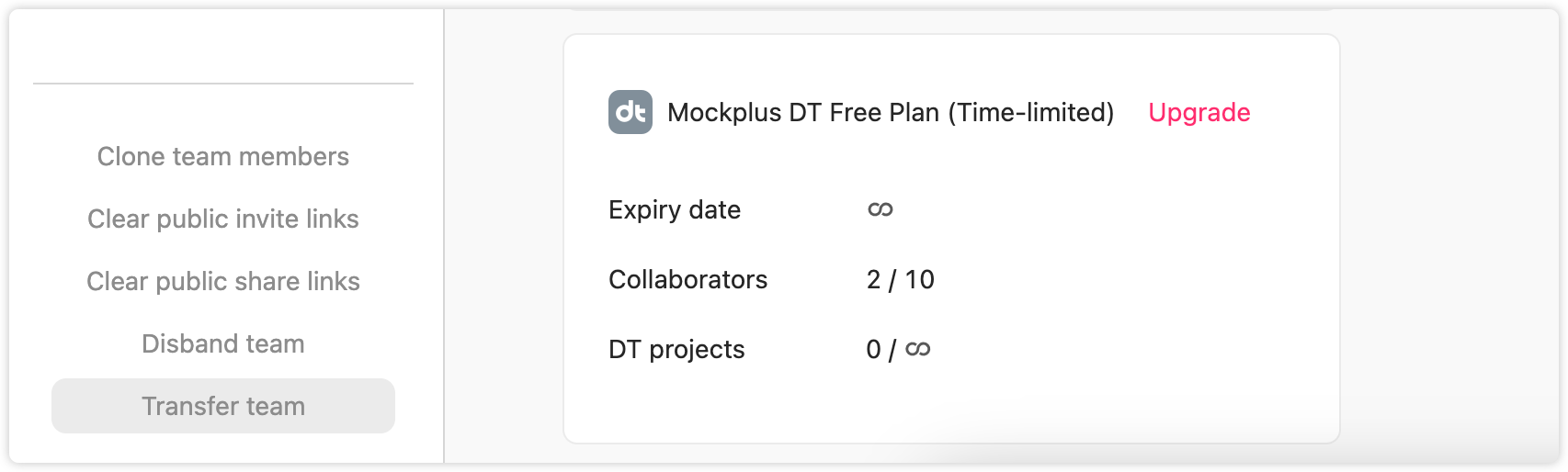
Disband Team
Only Super Admins have permission to dismiss a team.
Steps: My teams => click "Disband team" in the lower left corner => confirm all the information.
Please note that all data created under this team will be deleted completely after disbanding.
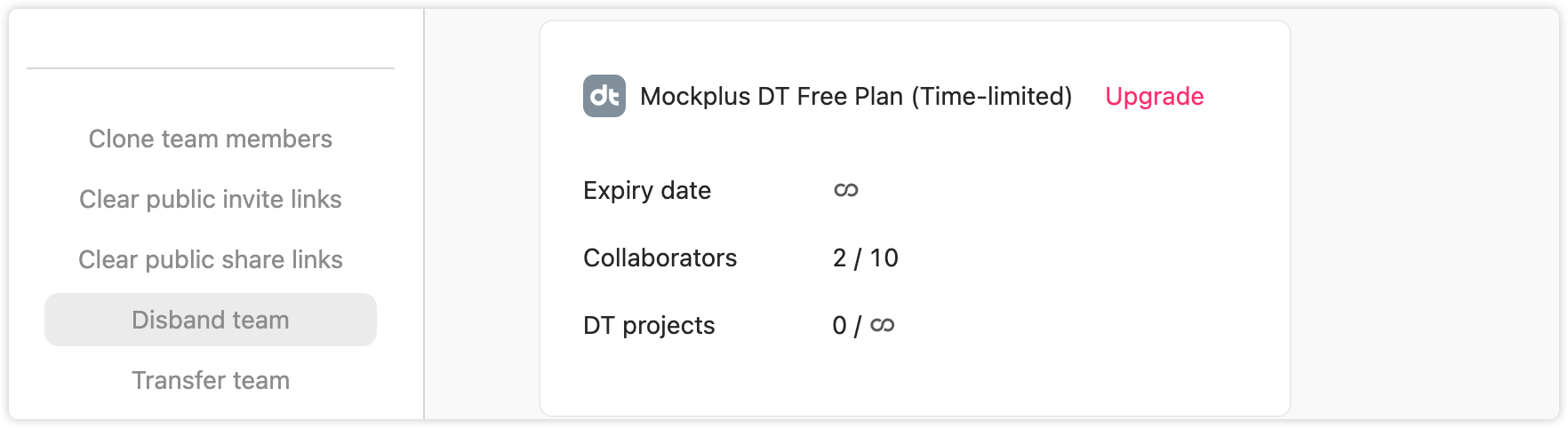
Upgrade Team
Upgrade a team: My teams => Team preferences => Upgrade.
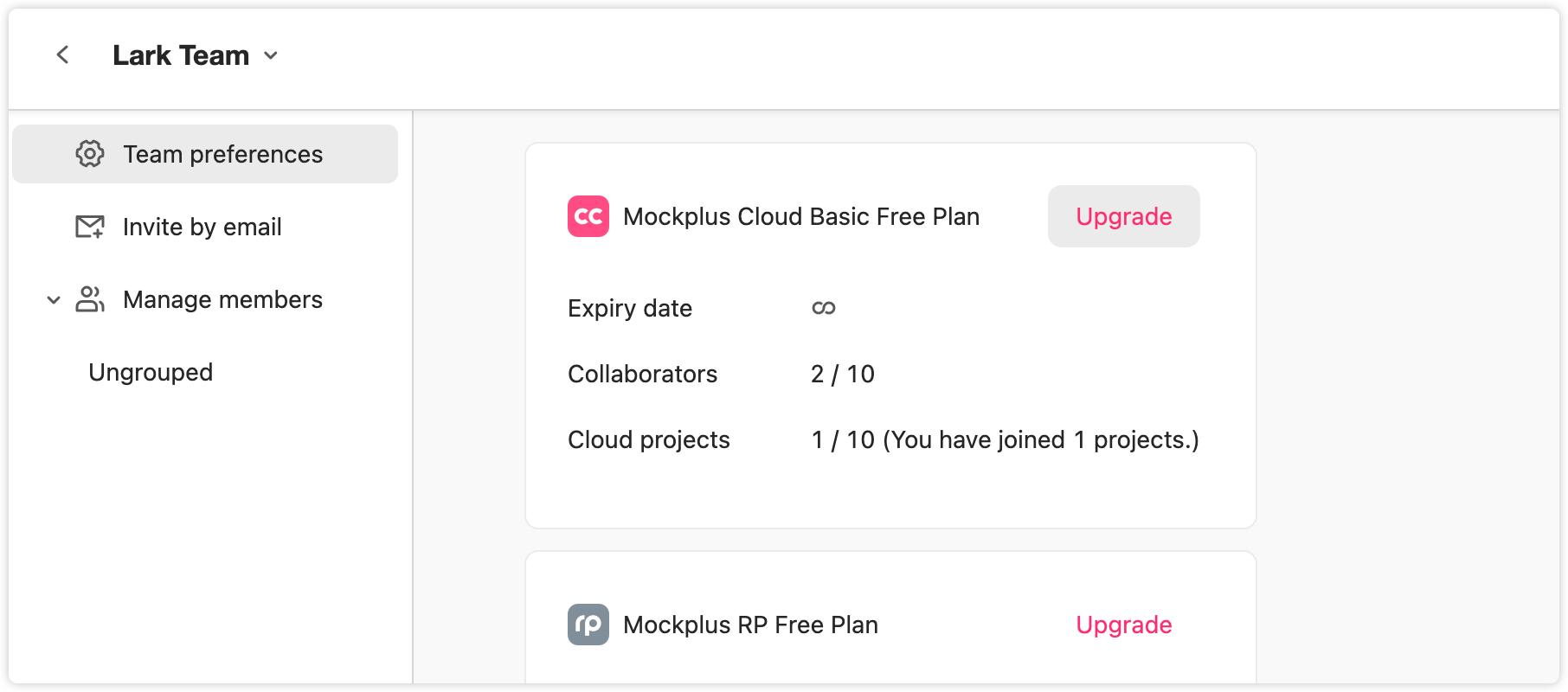
Set Default Team
On Mockplus, all users can be added to multiple teams, however, not all of these teams are frequently used. To ensure that you will be automatically taken into the right team whenever you enter Mockplus, you can easily go to the "My profile" page and set a default team there to enable a better experience.