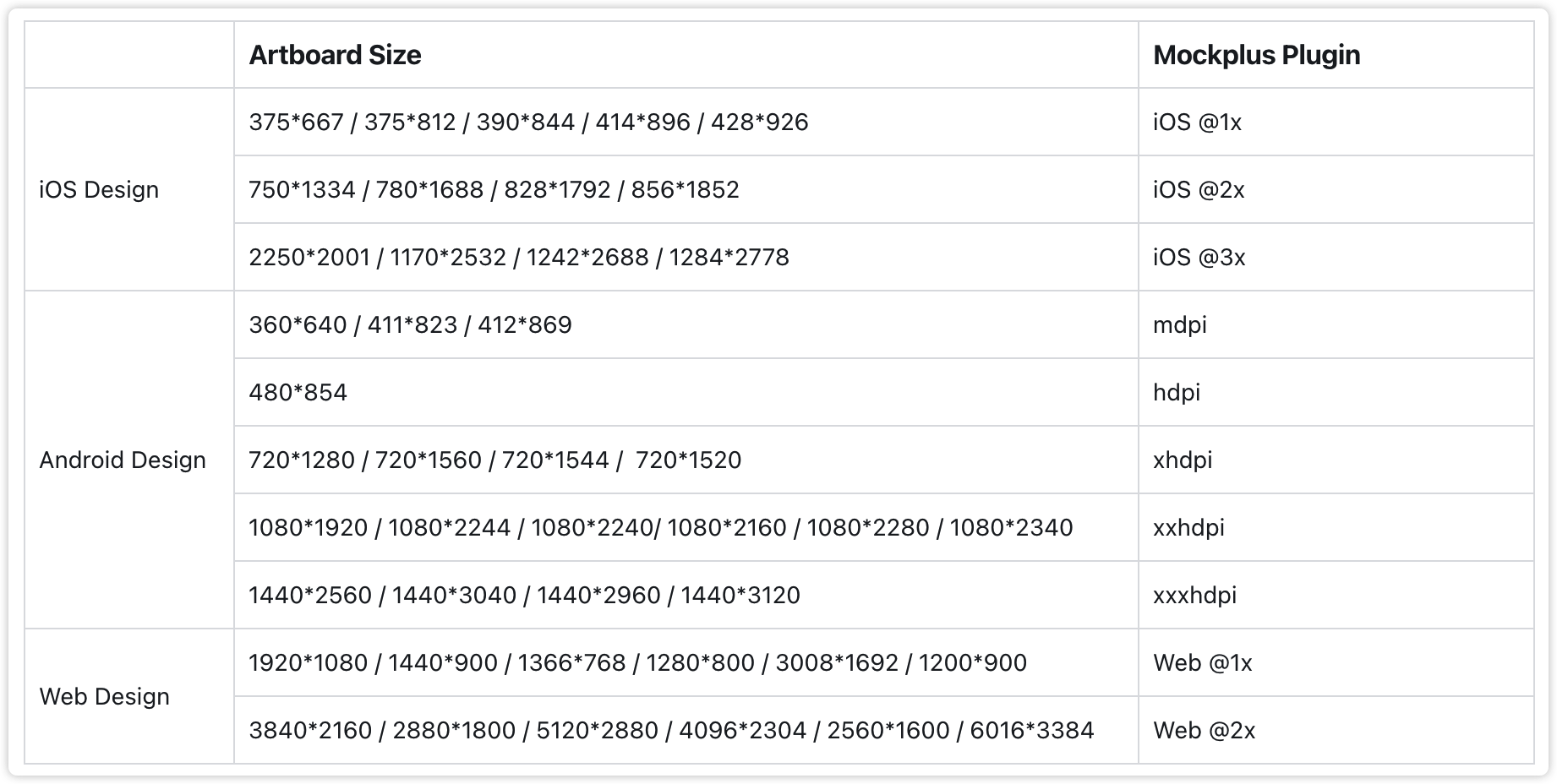What to do if I get “Unable to install plugin” when installing the XD plugin
Solutions for Mac OS:
1. Open Finder, and select “Go” > “Go to Folder” on the menu;
2. Enter 「~/Library/Application Support/Adobe/Adobe XD CC」;
3. If there is no 「plugins 」folder, create the folder;
4. Then run the downloaded plugin installation file (.xdx file).
Solutions for Windows 10:
1. Select menu – plugins – development – display the development folder in the left;
2. Modify the current path to the previous level, that is the LocalState directory;
3. Check if the plugins folder exists in the current path. If not, manually create the plugins folder.
4. Once you have created the plugins folder, you can successfully install the Mockplus Cloud for XD plugin.
What to do when the Adobe XD plugin keeps crashing after installation?
If you've encountered this crashing issue, try the following steps to resolve it:
Step1. Change the suffix of the plugin file from ".xdx" to ".zip".
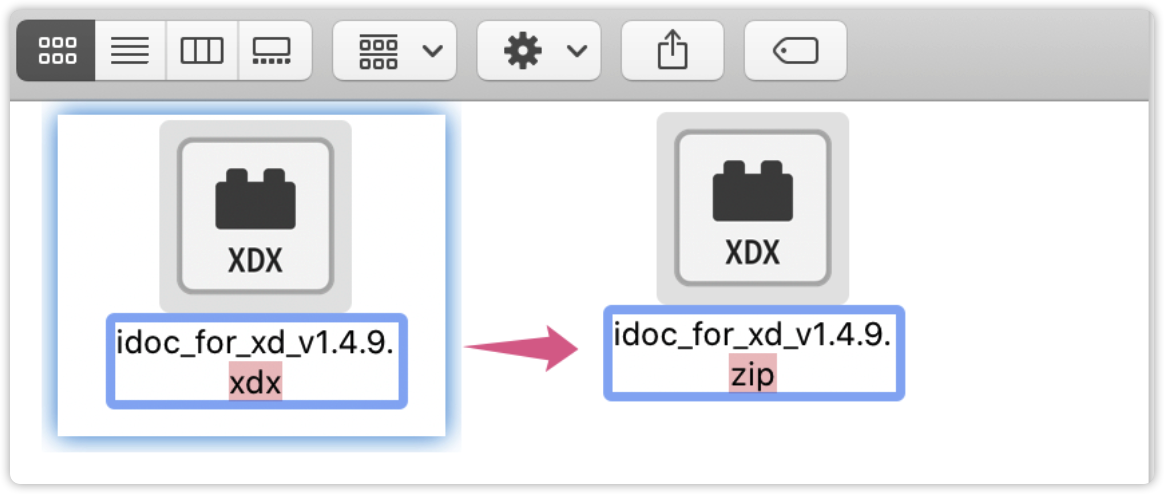
Then try to download it again here: https://www.mockplus.cn/download/idoc-xd
Step2. Unzip the file
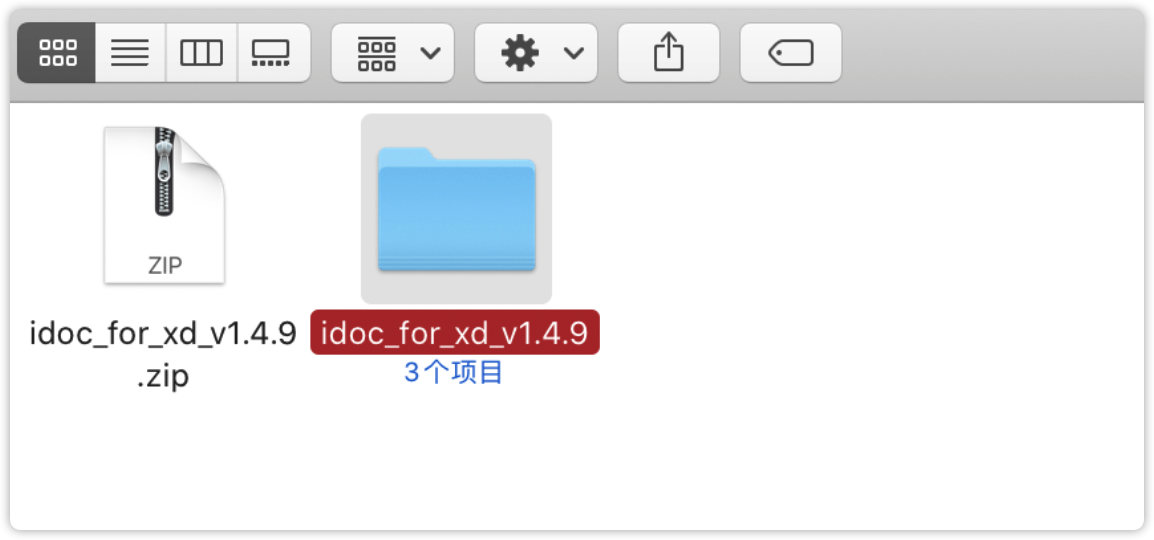
Step3. Start Adobe XD and open its development folder in this path: Plugins > Development > Show Develop Folder. Then, drag the unzipped files into this folder.
Step4. Reload the plugins like this: Plugins > Development > Reload Plugins.
Why is the design spec value of iOS@2x much smaller than the one of iOS @1x after uploading design files with our Adobe XD plugin?
Cause. To help our users better view design details, all design files uploaded at @1x through our plugins are automatically displayed at twice the original size on the web. If you also try to upload these iOS @1x files at @2x or @3x at the same time, a similar smaller spec problem would happen.
Solution: As long as you select the actual scale that your design files have been created, the same spec problem would never happen again.
For instance, when you create an artboard at 357 *667 pixels, you can select "iOS @1x", rather than the scale that you want to download the related assets on the web, such as iOS @2x or @3x, to avoid such spec problems.
Here are the upload scales that you can select based on the artboard size: