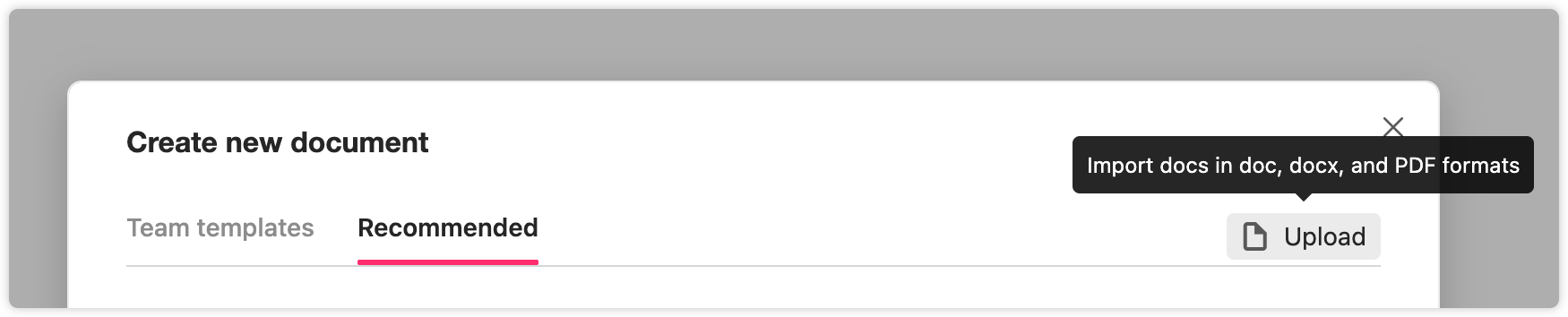With Mockplus Cloud, you can easily create Product Requirement Documents (PRDs) online using premade templates, share them with your team, and gather feedback through on-screen comments. You can also upload PRDs directly in .doc, .docx, and .pdf formats from your local drive.
Create New PRDs Online
To create a new PRD online:
- Click the "+" button in the upper left corner of the Document Tree.
- Select "New document" to start a new PRD.
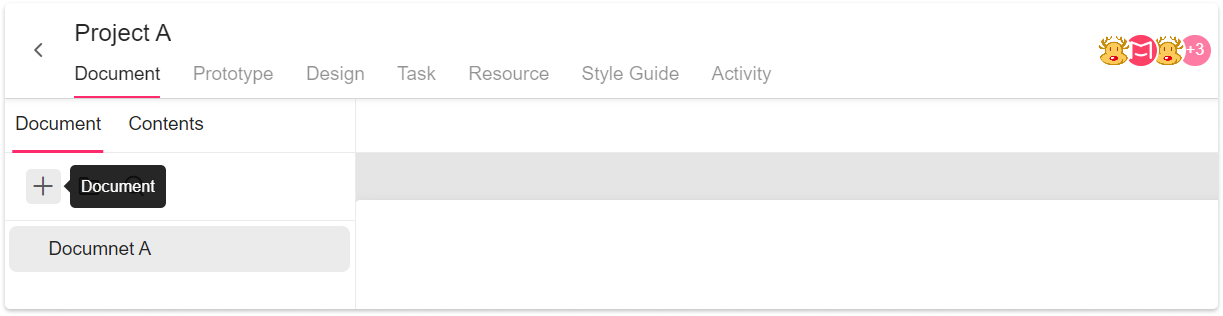
You can also choose a premade template to quickly create your PRD.
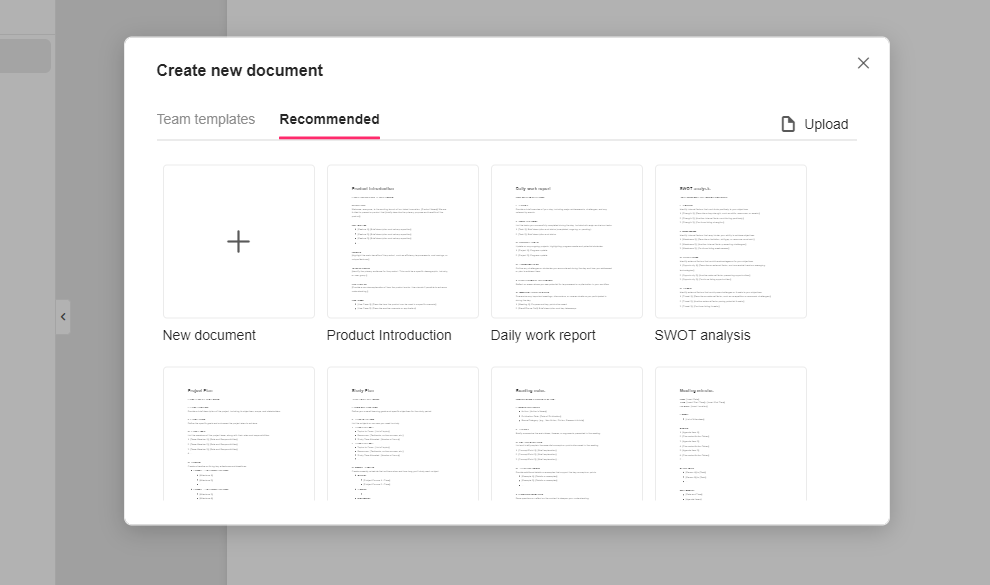
Edit PRDs Online
Click the "Edit" button in the bottom left corner to start editing the PRD. When a PRD is finished, also click the "Save" button on the upper right corner to exit the edit mode.
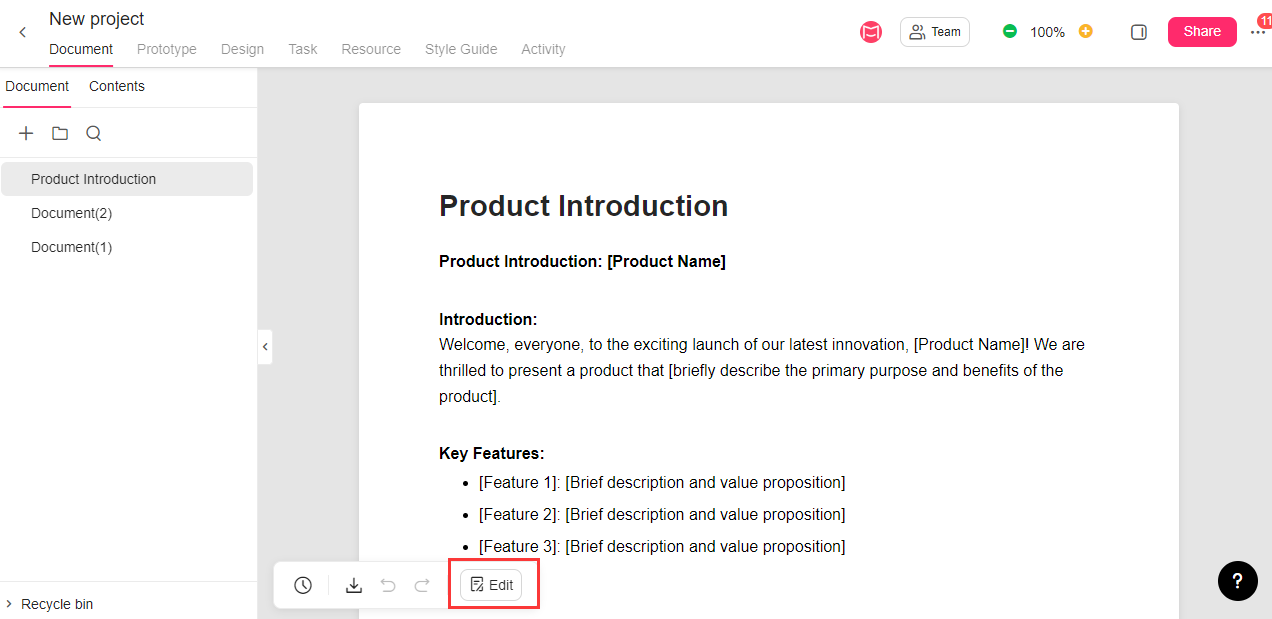
A lock icon in the upper- left corner indicates that your current document is locked successfully. You can freely edit it from scratch, and while other team members cannot edit it at the same time.

Expand/Collapse Table of Contents in One Click
When editing your PRD online, you can quickly expand or collapse its table of contents by using shortcut keys "Ctrl + Click + Expand/Collapse icon".
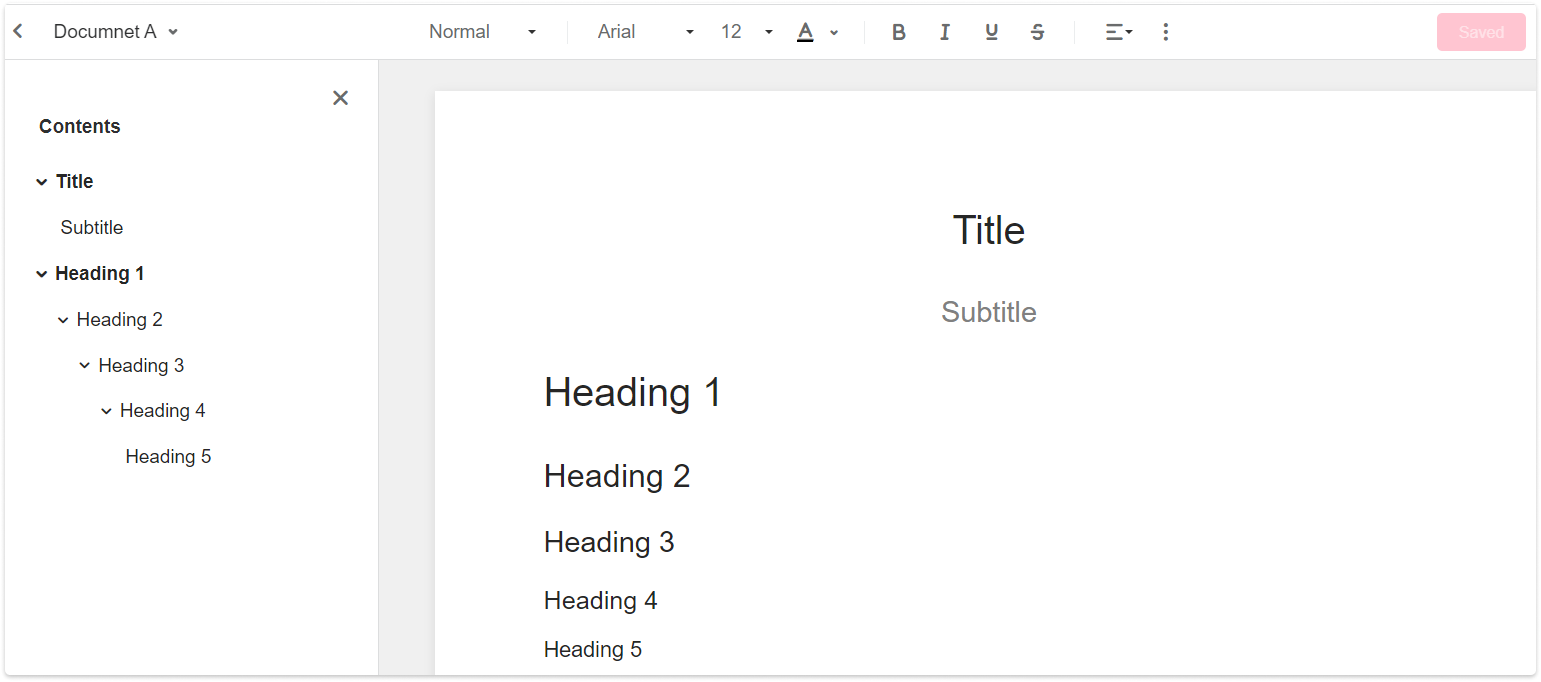
Switch between PRDs
While editing your document online, you can click a triangle icon on the upper left corner to switch between different documents. Before switching the documents, a dialogue will also pop out to ask you whether to save the changes or not.
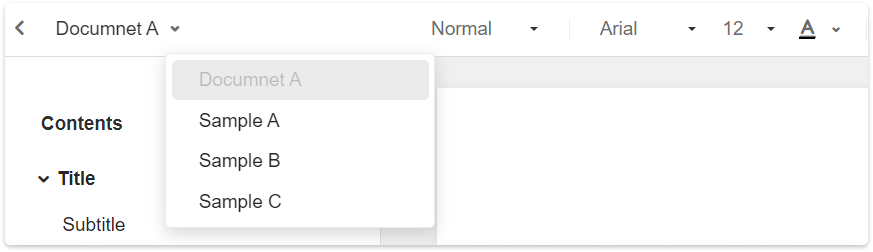
Save Document as Templates
After completing a PRD, also click a "Save as Template" button in the upper right corner to save the document as a template. So, all of your teammates can instantly access and reuse it as a template to quickly create a new PRD.
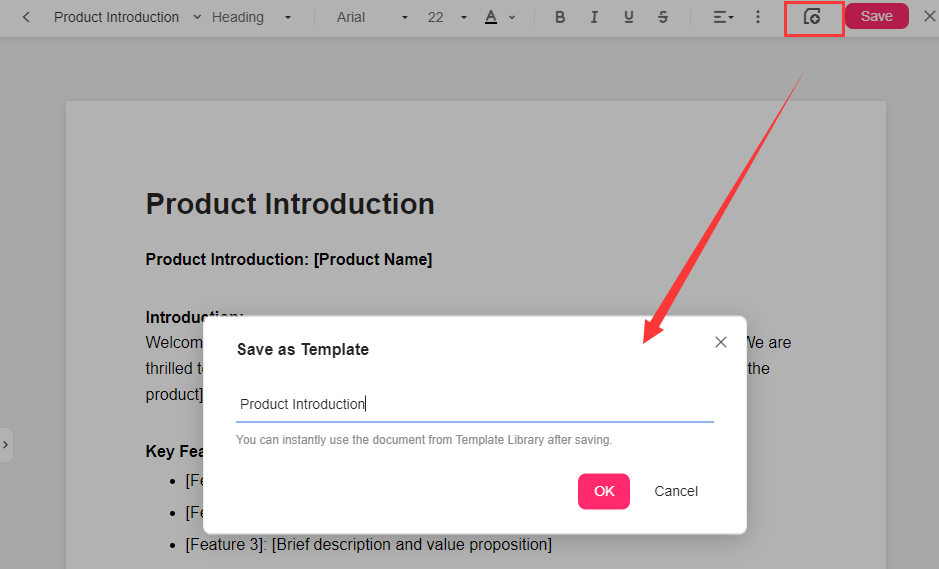
Download Documents
After exiting the edit mode, you can export your online documents to PDF files by clicking the download icon on the bottom left corner: (We recommend the "Print or export" option.)
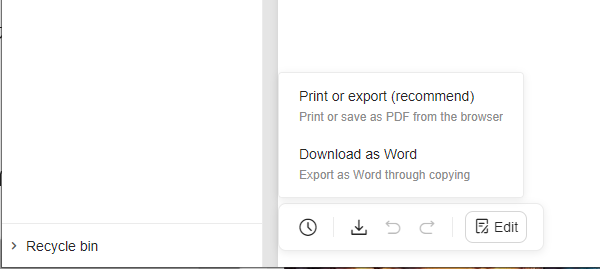
Upload Local Document
Part from writing a PRD directly within Mockplus Cloud online, you may also upload some existing product requirement documents from local drives.
Click "+" on the Document Tree on the left side, and then select the "Upload document." The following file formats are supported: .pdf, .doc and .docx.