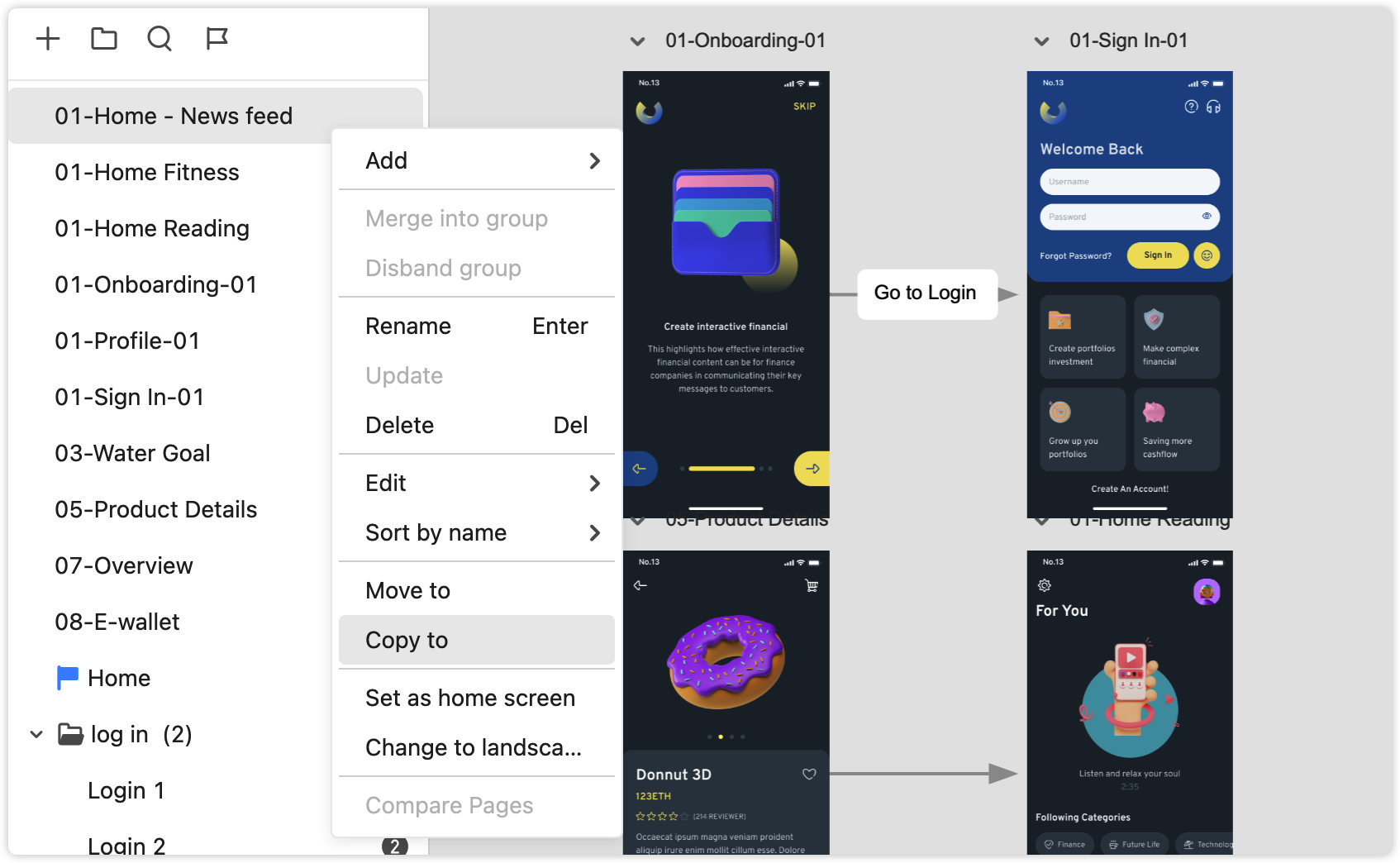Move Pages Between Projects
You can move pages to a different position within the current project or between two different projects with just a few clicks. Select one or multiple pages on the Project Tree and press "Move to" on the right-click menu and choose your target position or project to move them.
Note:
Only Admins and Super Admins can move pages from one project to another, while a Member can only move pages to a different position of the current project. The option to move to a different project is grayed out.
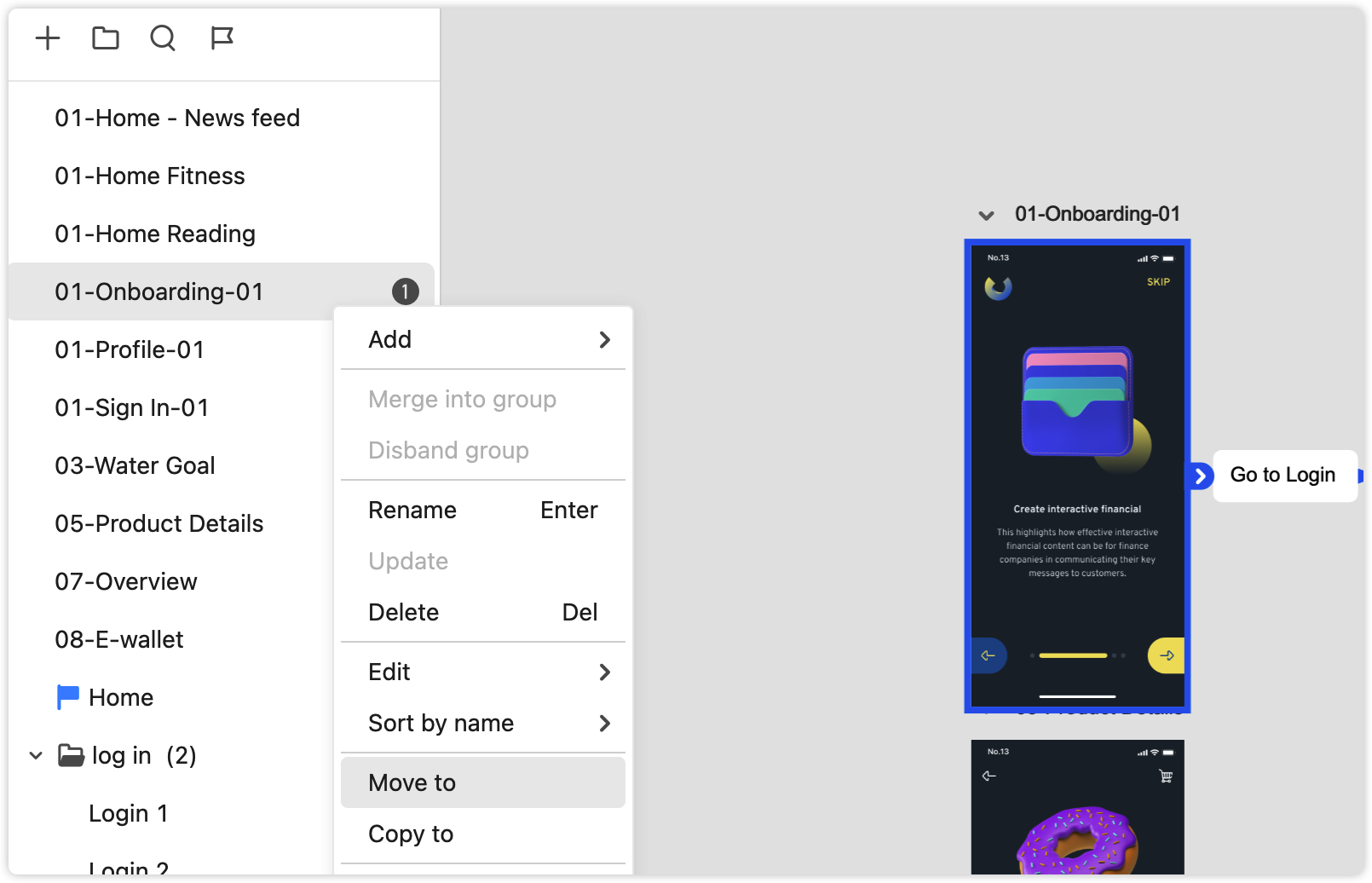
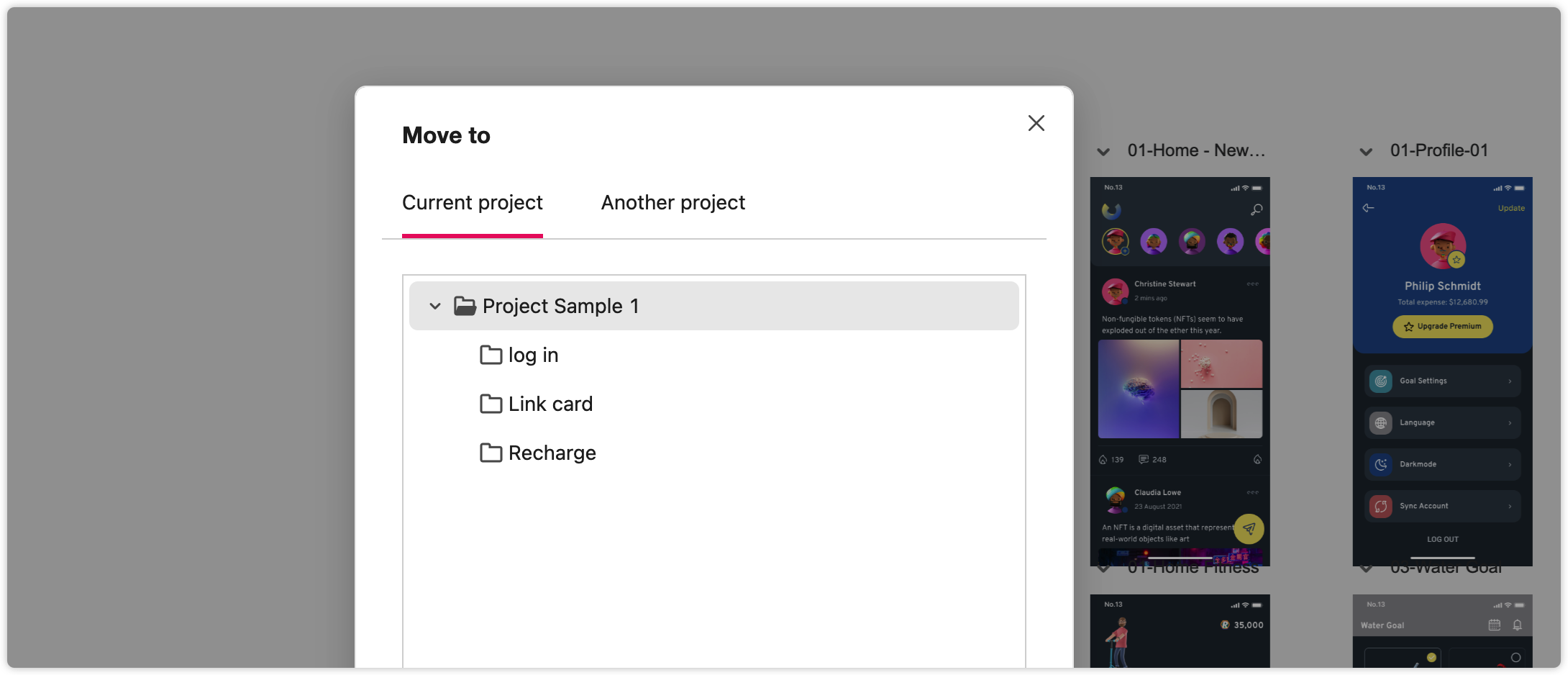
Copy Pages Between Projects
You can also copy pages to a different position within the current project or between two different projects with a few clicks. Select one or multiple pages on the Project Tree and press "Copy to" on the right-click menu to copy them to the target position or project.
Note:
Only Admins and Super Admins can copy pages from one project to another, while a Member can only copy pages to a different position of the current project. The option to copy to a different project is grayed out.