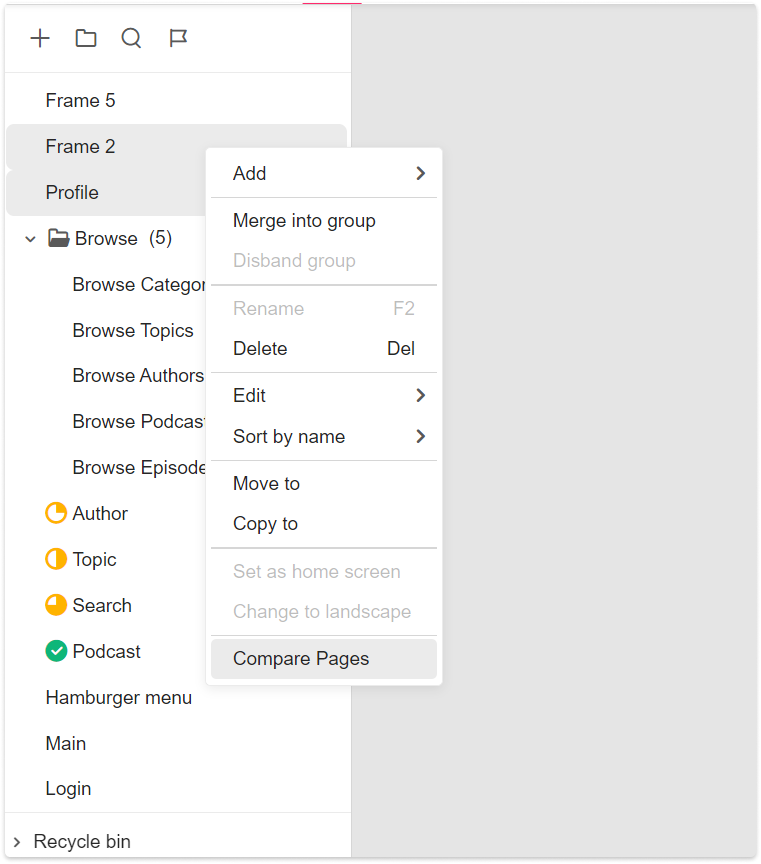Auto-Generated Revision Histories
Mockplus automatically saves a revision history when your project gets modified, overwritten or replaced.
View Revision Histories
To view all revision histories, open a project, switch to the "Design" mode and double click any page to enter the single page view mode. Then click the  icon to expand the revision history panel.
icon to expand the revision history panel.

Delete Revision Histories
Delete a revision history as the below image shows. This deletion would be recorded in the Activity section.
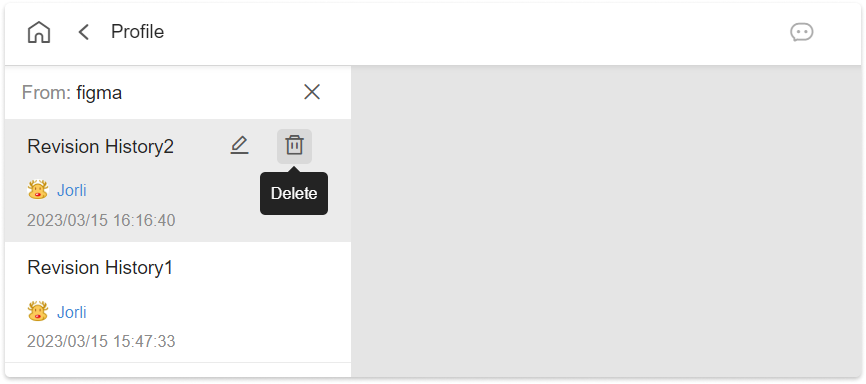
Compare Two Versions
There are three ways available to enter the comparison mode:
1. On the revision history panel, select any version and hover on another version. Click the "Compare versions" icon to compare two versions.
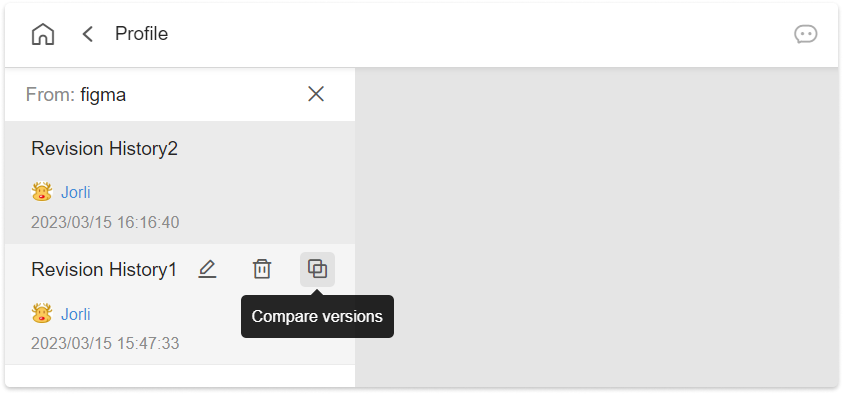
2. In the Activity tab, hover on any design version and a "Page version comparison" option will appear. Click it to enter the version comparison mode. (Please note that it's defaulted to compare it with the latest version.)
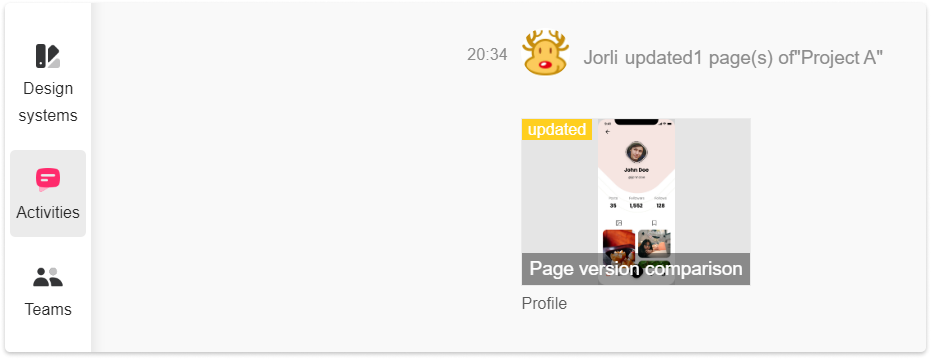
3. Go to the "Activity" mode of any project and you can then enter the version comparison mode in the same way as with the Activity tab. Hover over any design version and click "Page version comparison" to enter the comparison mode. (Please note that it's defaulted to compare with the latest version.)
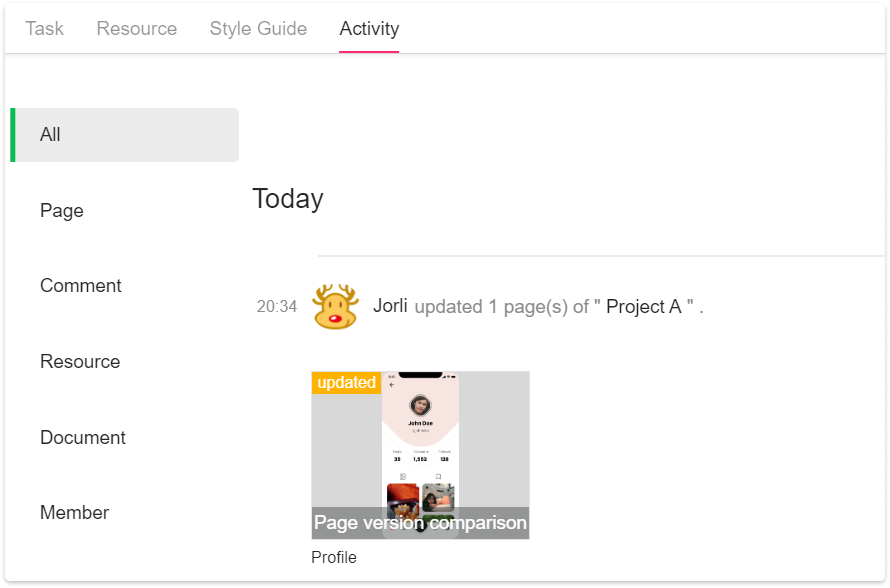
Compare Two Pages
To compare two pages, select any two pages on the Project Tree, right click and select “Compare pages”. This will take you directly to the comparison mode.