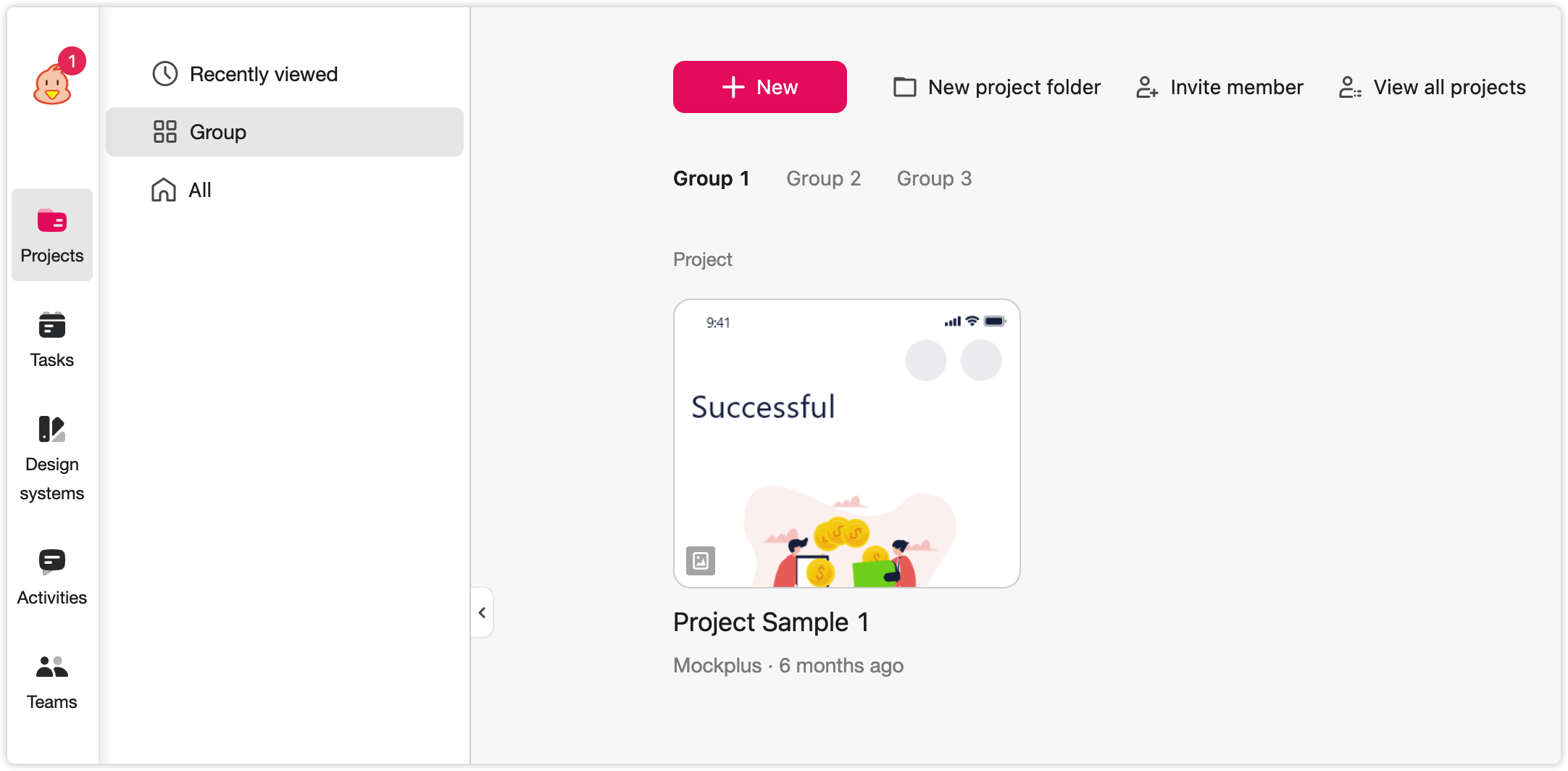With Mockplus Cloud, you can organize and manage all projects in different groups.
Create Project Groups
Open the project homepage and hover over the Group tab on the left navigation bar. A "Group management" icon button would appear.

And then, click on that icon button to add a group:
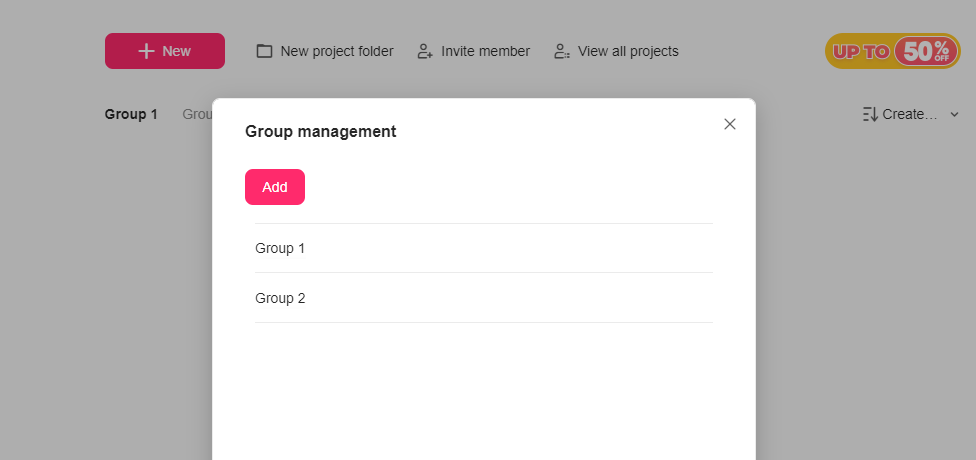
Clicking the trash cane icon also helps to delete the group.
Note: Deleting a group will not remove the projects within it; only the group itself will be deleted.
Assign Projects to Groups
Once a project has been created, click "More" on the project cover and select the group you want to assign it to:

View All Project Groups
When you have created one or more projects, you can group or ungroup them. On the project homepage, all your project groups are listed in the section called "Group" on the left side.