Annotations are specific short, written explanations or comments for designs. It offers a great way for designers to communicate their design intentions, instructions, requirements and more information, making the design handoff much faster than ever.
With our brand-new Design Annotation, you can:
• Write informative and succinct annotations without distractions;
• Easily link a layer to its specific description;
• Synchronize any update across your team in real time;
• Check its details in the Development mode.
Where to start adding annotations?
• Switch to the Review Mode;
• Select the Annotations in the bottom toolbar and you can start annotating.
How to add Annotations to your designs?
Here are two methods to add annotations:
• Click any element and then type your annotations for it in the right-hand panel;
• Or alternatively, directly write your annotations in the right-hand panel and after you get it done, drag the link point before the text words to link any layer you want.
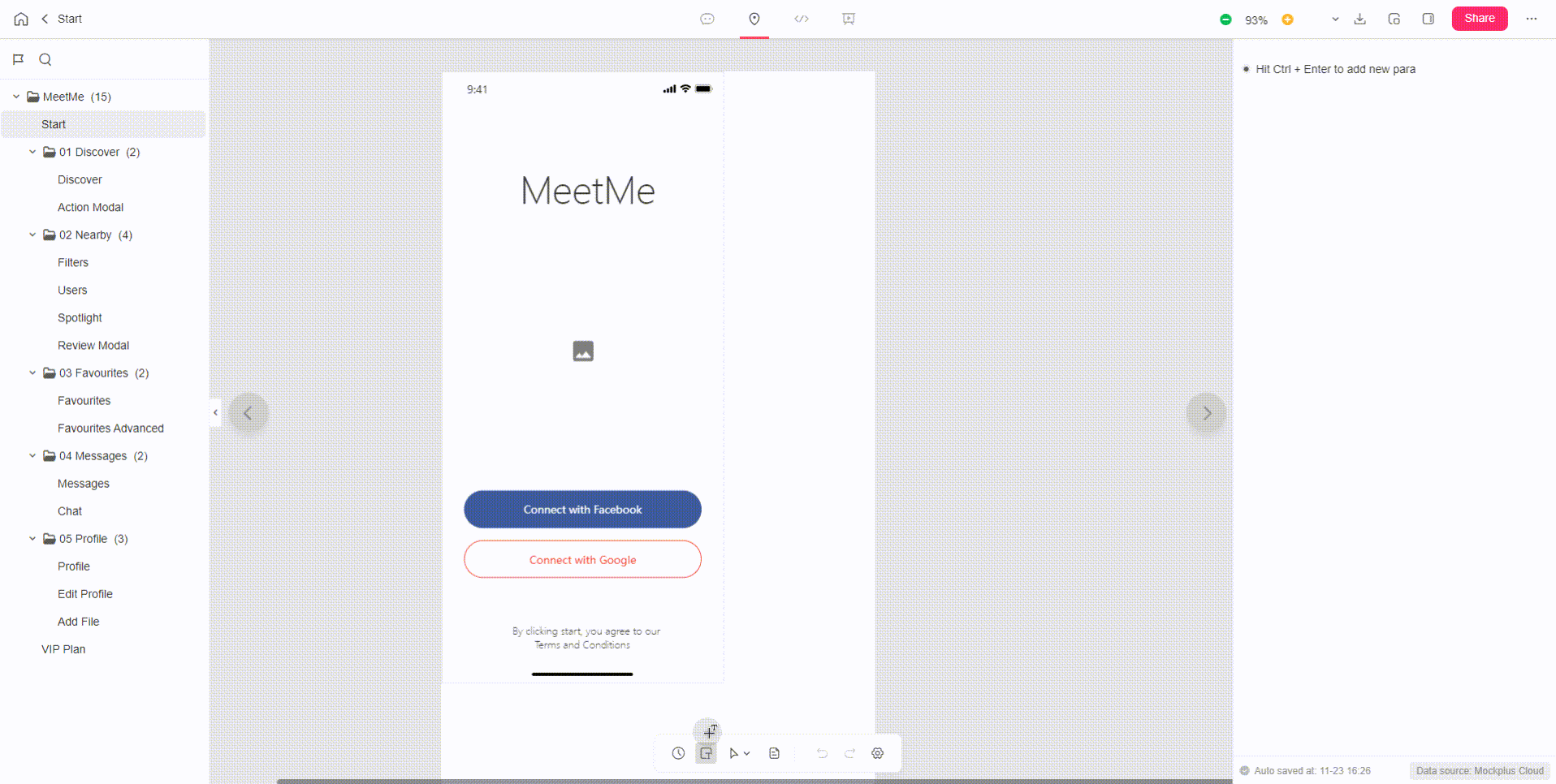
Note: One paragraph of design annotations for one design layer.
How to adjust the order for your annotations?
After completing your design annotations, you can click and hold the text of the paragraph with the mouse to drag and drop to anywhere you need. Then the number in front of the annotations will change and the number on its linked layer will also change accordingly.
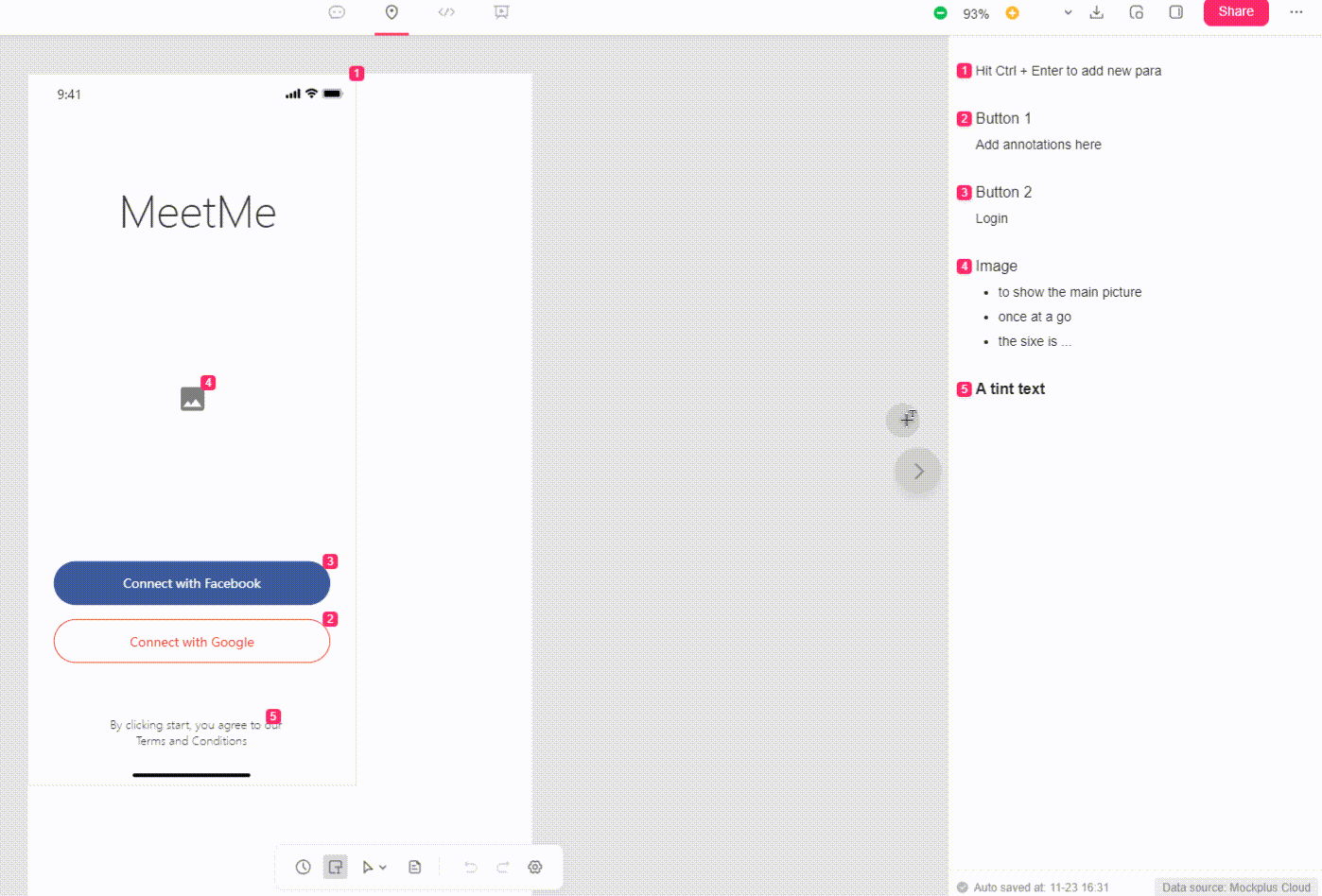
How to change the style of design annotations?
• Select the text after you complete the annotations;
• The Rich Text editor will appear and you can set the style of the text.
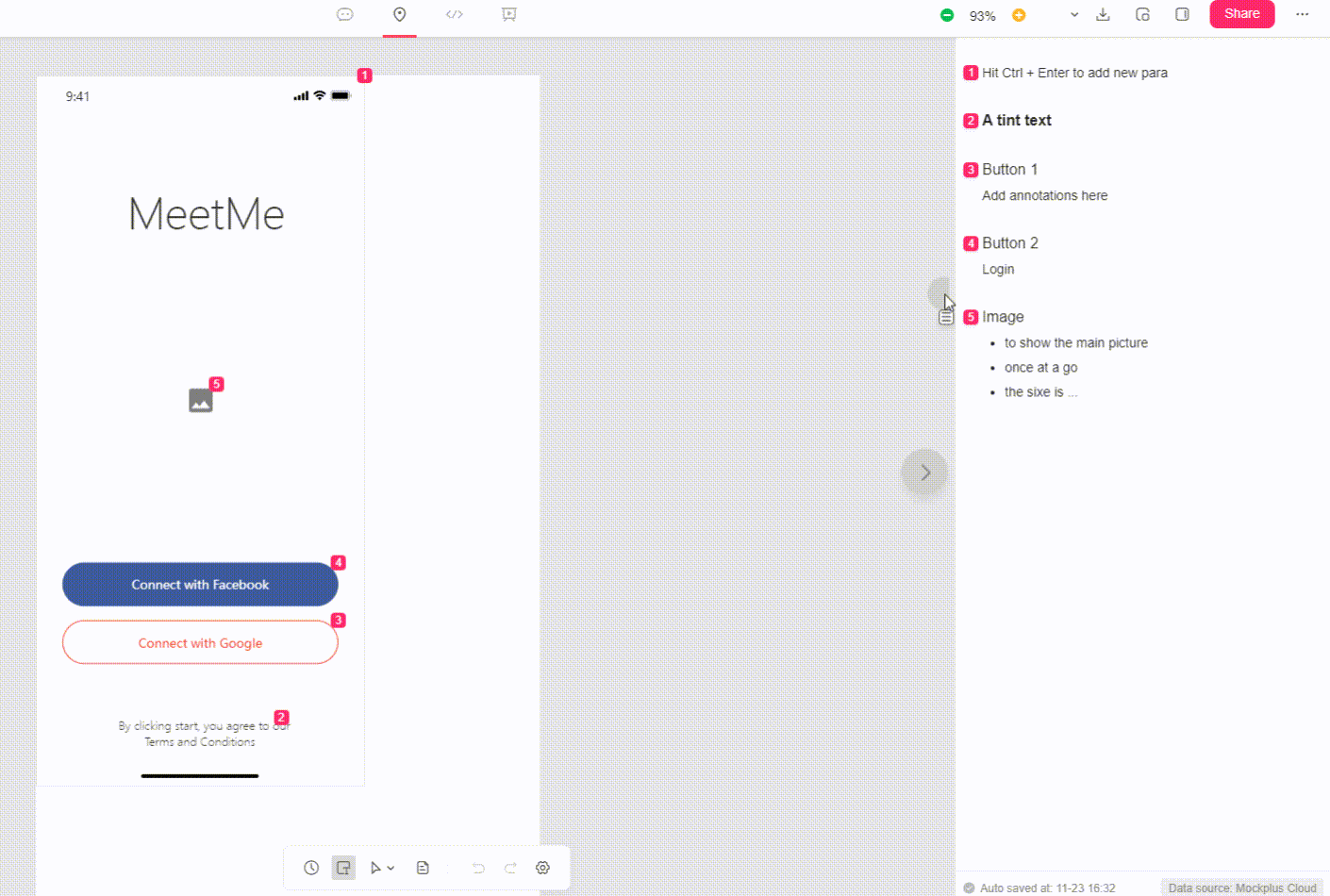
Note: All design annotations will be kept even if you update your design pages.
Where to check Annotations?
• Go to the Development mode first;
• Click the right-hand panel and select the Design Annotation tab;
tab;
 tab;
tab;• Then you can check all annotations for the whole design file.
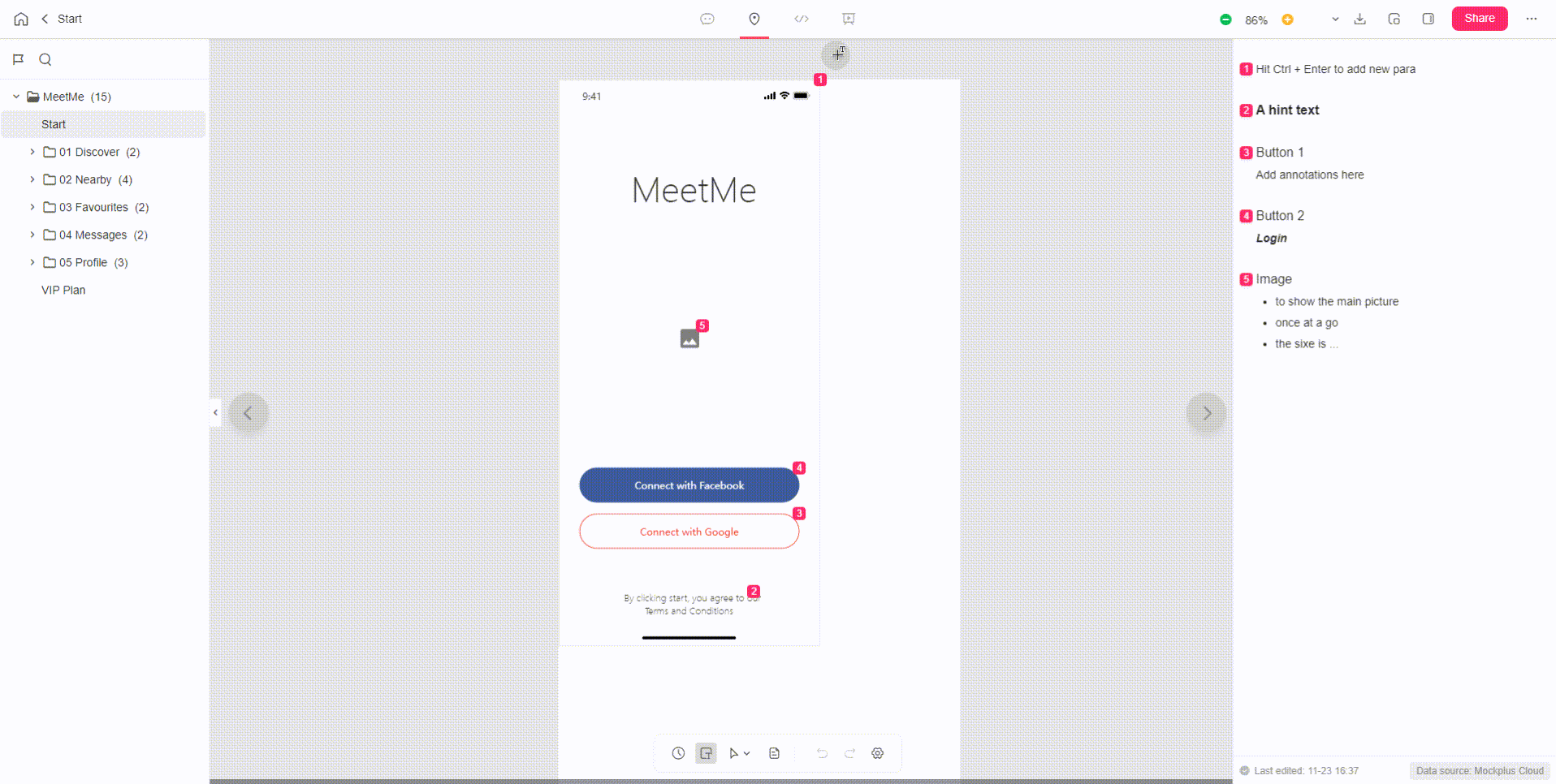
Want to check annotations for a specific layer?
It's pretty easy! Just click any design element you need and check its linked annotation in the right property panel.
How to delete your design annotations?
Here are the steps to delete the annotation of your page:
- Go to the Review mode first;
- Expand the Annotation panel on the top toolbar to show the annotations;
- Press ⌘+A on Mac or Ctrl+A on Windows to select any annotation you need to delete.
Tip! To delete all design annotations, just press ⌘+A or Ctrl+A twice to get all of them removed.










