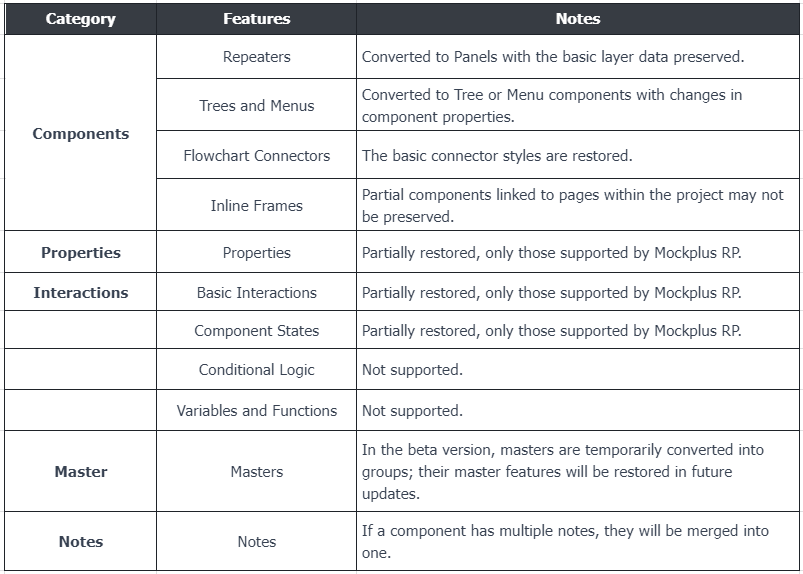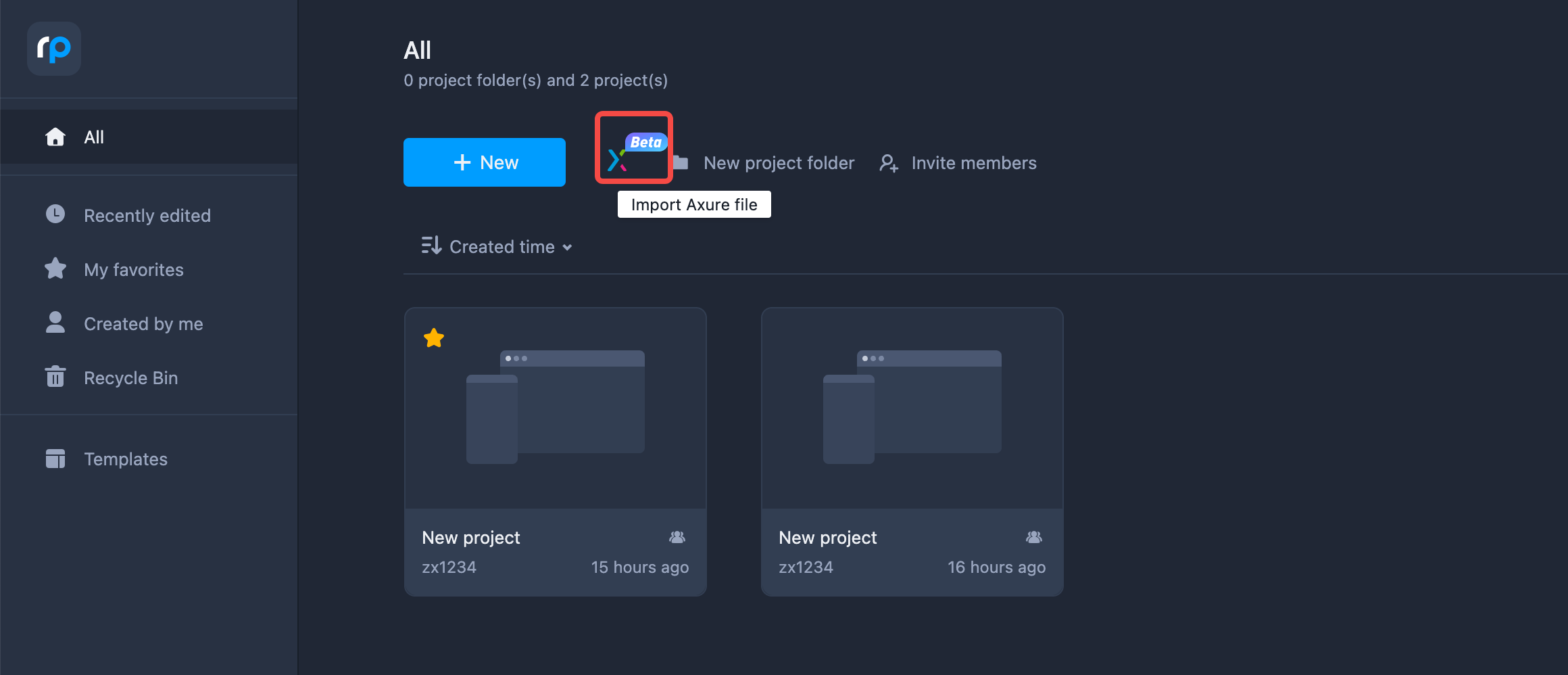If you're thinking about switching from Axure to Mockplus RP or simply want to move your Axure files into Mockplus RP for seamless prototyping and collaboration, we've got you covered. We've made this process incredibly user-friendly and hassle-free.
No need for downloads or installations – with just a few clicks, you can effortlessly import your Axure files and pick up right where you left off, whether it's further editing layers and interactions, sharing and testing, gathering feedback, or delivering developer handoffs, all via a single link.
Your entire product design workflow can be connected in Mockplus, all in one platform.
Who can use this feature?Supported Axure featuresAfter importing an Axure file into Mockplus RP, most of your project data and features, like components, interactions, notes and similar details, will be perfectly imported and restored.
However, due to differences in features and data structures between Mockplus RP and Axure, part of your project content may be partially supported or unsupported.
You may check the tables below to view more details:
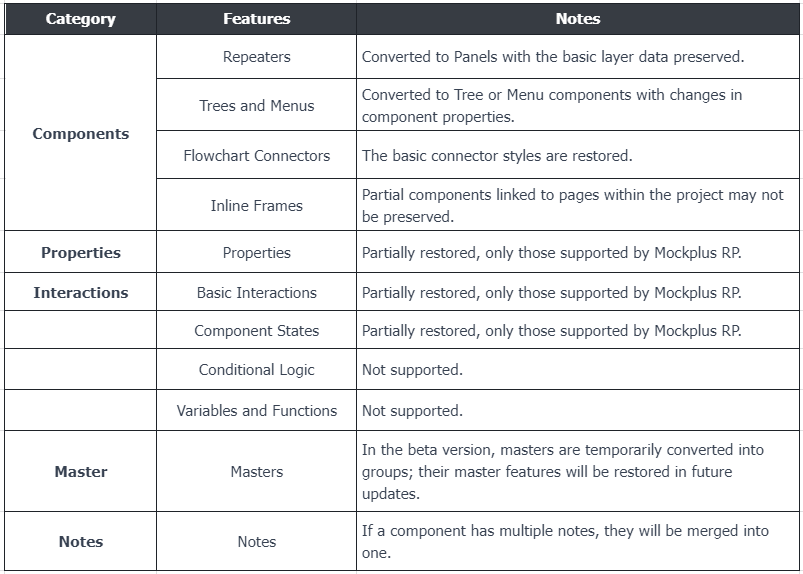
Import Axure files
Step 1.Generate an Axure HTML file and zip it
Open the Axure project you want to import (using either Axure 9 or 10)
Generate an HTML file for the project by clicking the "Publish" button
Compress the HTML file folder into a zip file format
Step 2.Import it into Mockplus RP
Once the file has been fully parsed, it will open automatically.
FAQs
1.What should I do if the Axure file import fails?Confirm that the file you intend to import is in HTML format. Local copies of Axure source files (often saved with a .rp extension) cannot be imported.
Ensure that the Axure HTML file is compressed as a .zip file. Other formats may not be compatible here.
This feature is most compatible with Axure 10, followed by Axure 9. Lower versions of Axure files may not work properly with this feature. It's recommended to use Axure 10 to open and generate the HTML file for your Axure project.
If the selected Axure file is corrupted, your import will fail finally. Try generating a fresh file and try again.
2.Can I import Axure custom widget libraries (in .rplib file format)?
No, importing Axure custom widget libraries is not supported at the moment. We recommend using these widgets in your prototype pages and attempting to import them by uploading these pages.
Then, save these widgets as assets for future reuse.
3. Why did my text components change after import?
After importing, text components, such as fonts or line spacing, in your Axure files may be altered, especially when your Axure file uses fonts not supported by Mockplus RP. This can cause text lengths to exceed the width of the text layer, resulting in unexpected line break changes.
To address this, you are supposed to choose the fonts of Mockplus RP instead or adjust the text layer width then after importing.
4.Can I import Axure files with the free plan? Who can access this feature?
The Axure file import feature is accessible to all users, including those on the free pricing plan. There are no limits on the number of pages you can import. However, since the free plan includes only 3 active projects, this limit may affect your importing capabilities.
Additionally, the free plan permits the import of Axure HTML files less than 10MB in size.