What is Collaborative Prototyping?
Collaborative prototyping is a feature in Mockplus RP that allows multiple users to work on the same prototype in a synchronized way.How Does Collaborative Prototyping Work?
Collaborative prototyping offers plenty of features for a team to work together in a hassle-free manner.Here’s a rundown of how it works:Co-edit with your Team
Co-editing in Mockplus RP works at the level of Pages, Artboards, and other elements within a prototype. This means that all your teammates can work on the same prototype simultaneously. Each team member gets instant updates about the changes made to the prototype by other members.Here is how to co-edit with your teammates:Click the “Members” icon
 on the right of the top toolbar.
on the right of the top toolbar.Set your project as a “Private Project” or “Team Project” in the pop-up window. A “Private” project is accessible to all members working on the project, while a “Team” project is accessible to all the current team members.
Switch to the “Invite Members” tab and set the role as “Member.”
Copy the link and send it to whoever you want to co-edit with.
Those who get the link can directly click on it to enter your project and co-edit with you. However, when one member is editing any design element in the project, no other member can edit that design element simultaneously.
Get Real-time Feedback from Your Team
To get real-time feedback from your teammates:Sync your project to Mockplus Cloud by clicking the “Publish” button
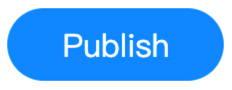 in Mockplus RP first.
in Mockplus RP first.Click the “Members” icon
 on the right of the top toolbar.
on the right of the top toolbar.Set your project as a “Private Project” or “Team Project” in the pop-up window.
Switch to the “Invite Members” tab and set the role as “Collaborator.”
Now, copy the link and send it to whoever you want to get feedback from.
Those who get the link can directly click on it to join your team and leave comments on your prototype in Mockplus Cloud.
Invite Other Stakeholders to Preview your Prototype
Mockplus RP allows you to share your prototype with any other stakeholder so that they can preview your prototype. In this way, you can have multiple users preview and test your prototype, enabling you to check problems at an early stage and iterate all possible details together.Here are several ways to invite others to preview your prototype:Method 1: Invite anyone as a Collaborator or Guest:
Click the “Members” icon
 on the left of the top toolbar.
on the left of the top toolbar.Set your project as a “Private Project” or “Team Project” in the pop-up window.
Switch to the “Invite Members” tab, and set the role as “Collaborator” or “Guest.”
Copy the link and send it to anyone you want to preview your prototype.
Those who get the link can directly click on it to enter your project and preview your prototype.
Method 2: Share the Preview Link
Click the “Preview” button
 on the right corner of the top toolbar to start previewing.
on the right corner of the top toolbar to start previewing.Head to the navigation bar at the bottom of the Preview page.
Click the “Share Preview Link” button
 on the navigation bar, choose any device frame you need and share the preview link with other stakeholders.
on the navigation bar, choose any device frame you need and share the preview link with other stakeholders.Those who get the link can directly click on it to preview and test your prototypes on the web.
Method 3: Download HTML Prototypes to Preview Offline
Click the “Download HTML Prototype” button
 on the right corner of the top toolbar.
on the right corner of the top toolbar.Set your personalized HTML prototype in the pop-up window, like changing the logo, setting the page range and the device frame, etc.
Click “Ok” to download and get your HTML prototype file.
Send the HTML file to anyone without internet access, so they can unzip the prototype and click the index.html file to start previewing your prototype offline.










