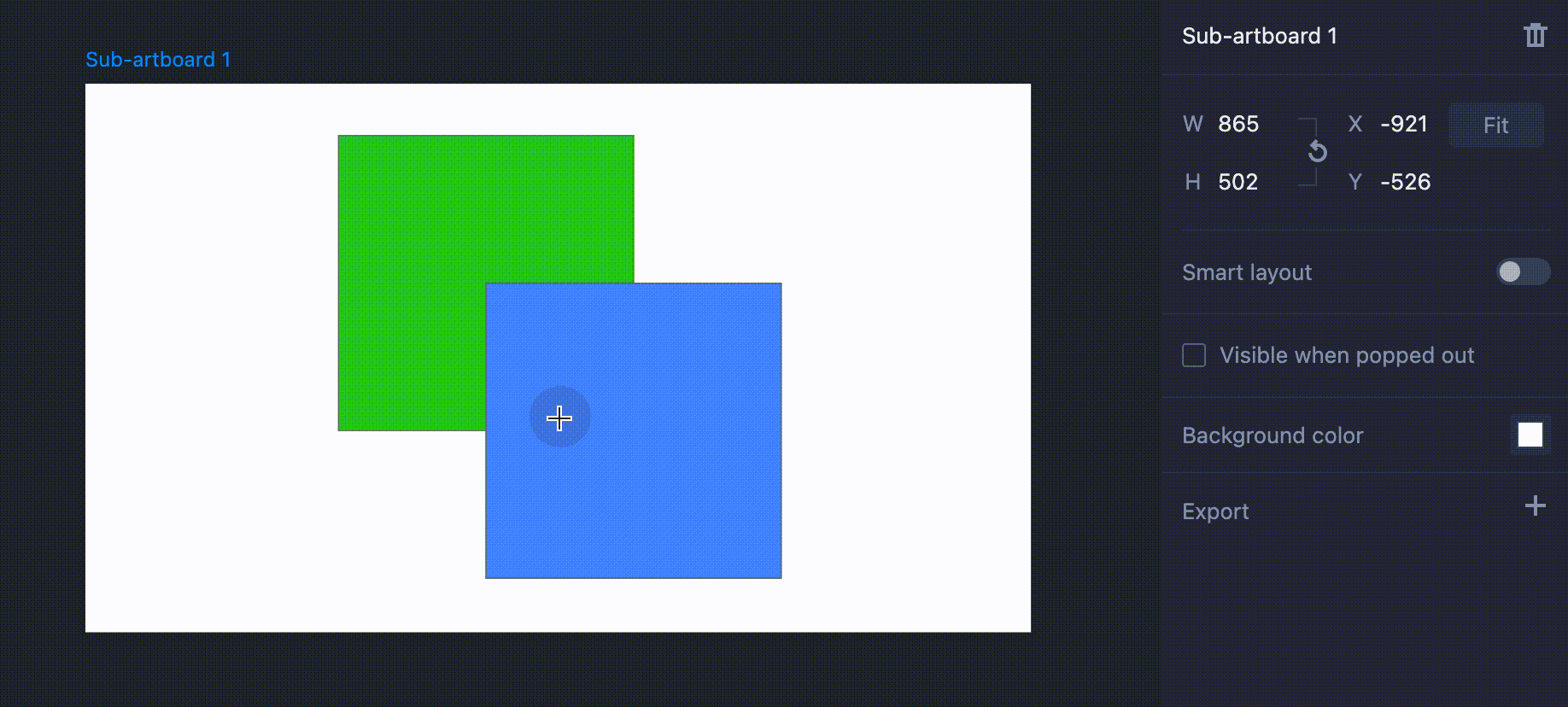You can use the Pen tool to draw any vector shape you want.
Click on the “Pen” icon in the top toolbar or press "P" to sketch a path for the shape you need.
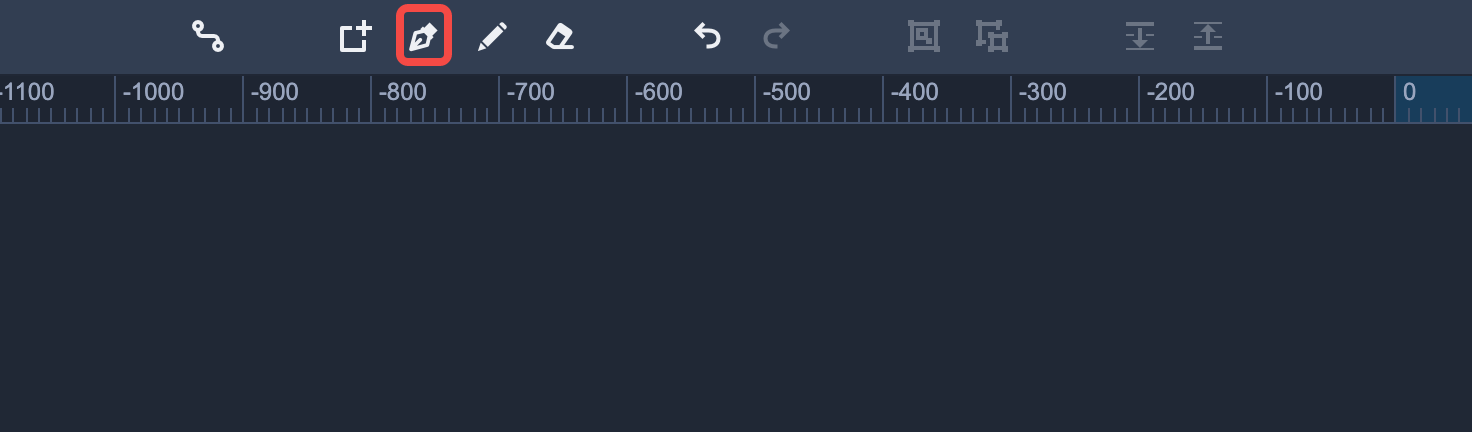
Draw Shapes
Click on the artboard to place a point. Then click elsewhere. A line segment connecting these two points will be automatically generated.
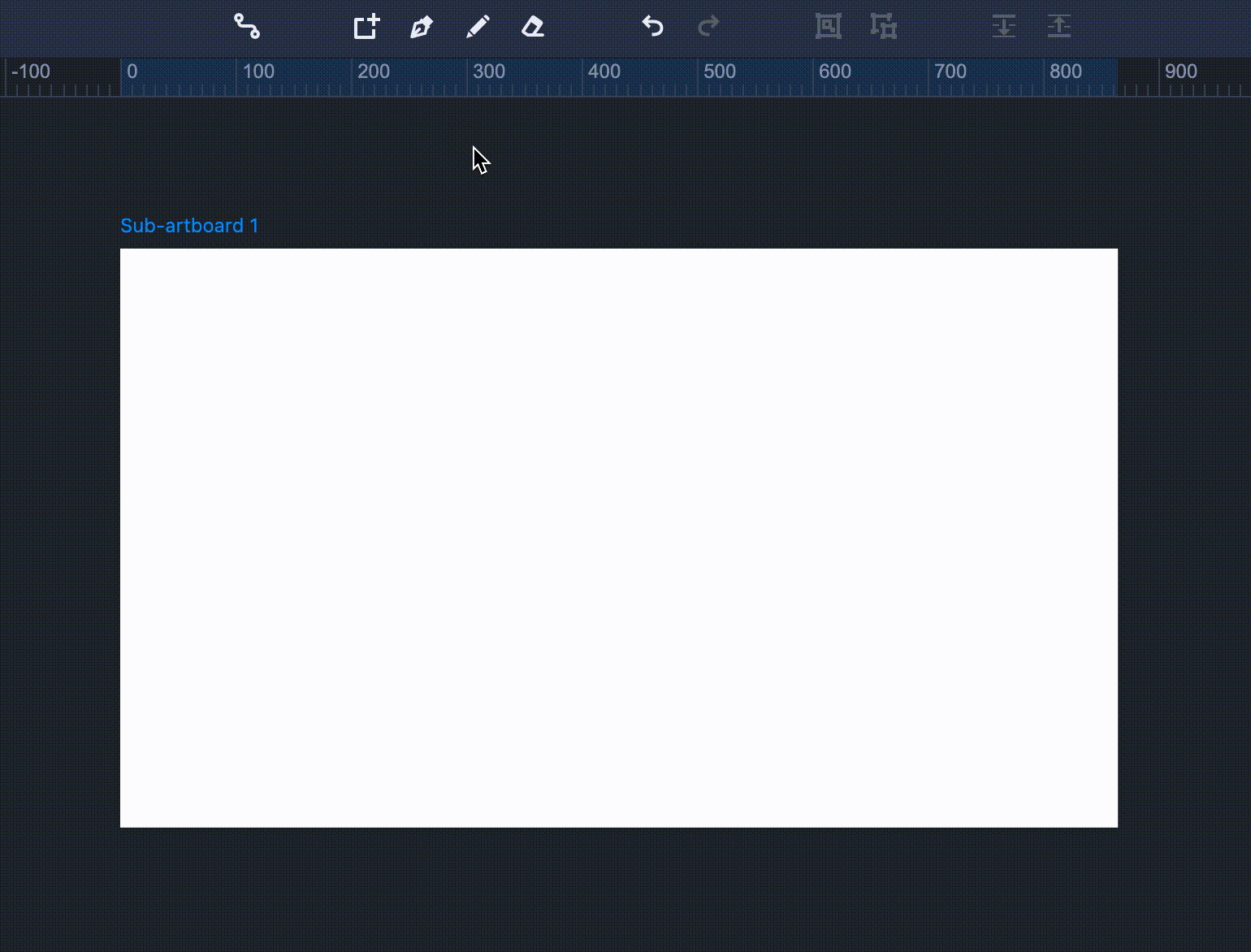
To generate a curved line, don't release the left mouse button after placing a point. Drag the mouse pointer in space to adjust the curve.
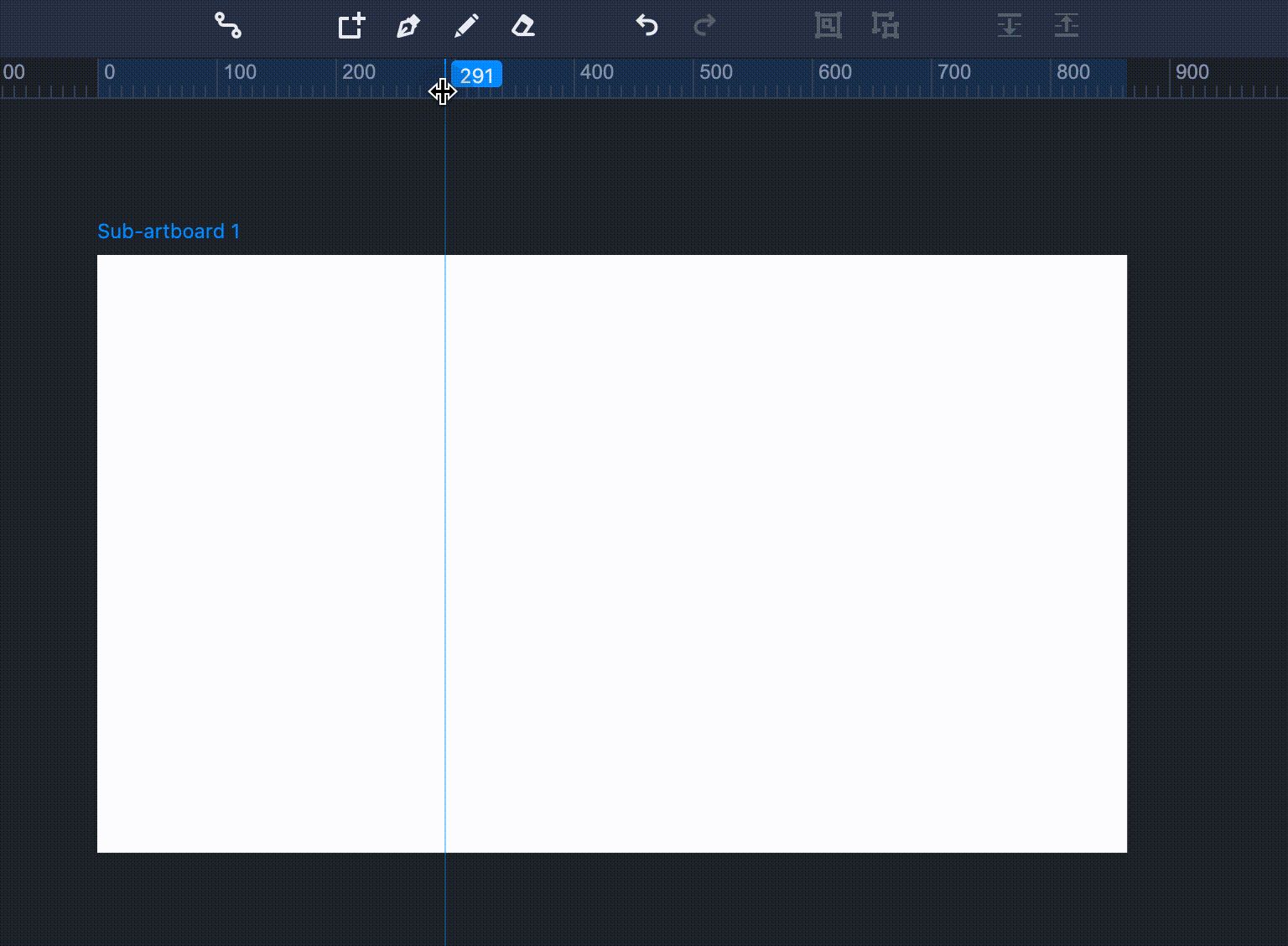
While sketching a shape, you can use "Ctrl+Z" and "Ctrl+Y" to undo and restore the vector points respectively.
When you place a new point on the first one, the shape will be enclosed and editing will be complete.
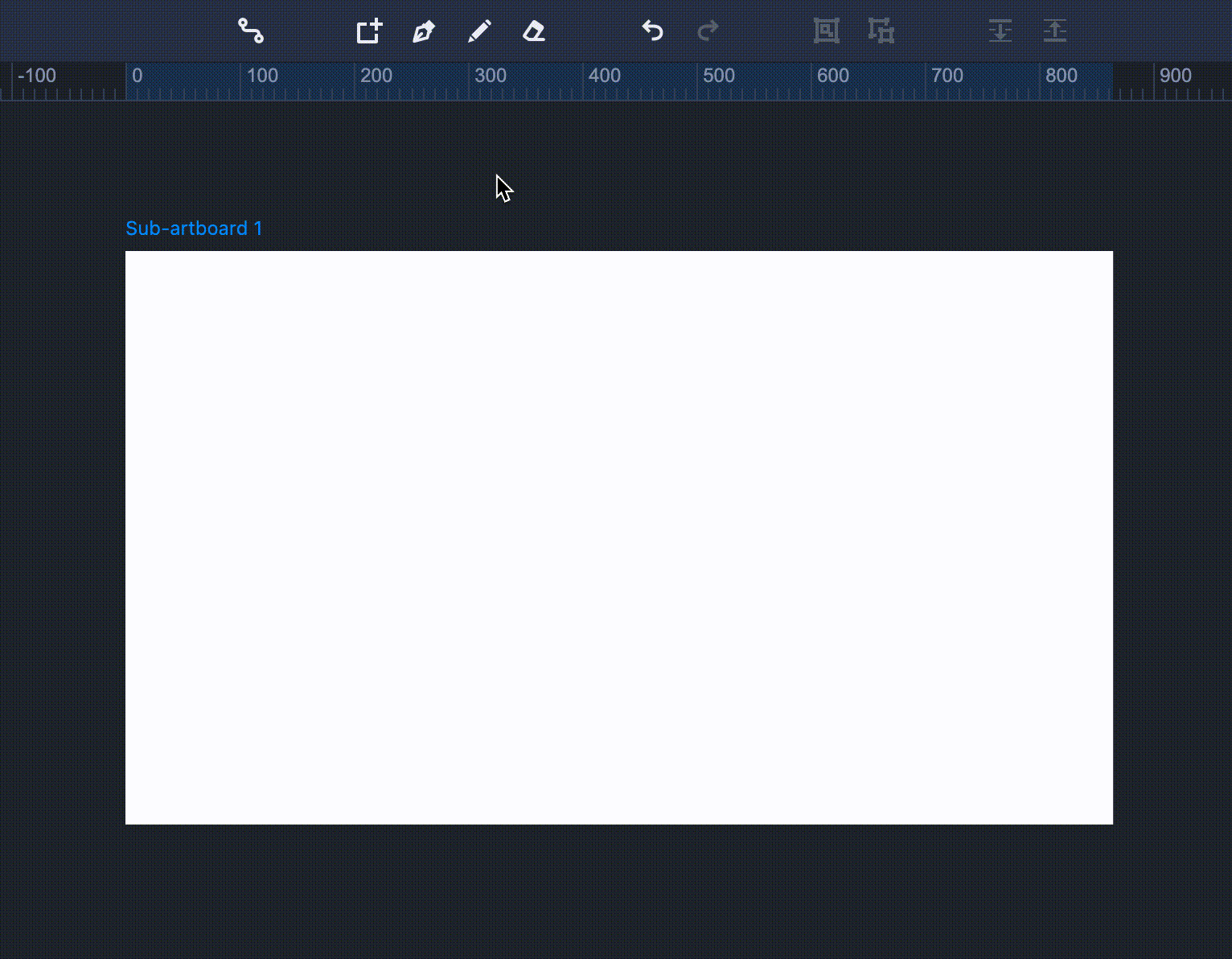
Also, you can press the "Esc" key to end editing.
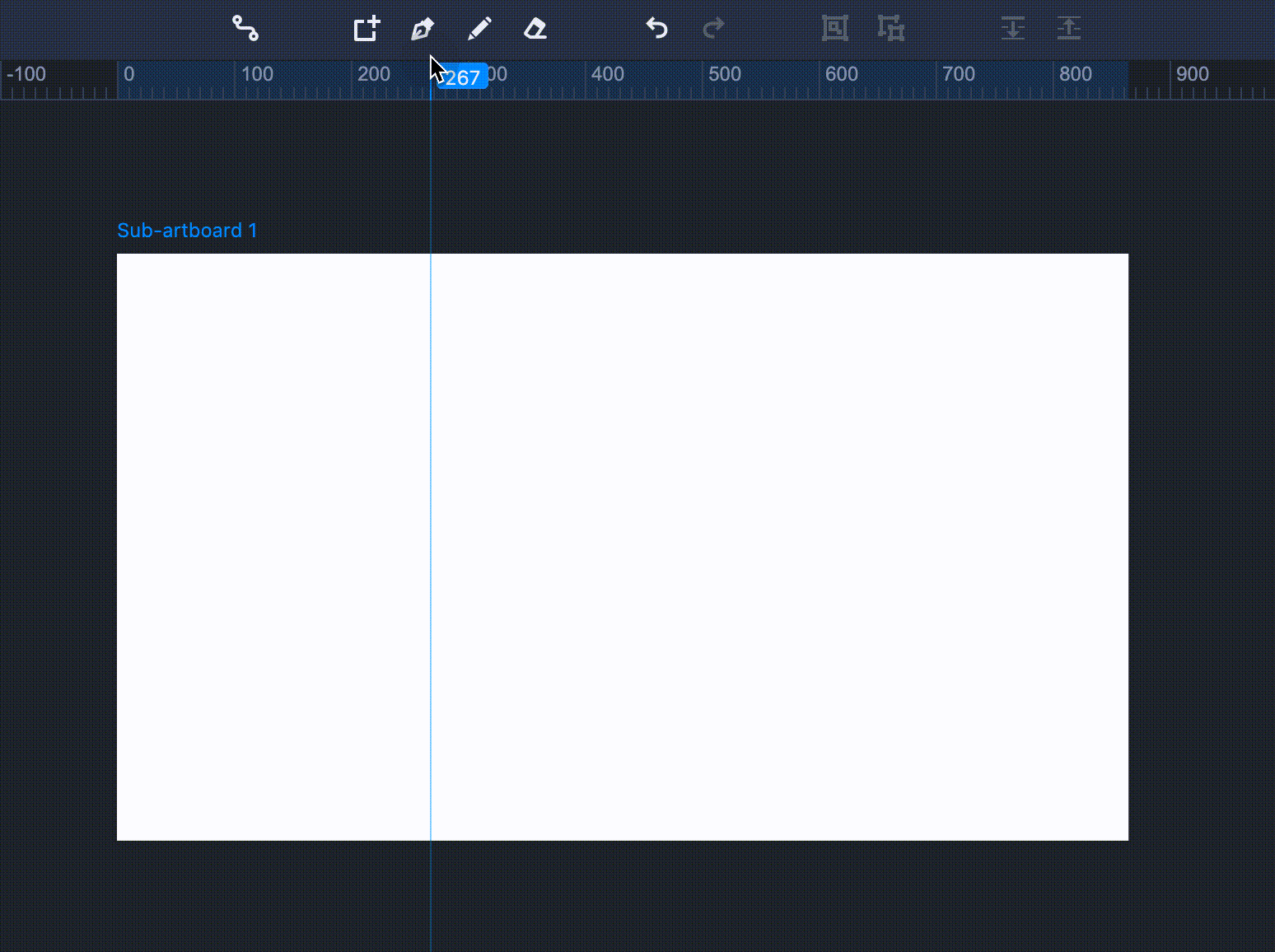
Edit Shapes
You can double-click on a line to modify a completed shape.
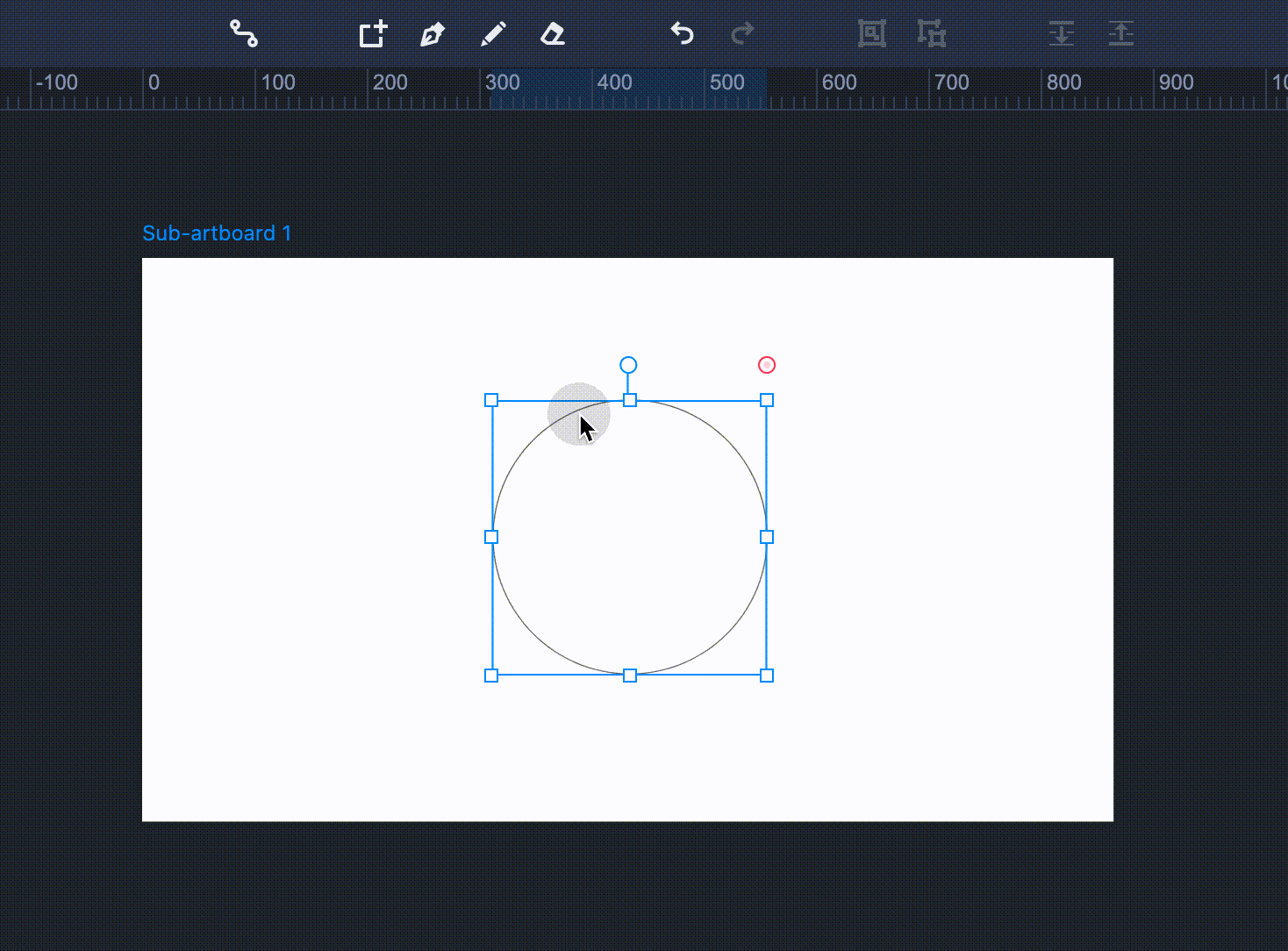
You can add points by clicking on the desired location of a line; you can select a point and press the "Delete" key to erase it.
By selecting and dragging points, you can reshape existing contours.
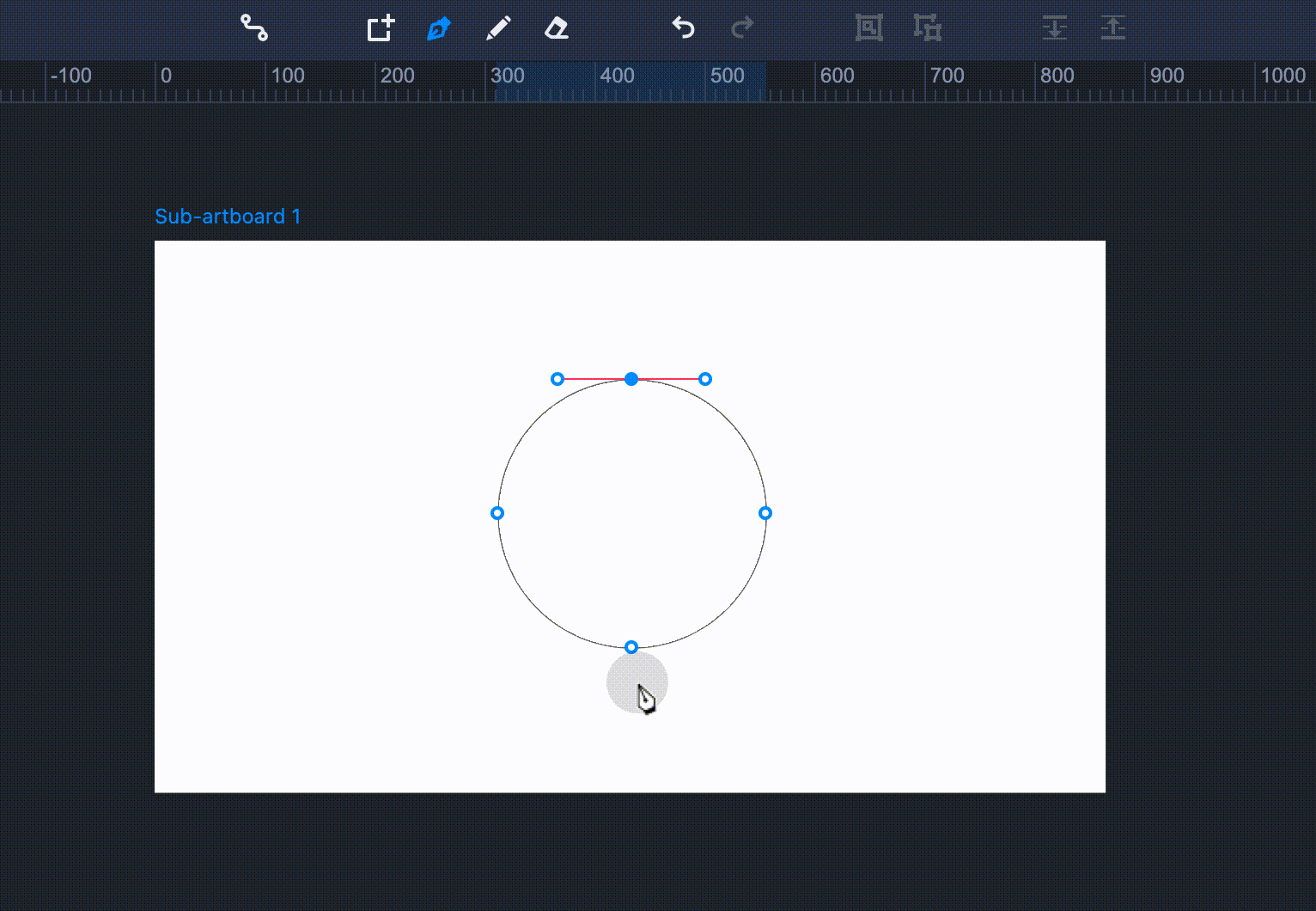
You can double-click on a point to switch between straight and curved line segments.
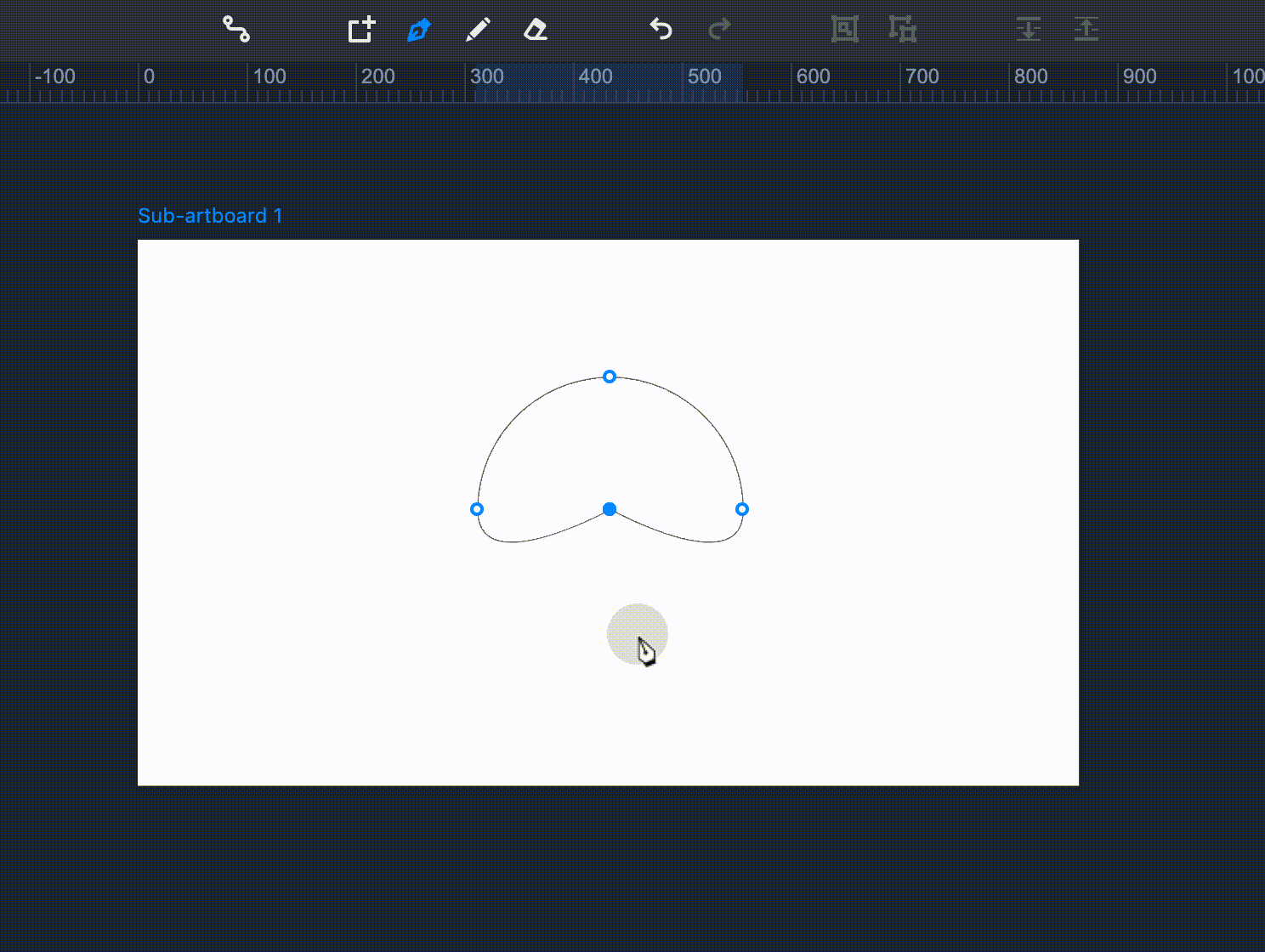
To edit the corner radius of a shape, you need to select the point at the shape corner, then go to the Properties panel and enter numerical value of the radius in the corresponding box.
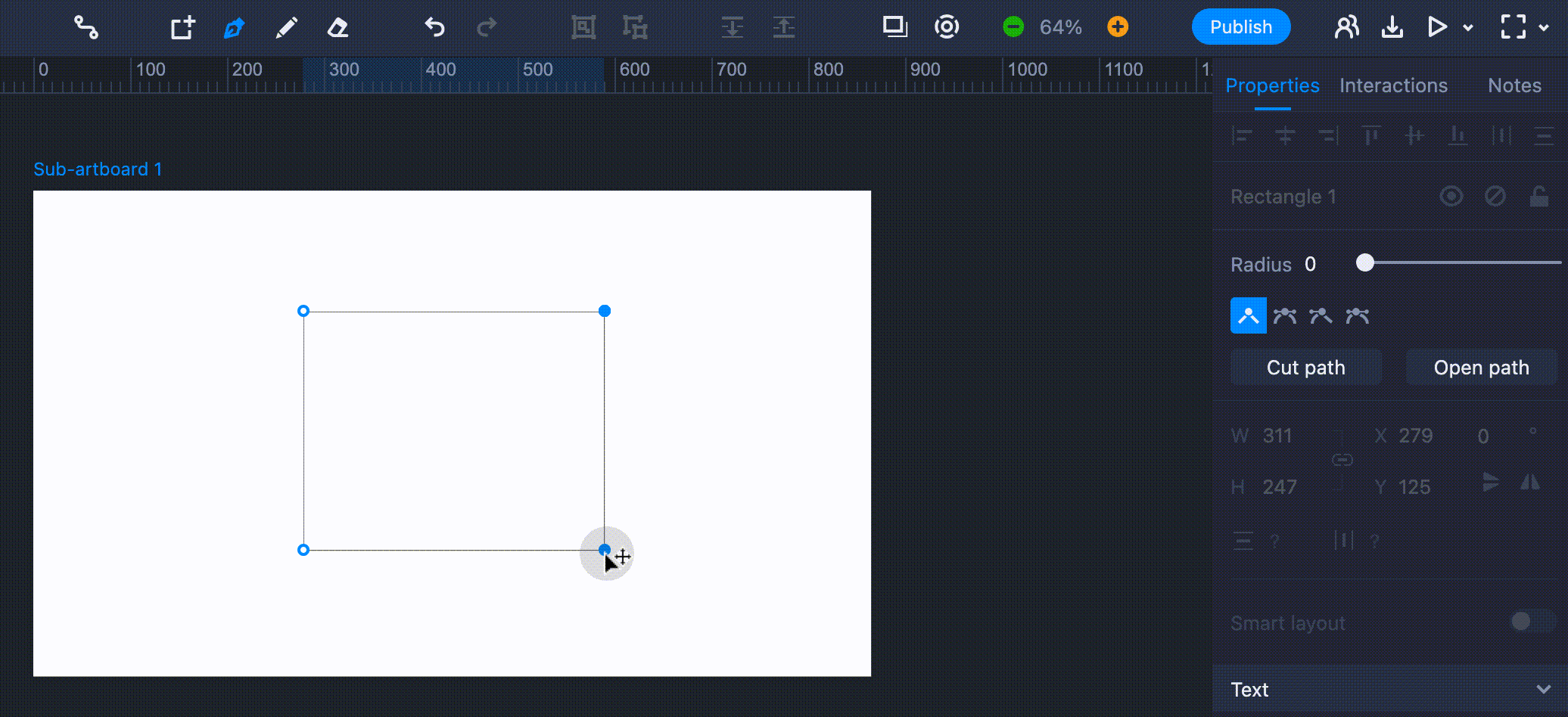
To adjust the slope of a curve, click on a point and drag the curve handles which appear.