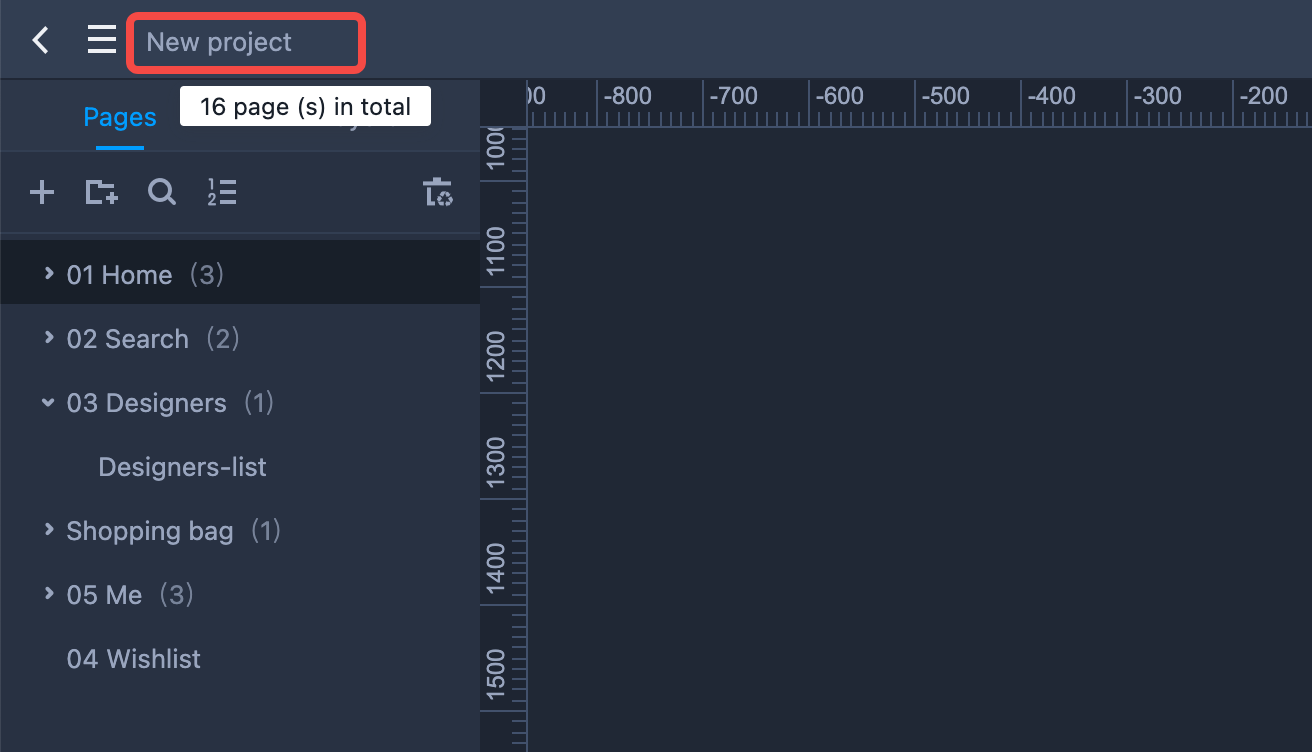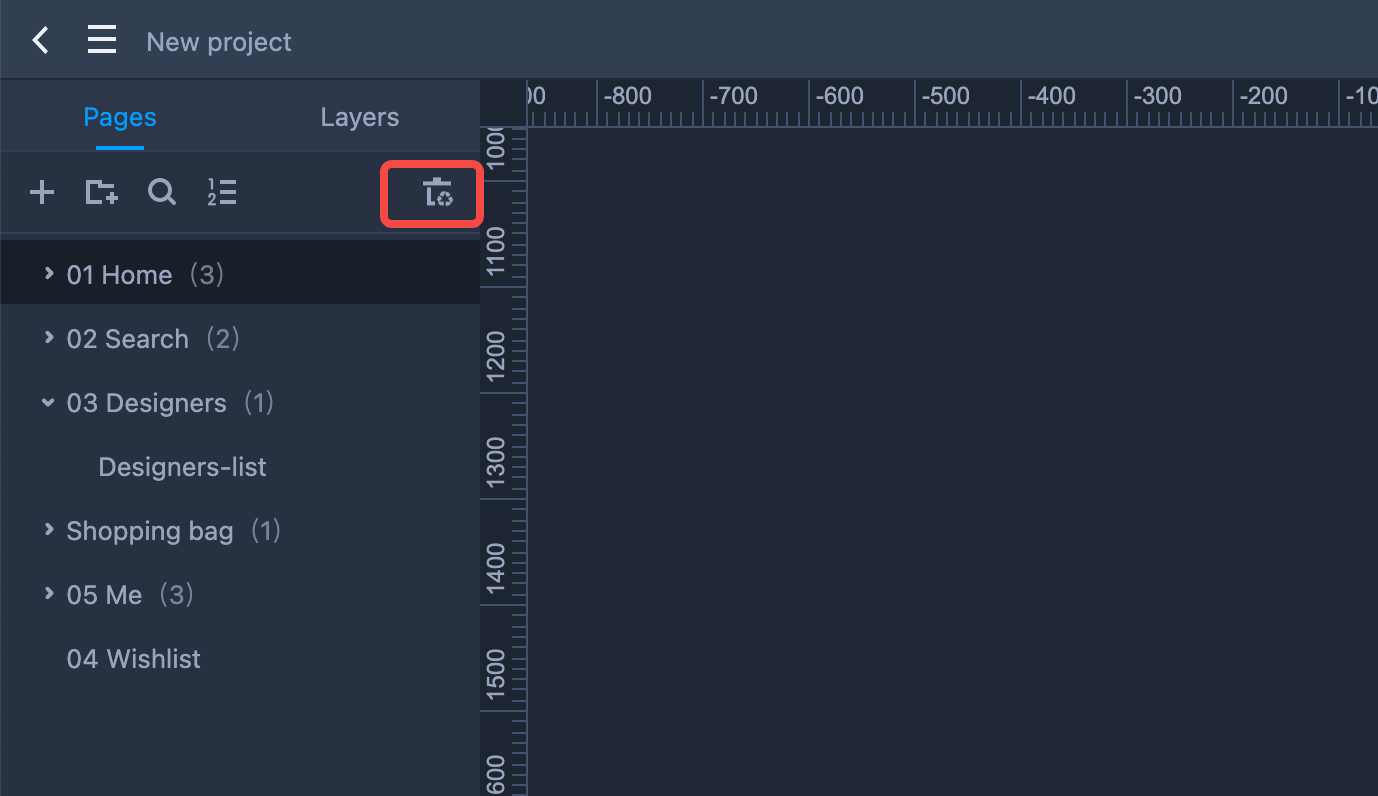Open the left Project panel to create, edit and view your pages. You can use the Search button on the top to find the one you need if you have too many pages.
Create Pages
There are two ways to create a new page:
Click on "+" to add a new page.
Right click on a page to choose "Add" and select "Page". (Shortcut: Ctrl/⌘+ Enter )
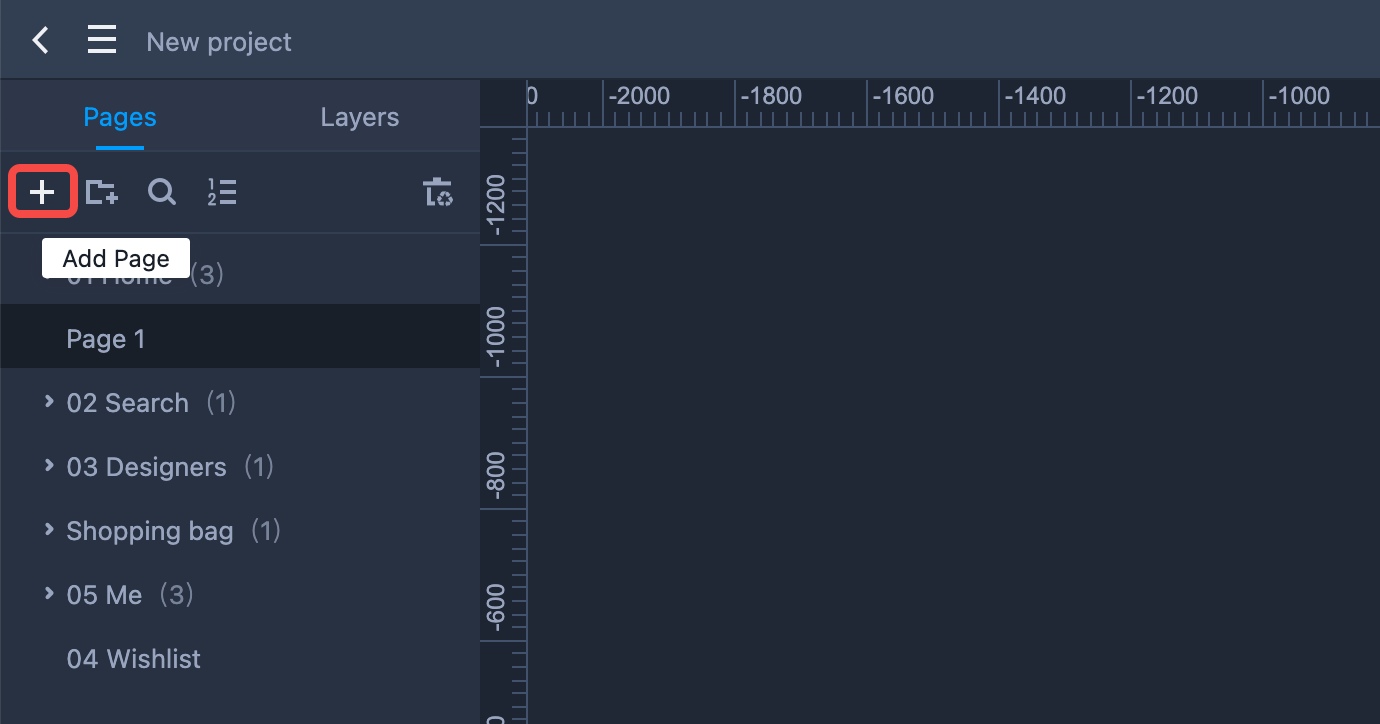
Page Groups
You can create a page group to manage relevant pages:
- Select a page or group and click the folder icon on the top.
Right click on a page or group to choose "Add" and select "Group". (Shortcut keys: Ctrl/⌘ + Shift + Enter)
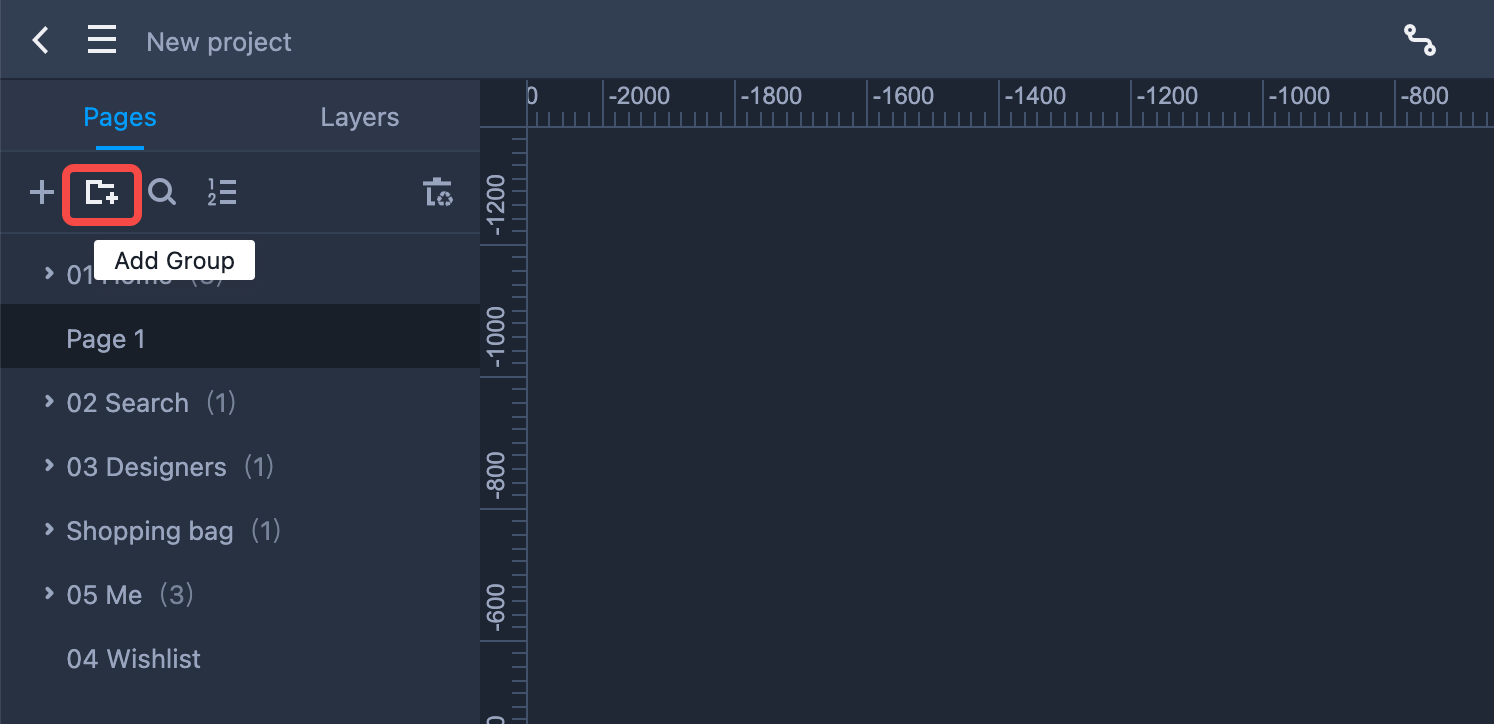
Page Order
You can reorder pages and groups with simple drag-and-drop.
You can also drag and drop pages and groups to change the hierarchical relations between them. For example, it is easy to drag a page in or out of a group. You can also drag a page under a page to set it as a child page.
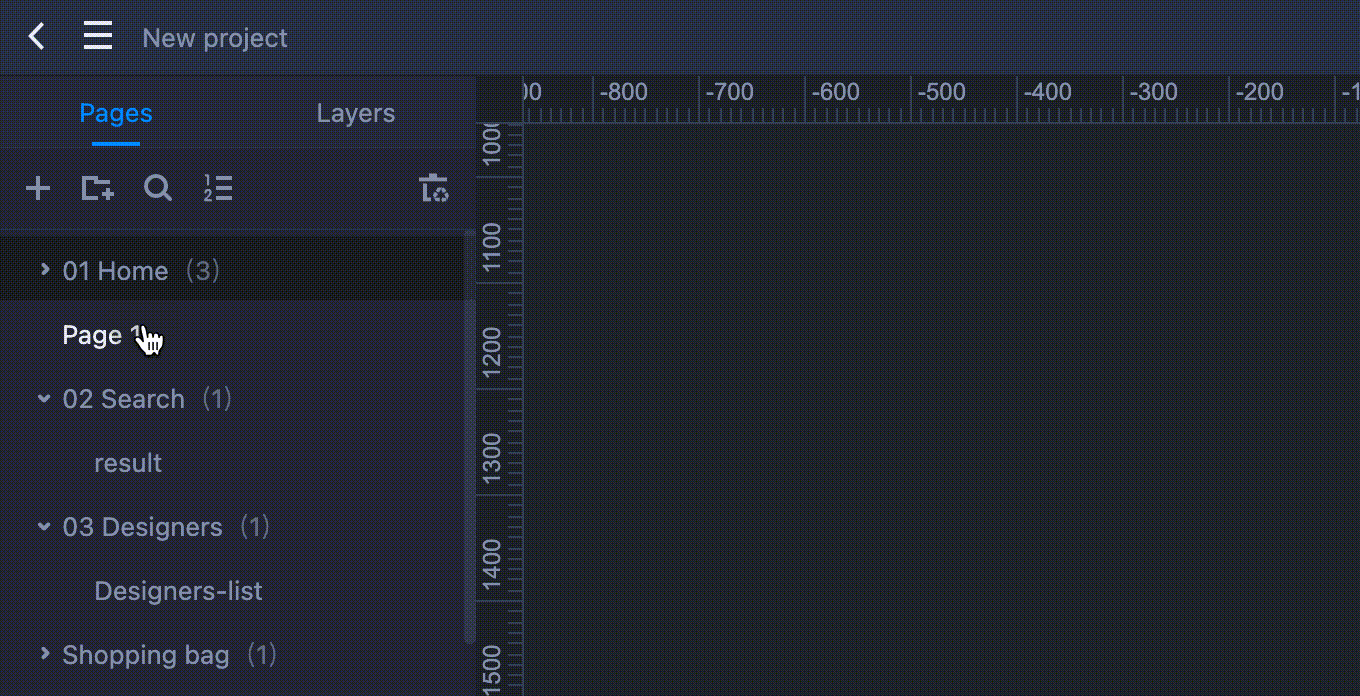
Page Operations
You can right-click on a page to do more operations, such as Copy, Cut, Paste, Clone, Rename Delete, and Hide.
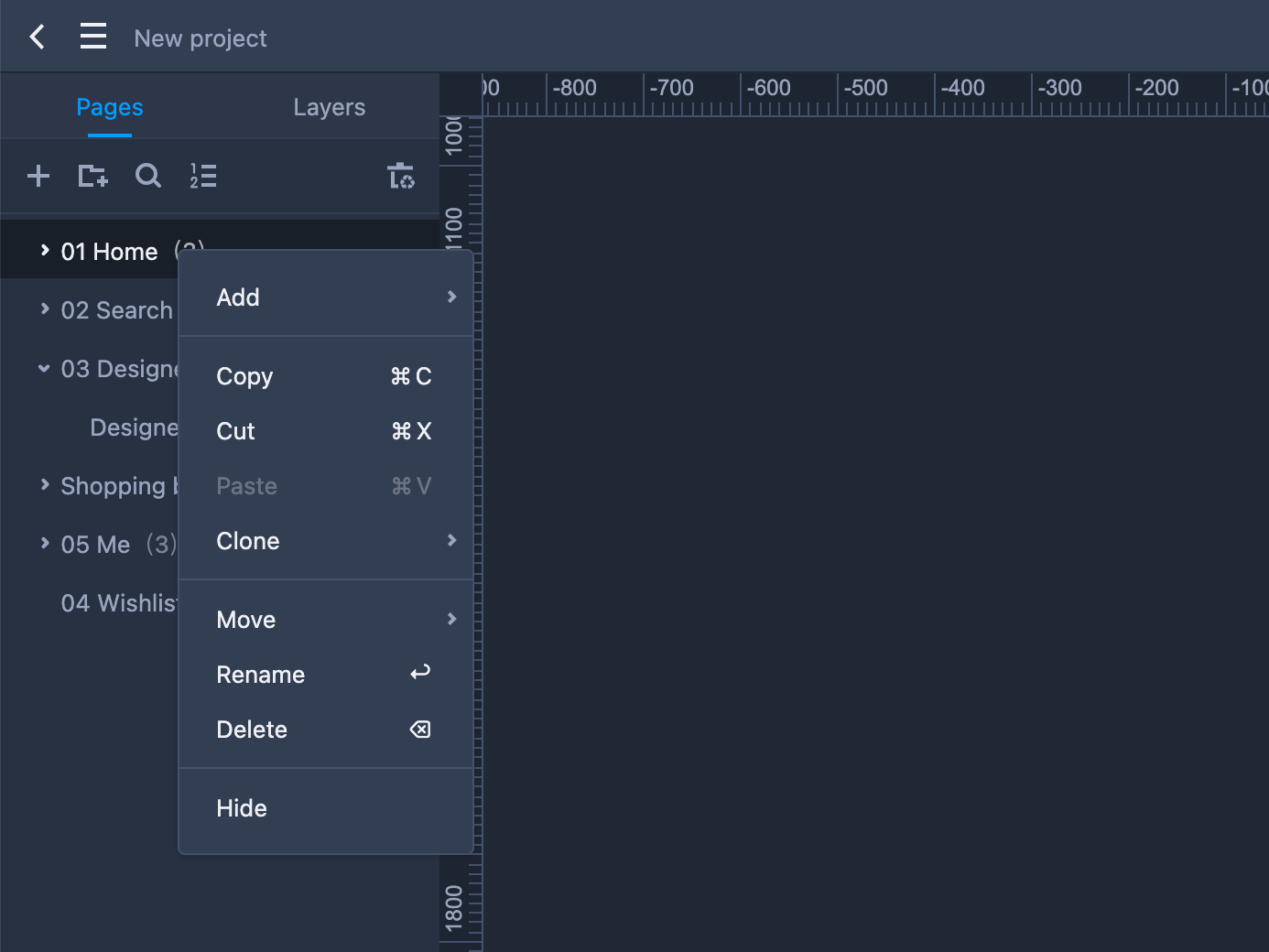
Page recycle bin
The pages and groups that have been deleted will be moved the Page recycle bin, where you can view, restore and clear them. You can also Restore all or Clear all in the Page recycle bin.
Note: Those that have been cleared cannot be restored again.
Hide Pages
Right click any page on the Project Tree and choose "Hide" from the right-click menu to hide the page. The hiding will not affect your editng and you can still edit it as usual.
However, the page will become invisible to those who don't have editing permissions, including collaborators and users that have not yet logged in or joined the project.
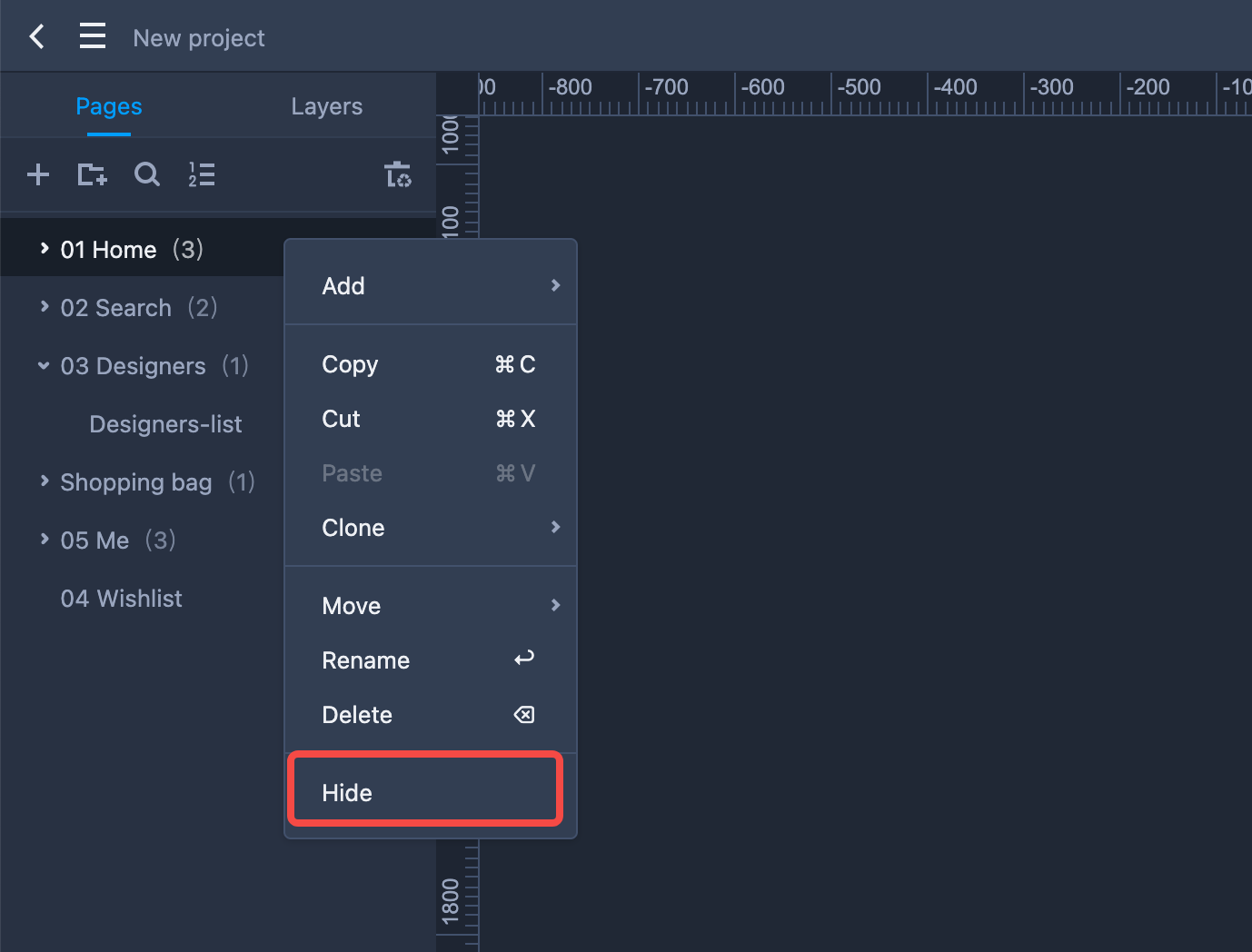
Show/Hide Page Numbers
You can number your project pages by clicking "Show page numbers" on the Project Tree panel.
The page numbers reflect the hierarchical levels of pages and will be auto-updated once you've added, deleted or reordered pages.
You cannot modify these numbers directly since they are auto-generated and cannot be edited as you do with the page name.
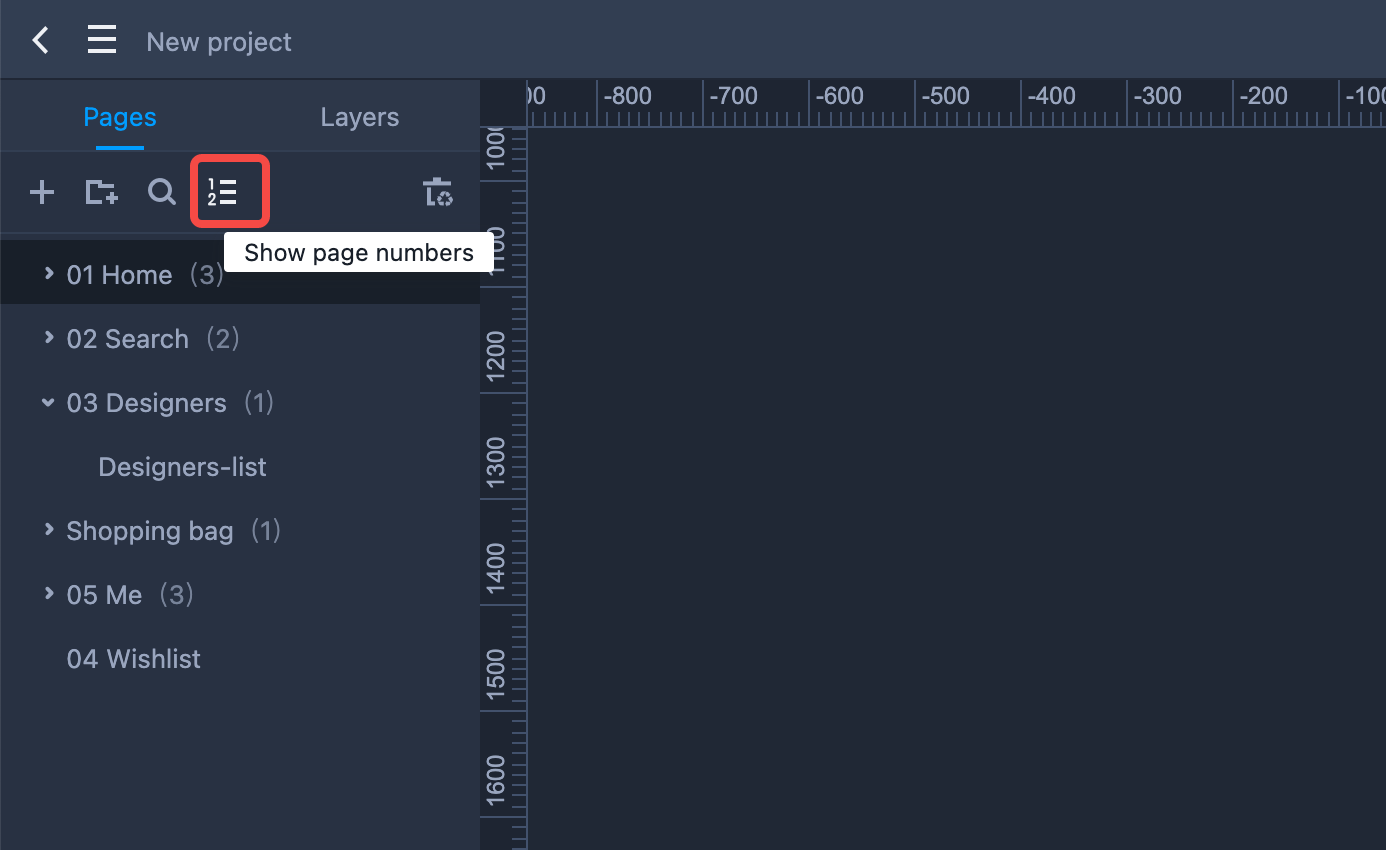
Total Number of Pages Counted
Mockplus RP automatically counts the total number of your project pages.
Hovering over the project name in the upper left corner, the total sum of pages will be automatically counted and displayed.
Besides, on the Project Tree Panel, a total sum of pages in a page group will also be shown beside the group name.