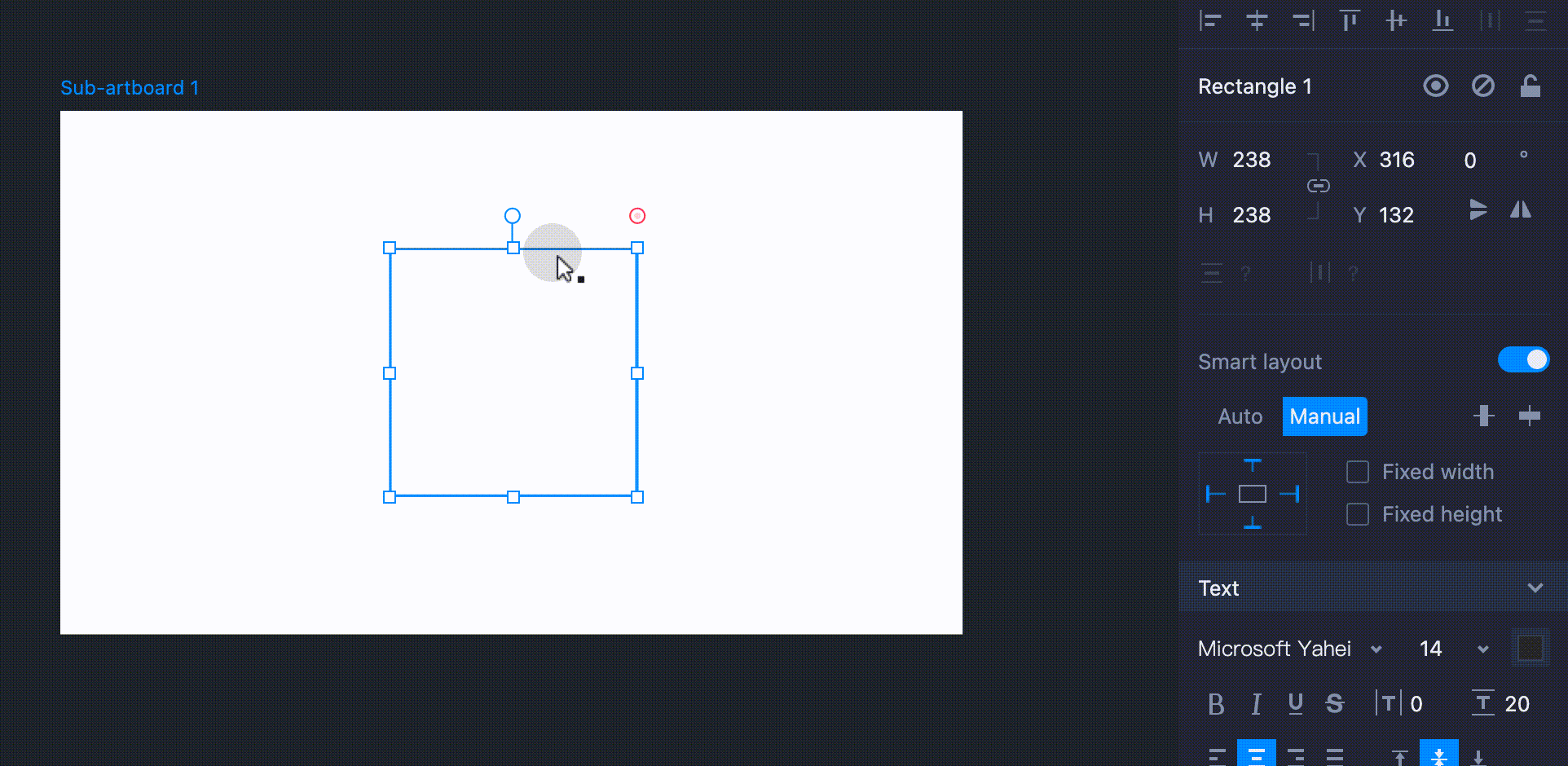While drawing your desired shapes with the Pen tool, you may also need to cut, open, or close a path quickly. Mockplus enables you to do so with ease.
Cut Paths
To cut a path and split your vector shape, select a shape and click "Cut Path" in the Properties panel. And then, your mouse pointer will turn into scissors and the shape will be shown with multiple line segments that are connected by anchor points. Click on a line segment to split the shape.
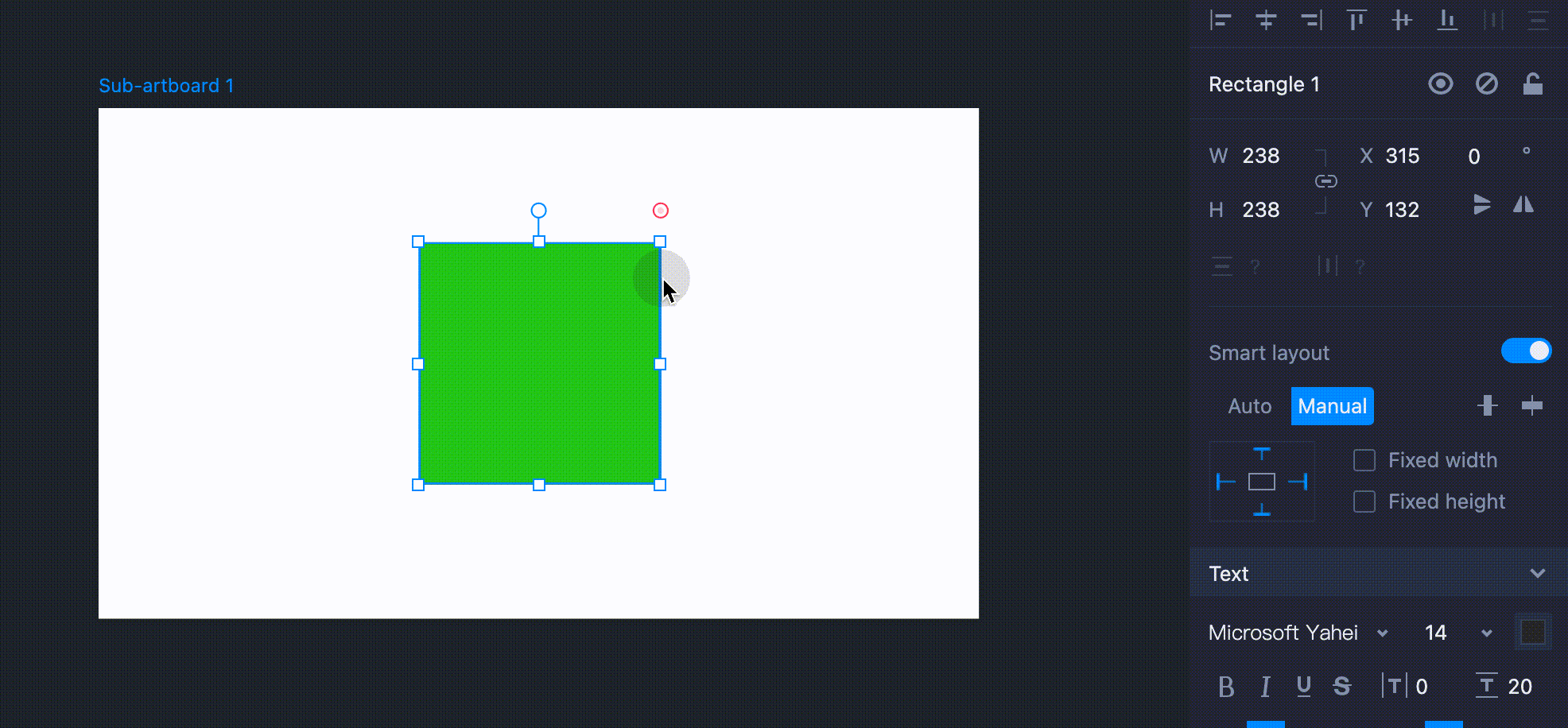
Open/Close Paths
To open a closed path, click "Open Path" in the Properties panel. The line segment that was added last will be removed, leaving the path open.
On the other hand, clicking "Close Path" in the Properties panel will close an open path, leaving the path closed instantly.