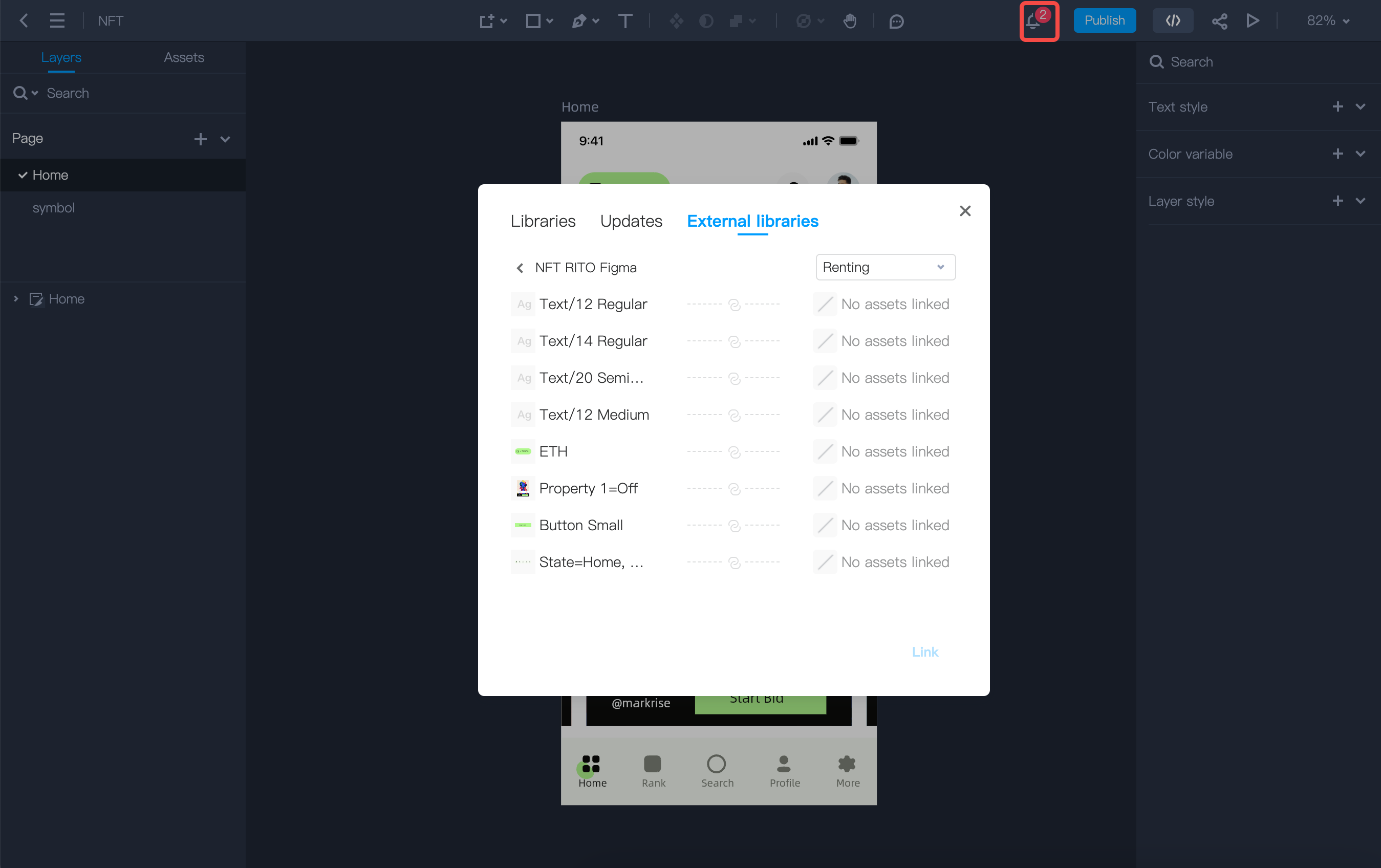In Mockplus DT, you can easily import Sketch/Figma/DT files for further editing and collaboration in real time with your team.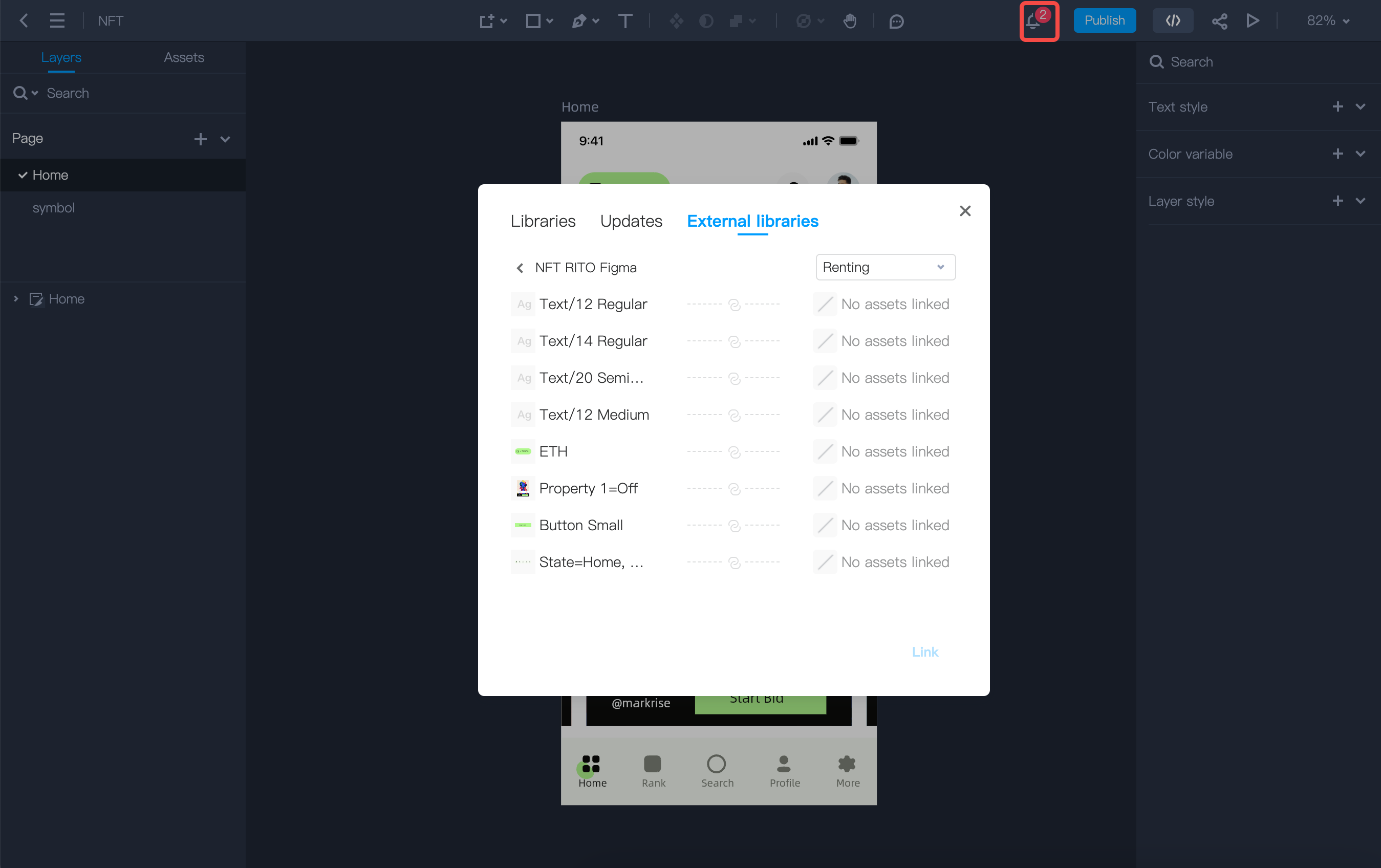 You have the option to manually select and link to the appropriate project in your personal space or the current team. Upon successful linking, the original resource library references from the Sketch file will be restored and updated.
You have the option to manually select and link to the appropriate project in your personal space or the current team. Upon successful linking, the original resource library references from the Sketch file will be restored and updated.
How to Import
Here are steps you can import your Sketch/Figma/DT files:Log into Mockplus DT and go to the Project Homepage
Click the Import files button on the top
Then, click to select or drag and drop files you want to import

How to link external libraries?
After importing Sketch file into Mockplus DT, the linking between the file and its libraries may get lost because of data changes in some cases. If you still want to get access to the libraries of your Sketch file, you may try to relink them manually by using our unique feature, Link external libraries, to get it done.Here is how:
Click to open the Sketch file you have imported;
Head to the Assets panel and switch to the External libraries tab, where you will find the assets that have been shared with the Sketch file;
Click the Link button in the bottom right corner to get those assets.