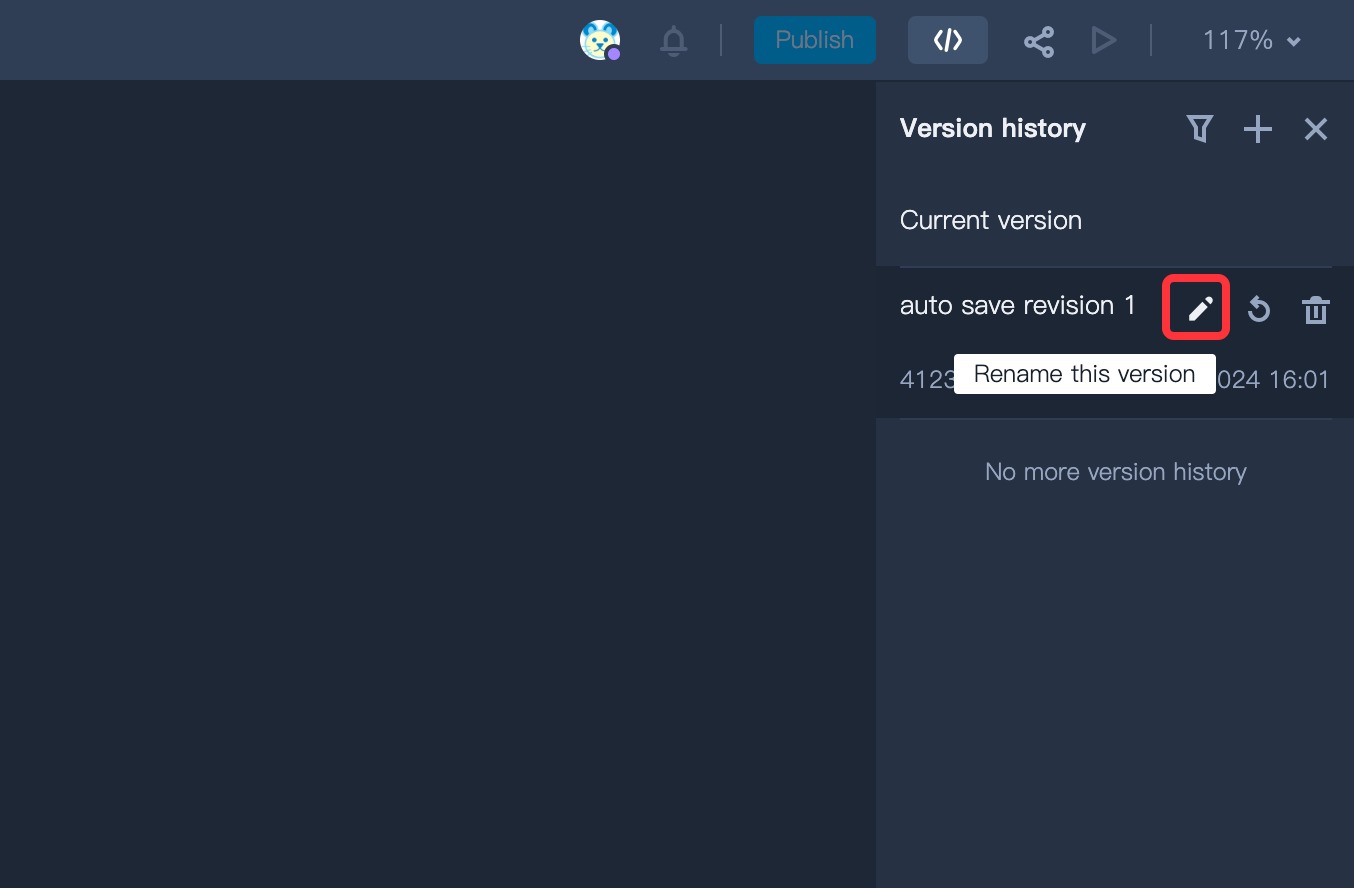The version history feature automatically generates a new version when you make changes to a design file while keeping the previous versions as well, so you can go through the changes. However, you can also manually save the current version by going to the “Main Menu Bar → Project → Save the Current Version.”
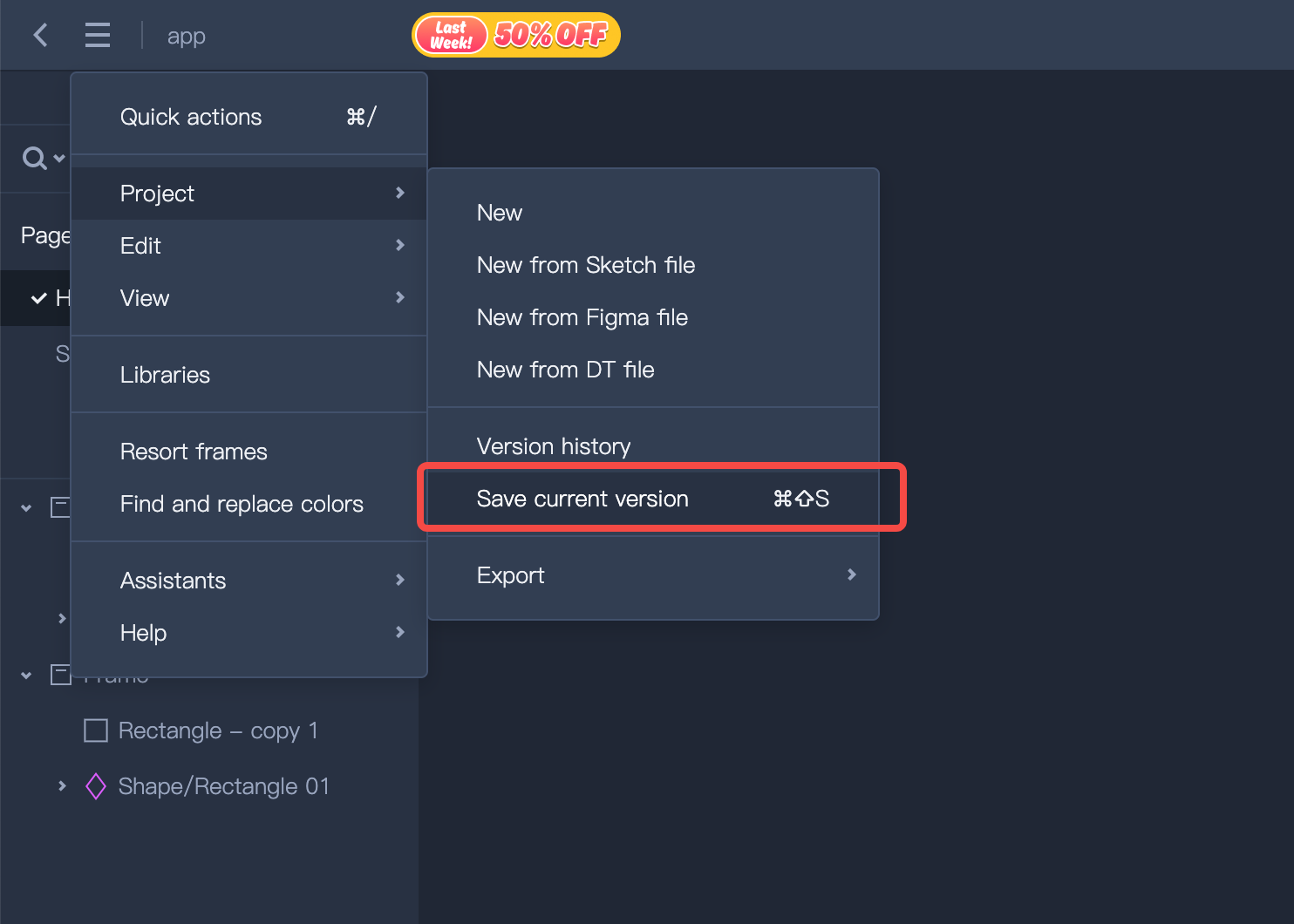
Click on the Main Menu Bar.
Select “Project.”
Click “Version Histories.”
Check the “Version” tab that appears on the right panel.
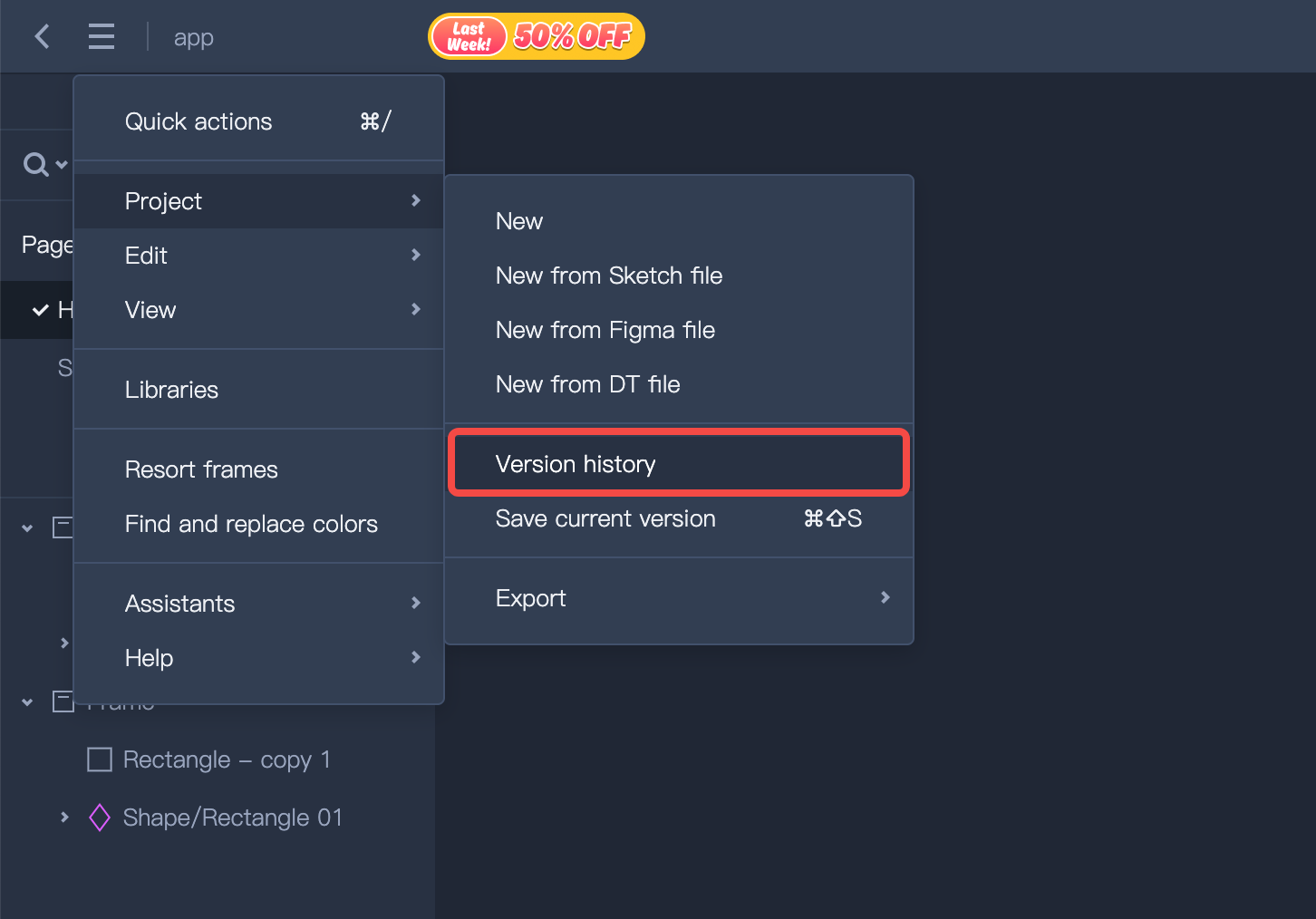
Restore an older version
Mockplus DT also enables you to restore an older version of the design file, in case you want to revert the current changes. To do this:
Select the version you want to restore under the “Version” tab.
Click the “Restore” button to restore it.
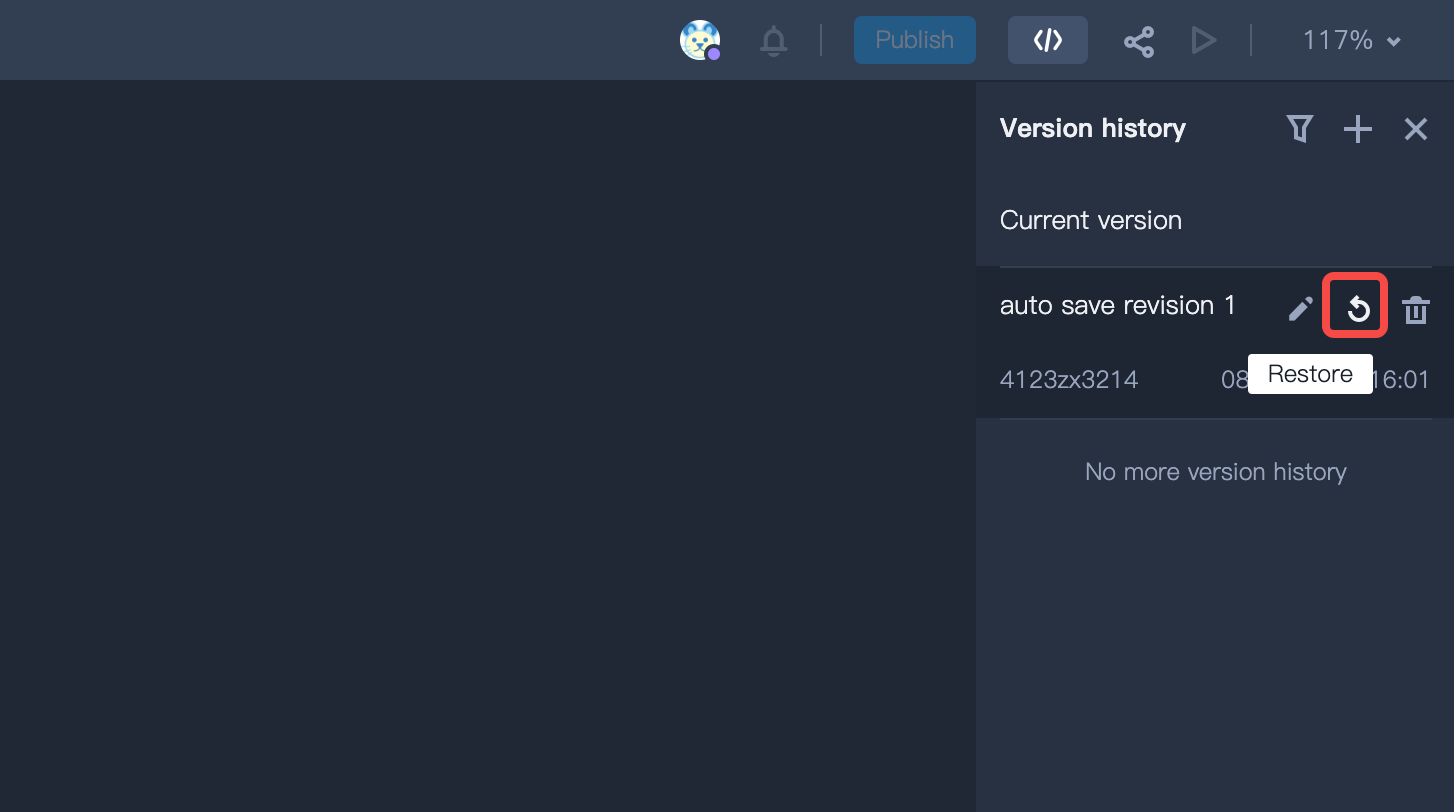
Rename an older version
With Mockplus DT, you have the option to rename any version to highlight key milestones or important changes in your design's history. Here’s how:
Click the "Rename this Version" button.
Change the name to the preferred one.