Mockplus DT provides designers with a Vector Tool for better vector editing and creating shapes other than the pre-made ones. To use the vector tool:
Select “Vector” from the top toolbar.
Alternatively, you can press V on the canvas to use this tool easily.

What Does a Vector Tool Do?
- Quickly drawing shapes other than the pre-made ones.

- Turning a straight path into a curved one by double-clicking any point on the shapes.
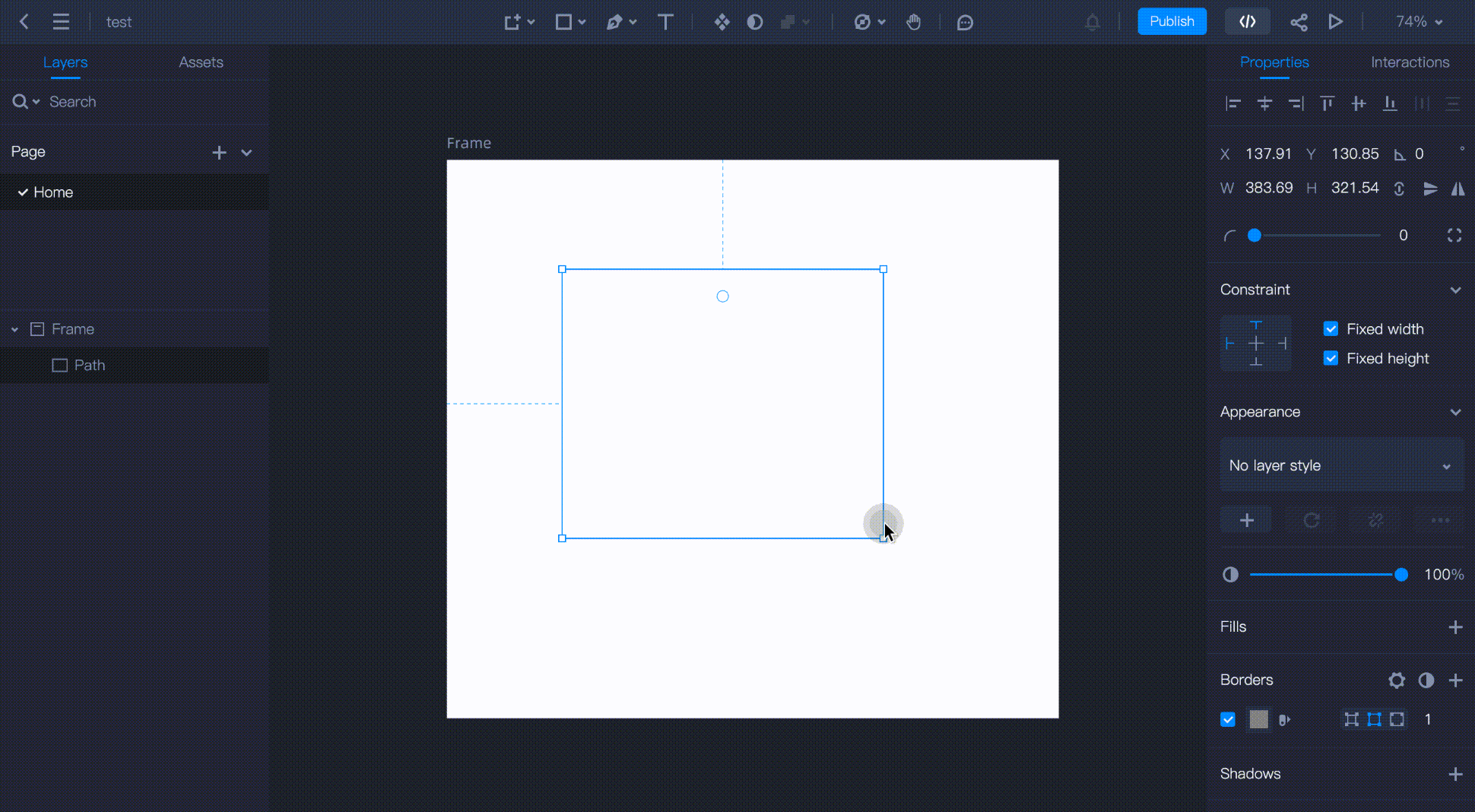
- Making a curve by holding down and dragging the mouse when drawing a path.
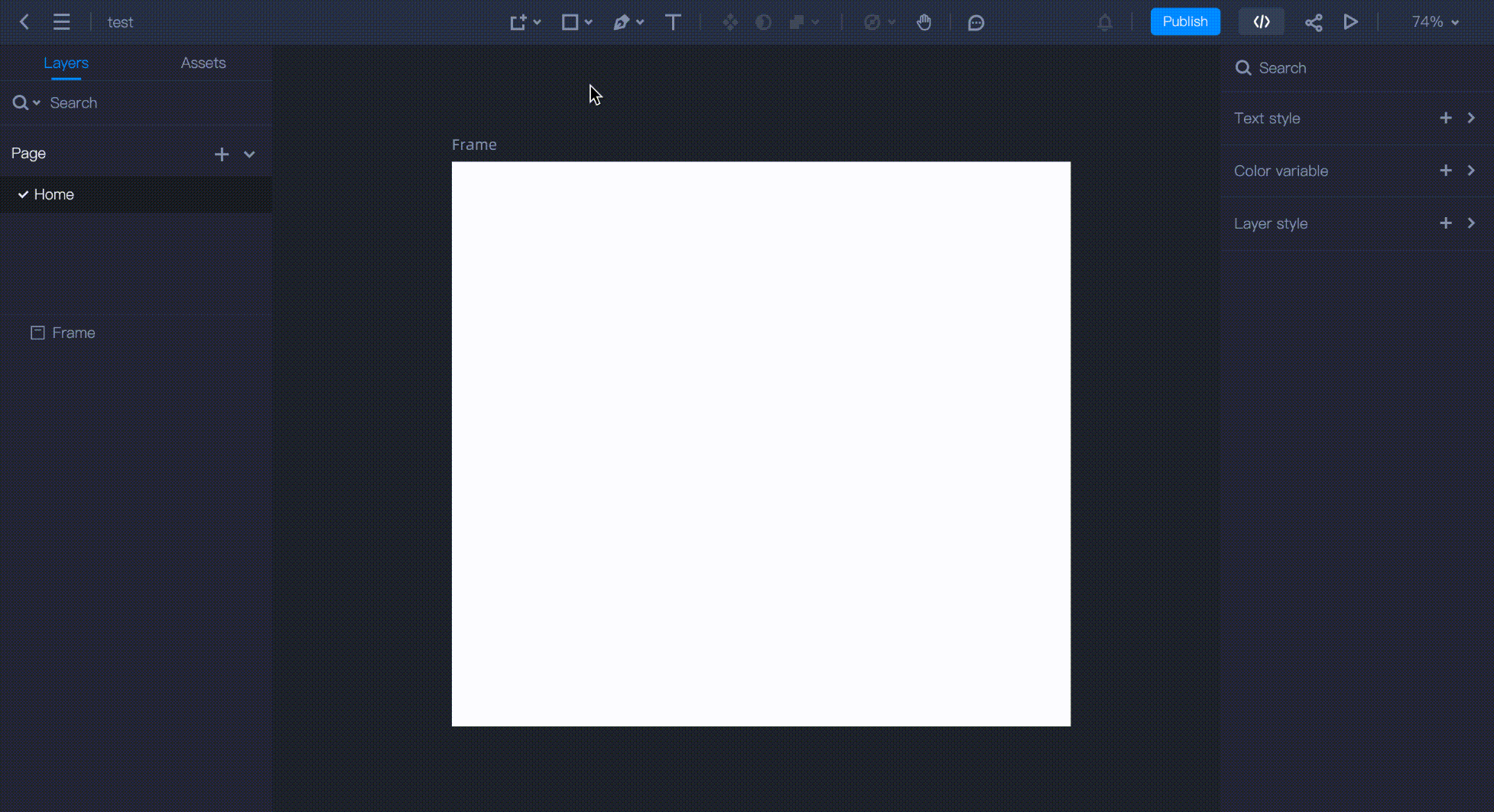
Vector Tool Shortcuts
If you want to save time, here are some shortcuts you must learn when using the Vector Tool:
Esc: Leave the Vector Mode.
Ctrl+Z: Undo the path point.
Ctrl+Shift+Z: Restore the path point.










