Sign into Mockplus DT, and you'll be taken directly to the Project Homepage. There, click the "New" button to create your first project.
You can give your project a custom name and select a project type.
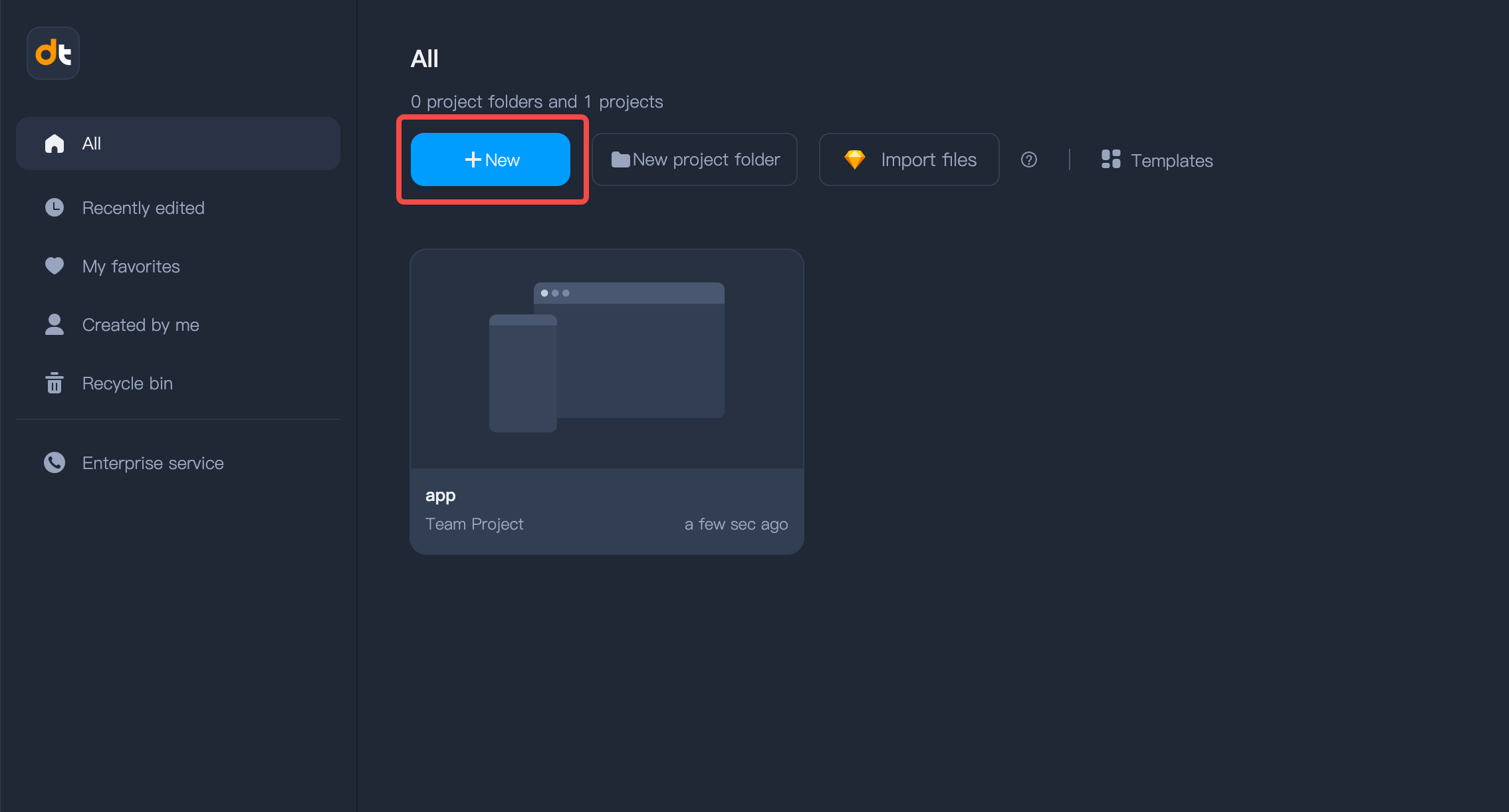
Mockplus DT right now provides two project types: Private project and Team project.
Private Projects
A Private project is visible and accessible only to team members who have been specifically invited or added to this project. Perfect for sensitive or personal projects that you want to keep secret and secure until you’re ready to share with others.
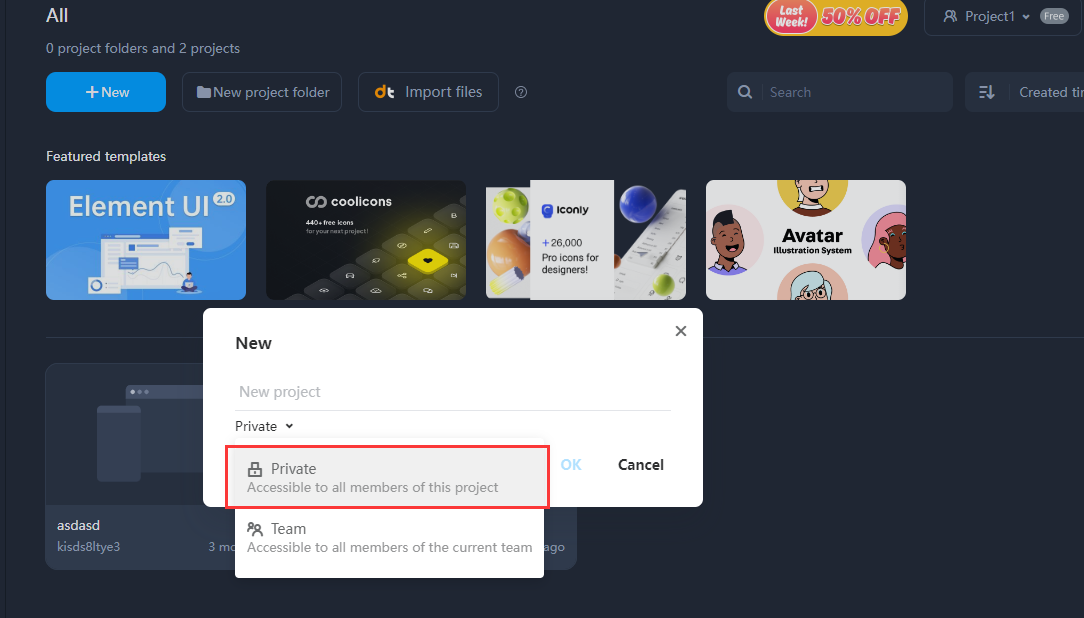
Team Projects
A Team Project is automatically visible and accessible to all team members. It allows your entire team to collaborate and edit in real-time.
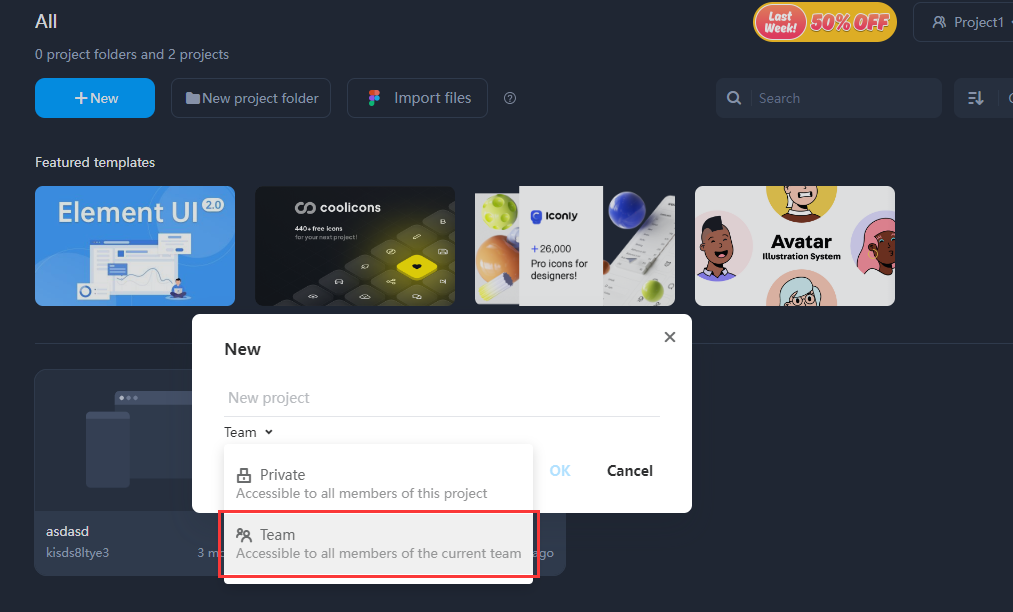
By choosing the project type, you can better manage your projects while ensuring the appropriate level of security.
For now, your project is set up, you can start designing your web or app UI!










