With the Layer Style feature, you can store a number of styles and reuse them across different shape layers within your designs. If you choose to update the layer style after making changes to a layer with a layer style, all shape layers with that particular layer style will be changed as well.
How to Create a Layer Style?
To create a layer style:Select any layer (excluding a text layer) and head to the “Properties” Panel.
Click the “Create” button under the pop-up menu that reads “No Layer Style” in the “Appearance” panel to add it as a new layer style.
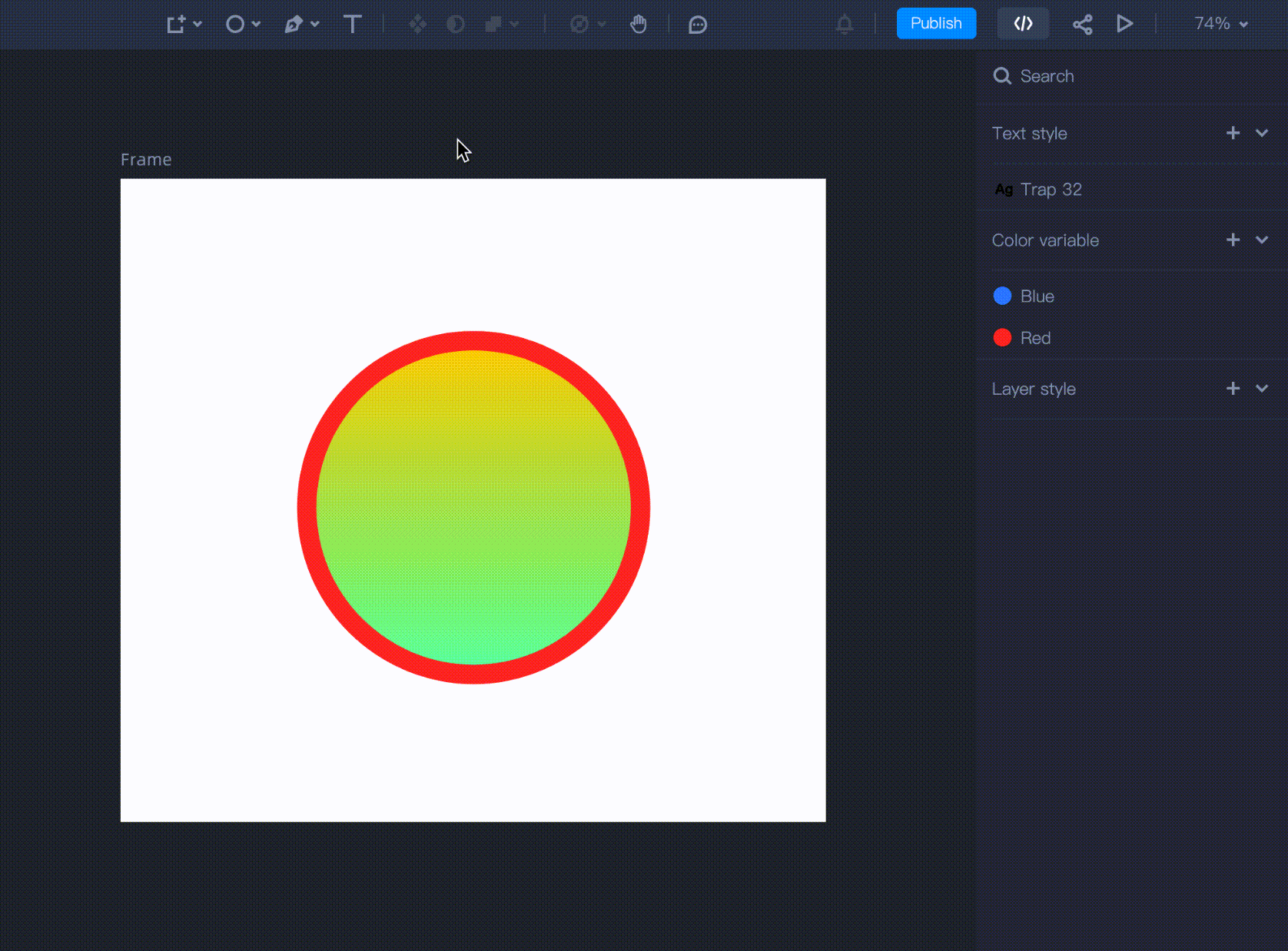
How to Apply a Layer Style?
Applying a layer style only takes a few steps in Mockplus DT:Select any shape layer on the “Canvas” or “Artboard” and go to the “Properties” panel.
Click the “Appearance” panel and choose any layer style you have created within the project from the pop-up menu.
The layer style will be applied to the selected shape.
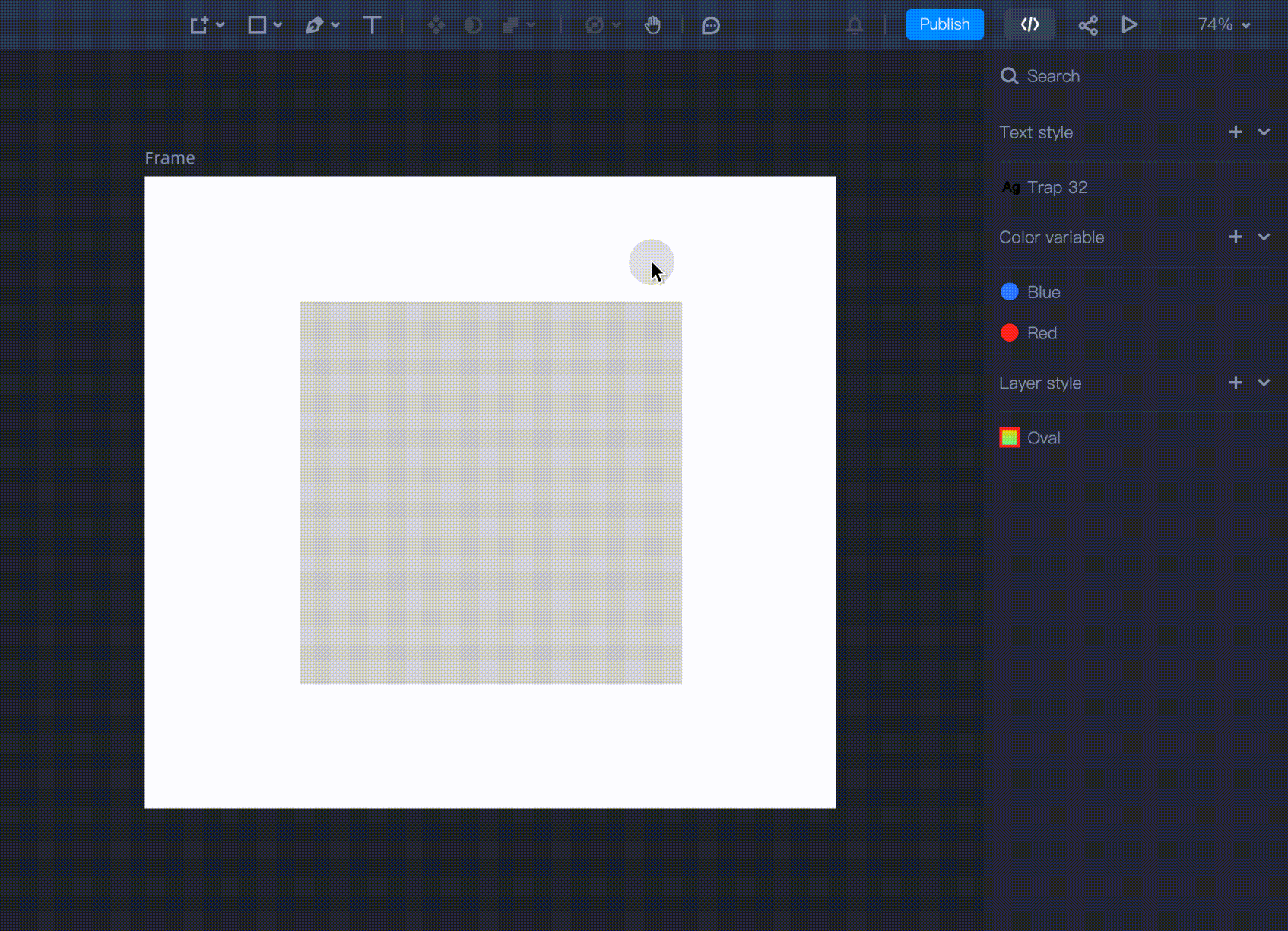
How to Update a Layer Style?
Unselect any layer for the Right panel to appear.
Make changes to any layer style you have created.
Your changes will automatically be applied across shape layers using the same style.
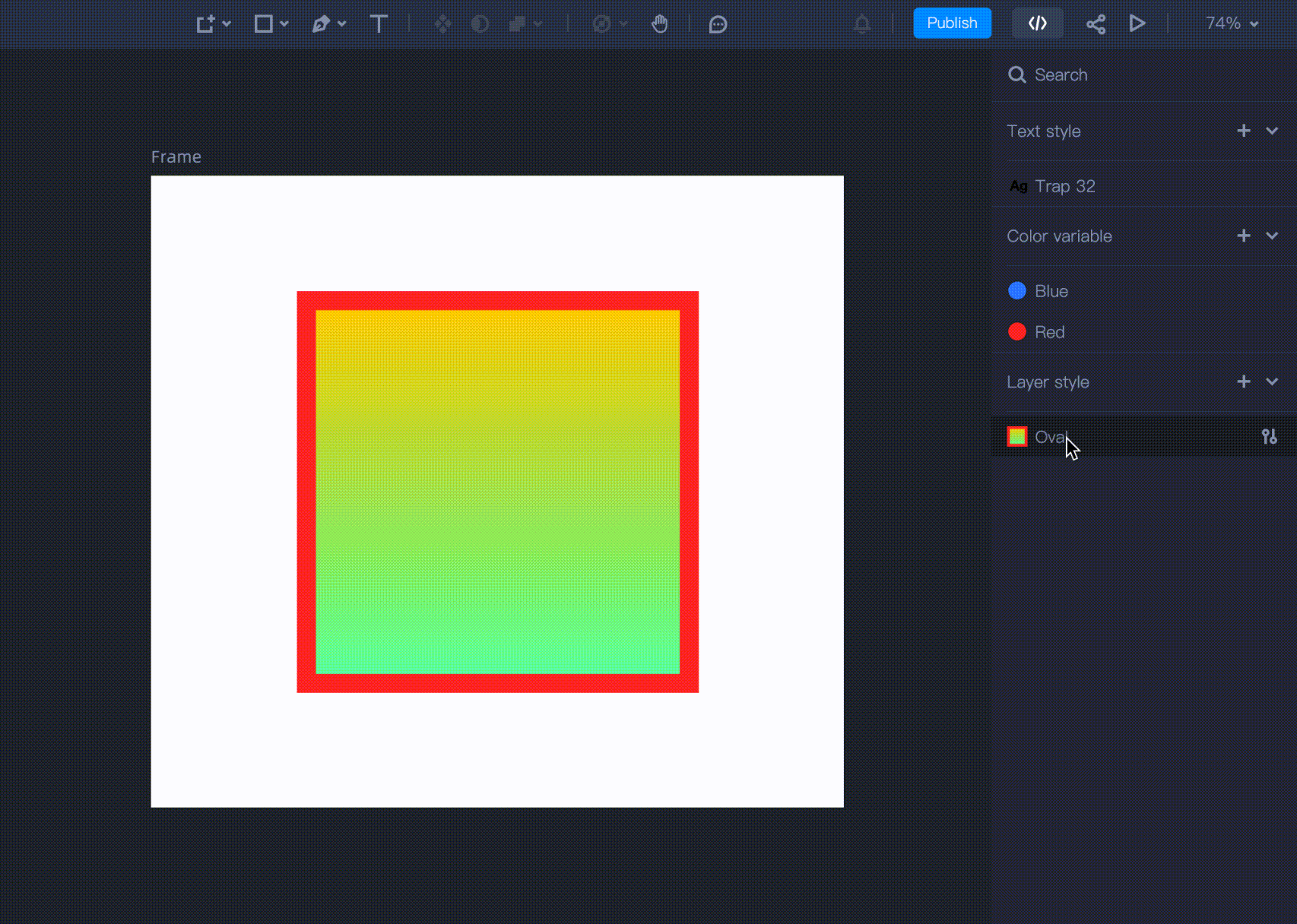
Select a layer with the layer style that you want to edit first.
Make changes to its styles from the “Appearance” panel.
Click “Update” to apply the changes to all other layers using the same style.
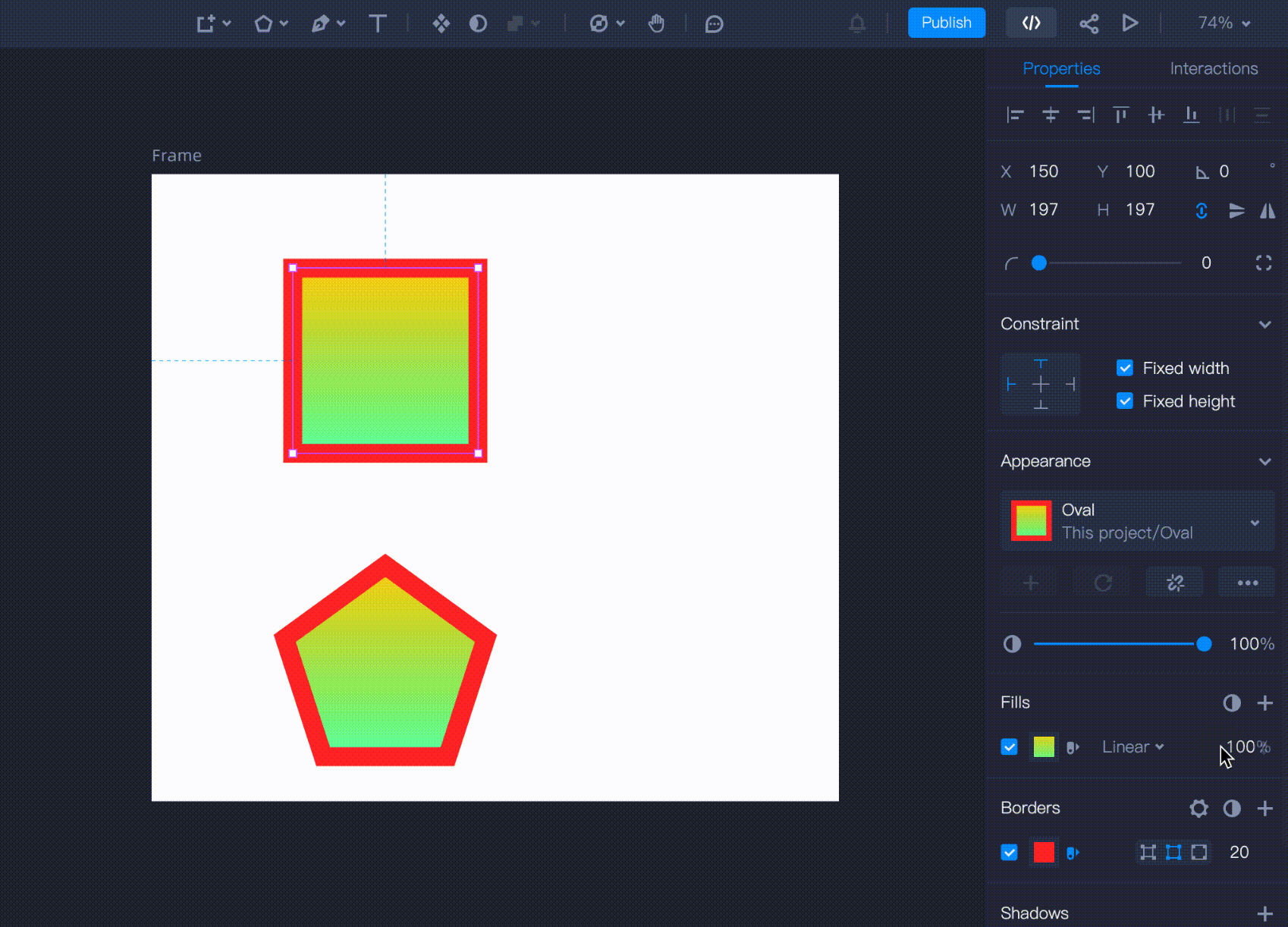
How to Detach a Layer Style?
Here are the steps to detach a layer style:Select a layer to which you've applied a layer style.
Click the “Detach” button on the “Appearance” panel.
The changes you've made to that layer will be kept, but the layer style will be removed.










