When upgrading to Mockplus Classic from V2.0 to V2.1, you may lose the items previously saved in ‘My Favorites’. To avoid this, you should migrate the related configuration files of Mockplus Classic V2.0 to V2.1.
Using the example of Windows 7, below are specific steps for your reference:
1. Close the version 2.1 of Mockplus Classic.
2. Open the Start menu.
3. Input ‘C:\Users\Administrator\AppData\Roaming\Mockplus\libs’ in the search box. This will take you to the Mockplus Classic 2.0 configuration folder.
4. As shown, make a copy of these folders: ‘coms’, ‘icons’ and ‘images’.
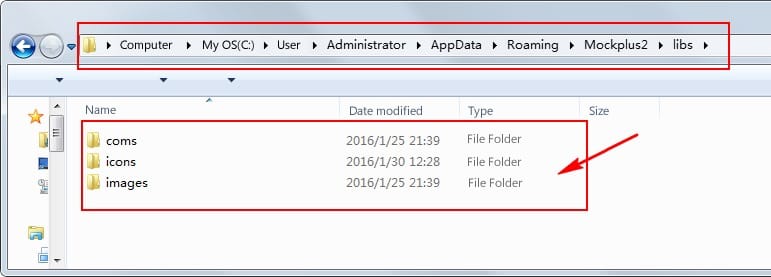
5. After that, open the Start menu again and input ‘C:\Users\Administrator\AppData\Roaming\Mockplus2\libs’. This will take you to the Mockplus Classic 2.1 configuration folder.
6. Paste the previously copied folders to here.
7. Finally, re-open Mockplus Classic V2.1 to see whether or not you get the items back.
Important to Note:
Under Mac OS X, the above folders are located at:
Mockplus Classic 2.0: ~/Libaray/Mockplus/libs
Mockplus Classic 2.1: ~/Library/Mockplus2/libs










 Mockplus Classic
Mockplus Classic
