Mockplus Classic will automatically back up your projects. Please follow the tutorial below to learn how to recover any earlier projects.
Go to the Mockplus Classic shortcut menu on the upper left corner > choose “Backups” from the drop-down menu > select the project backup that you want to restore > click “Restore” > input “OK” in the dialog box > Done.
Tip: By default, Mockplus Classic saves and backs up a project every 10 minutes and when the backup files exceed 200Mb, you will be alerted to clean backups. You can also reset the backup time interval and maximum backup size if you go to “Options”>”System”>”Backups”. However, we highly recommend that you save multiple local backup files yourself just in case.
A tutorial is provided here for your reference:
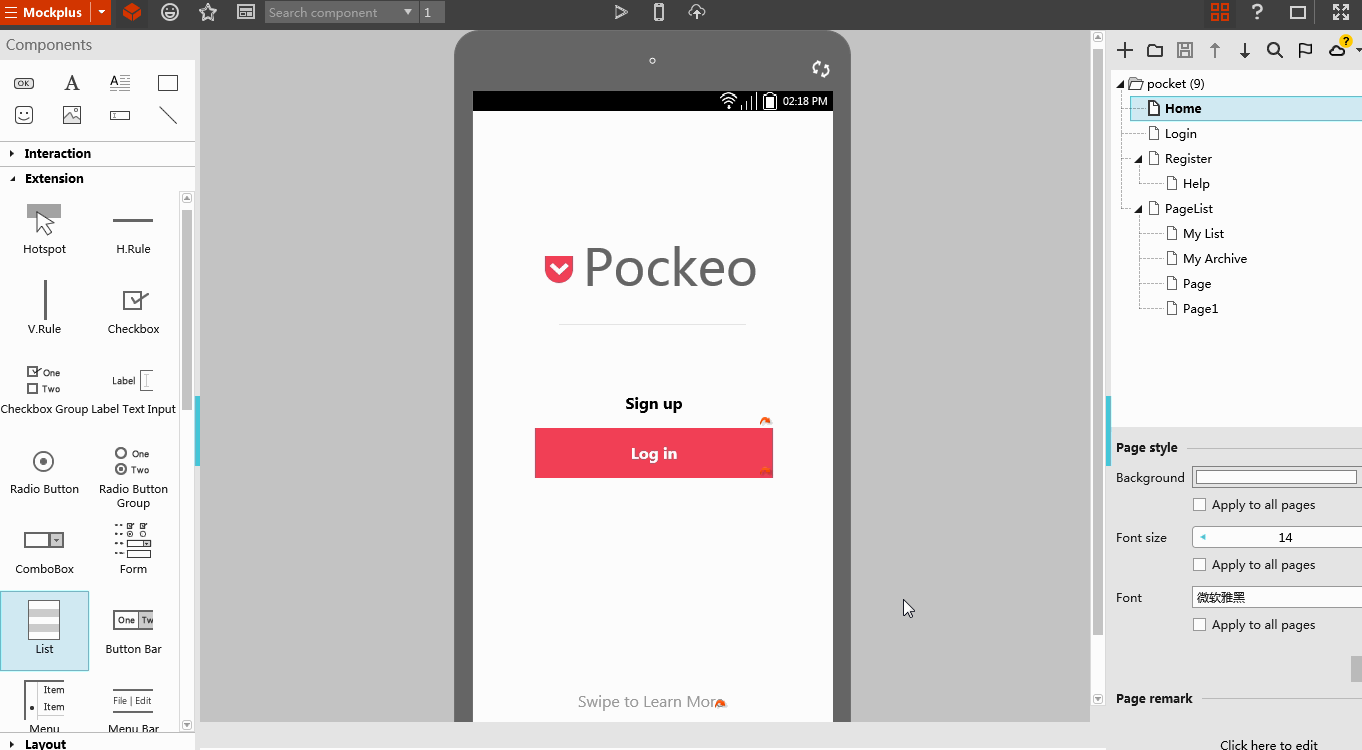










 Mockplus Classic
Mockplus Classic
