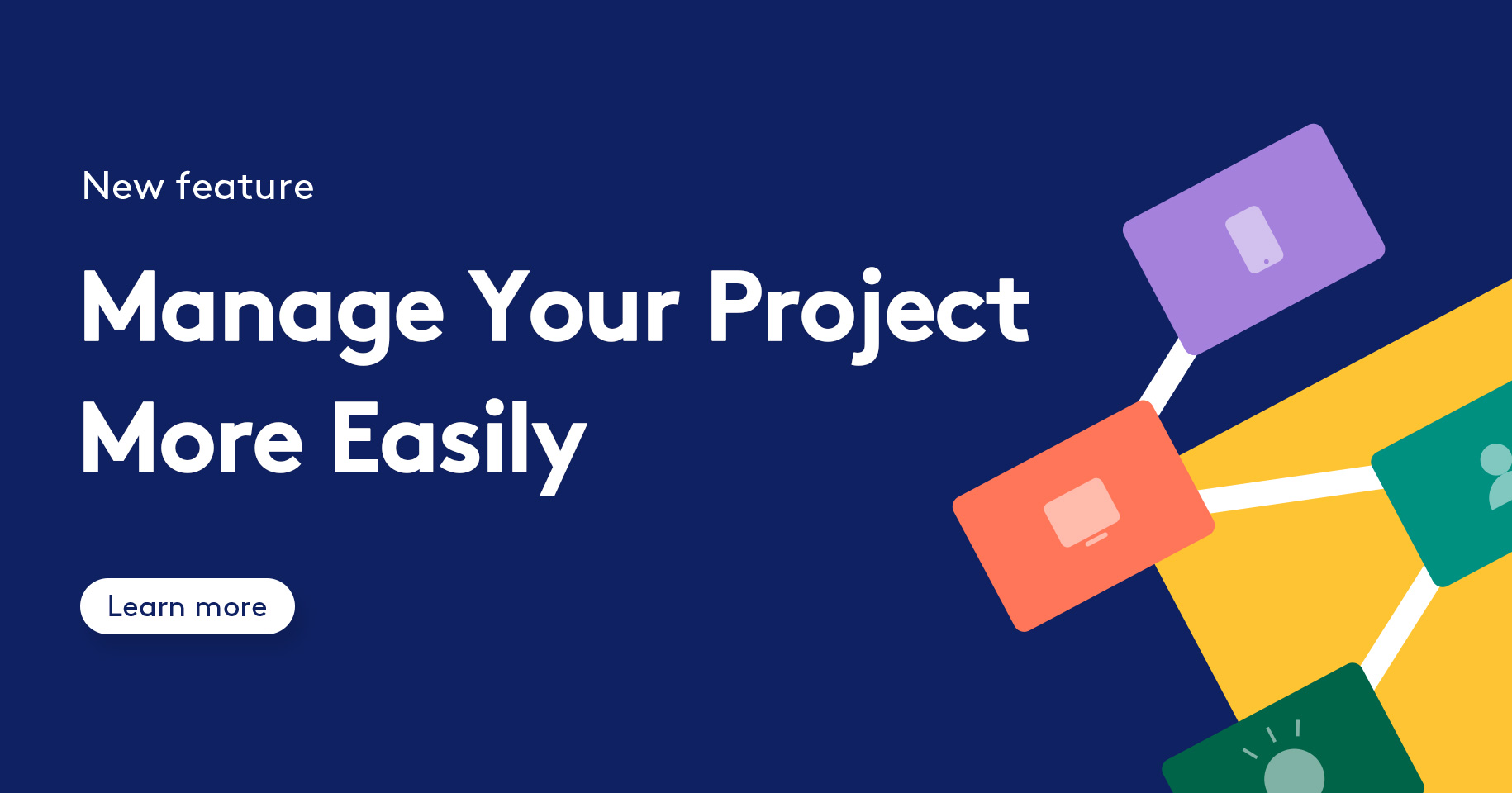Project management sometimes feels like an endless source of problems. Project managers often have to deal with a lousy prioritized list of features, too many similar projects, etc. These problems can easily cause frustration and lower productivity.
Is there any solution that can make project & team management less painful?
Today, we are super excited to introduce five useful project management features of Mockplus Cloud.
Designs created in Sketch, Adobe XD, and Photoshop, prototypes created in Mockplus and Axure, are all can be uploaded in Mockplus Cloud for easy management.
1. Project Management
Project group
Project managers rarely take time to properly name and group projects. As a result, the screen becomes a mess of different projects.
Group project, the new feature of Mockplus Cloud, makes the life of project managers much easier.
It’s possible to group projects in different catalogs and tag them. Then, you can easily find your project by clicking on the proper tag.
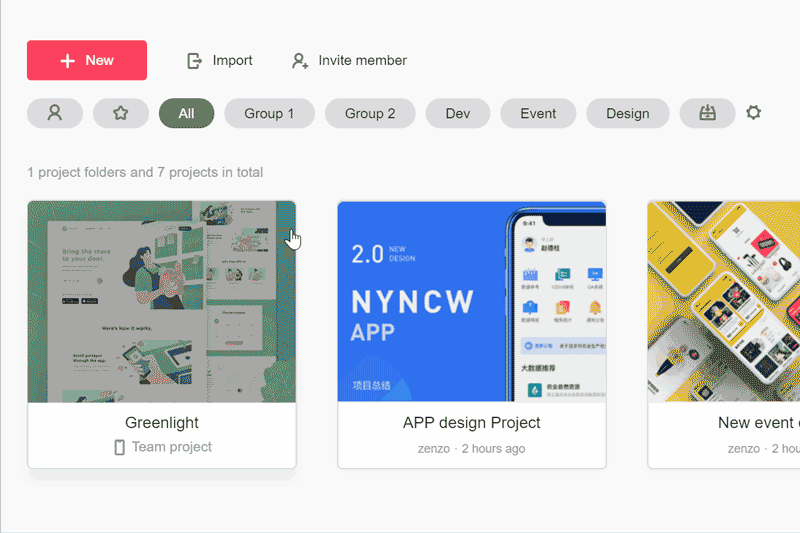
Project folder
You can list the related projects in the same folder.
Please note that if a project is cancelled, it will be automatically removed from the project folder, but it won’t be deleted.
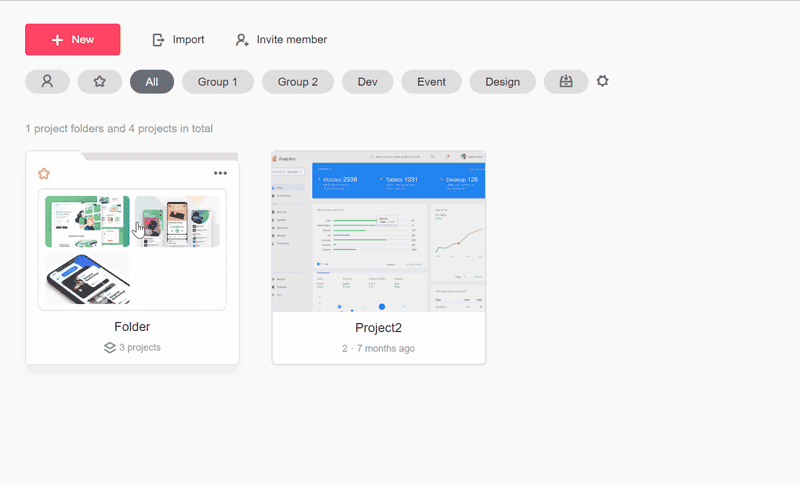
2. Project Activity
Project Activity feature in Mockplus Cloud allows you to receive instant notifications whenever the project is changed.
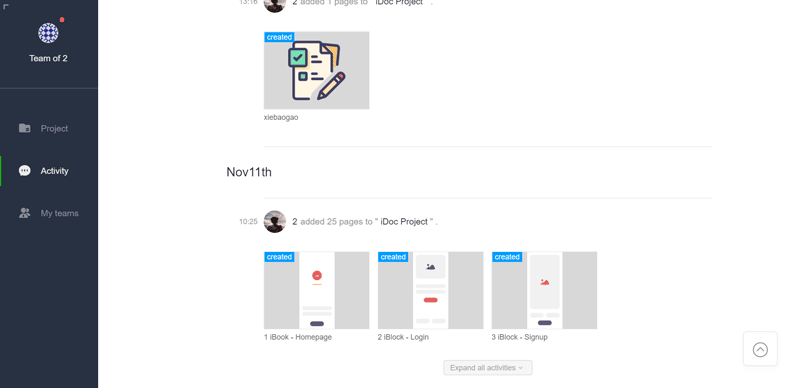
You can check the modifications chronologically or in categories such as "Page," ” Comment," "Resource," and "Team member," and more.
Projects can be modified only by the team members who have permission for that. You can set the permissions for team members in Team Member Management.
3. Team Member Management
There are two types of projects: a team project for all team members and a private project only for selected members.
You can change the team project into private, and then invite the related members to view and edit. This feature allows you to customize the project state and simplifies the team member management.
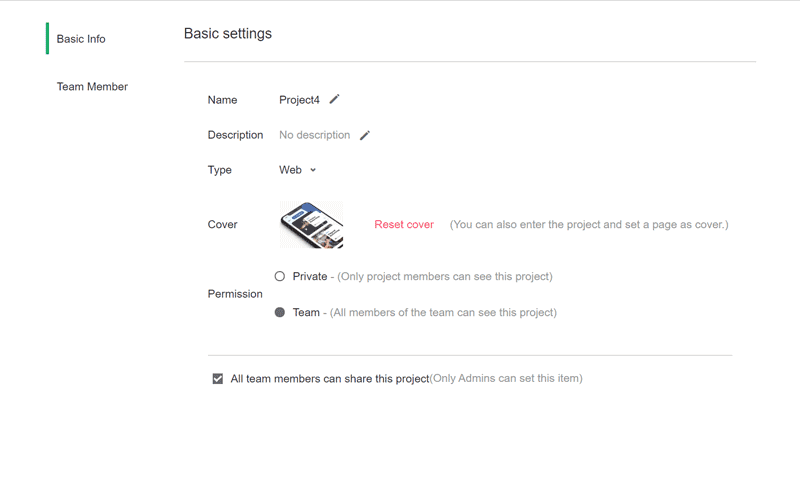
4. Archive Project
It's better to archive the completed project in a folder so it won’t mix with the unfinished projects. Archived projects cannot be edited and won’t be displayed on the homepage.
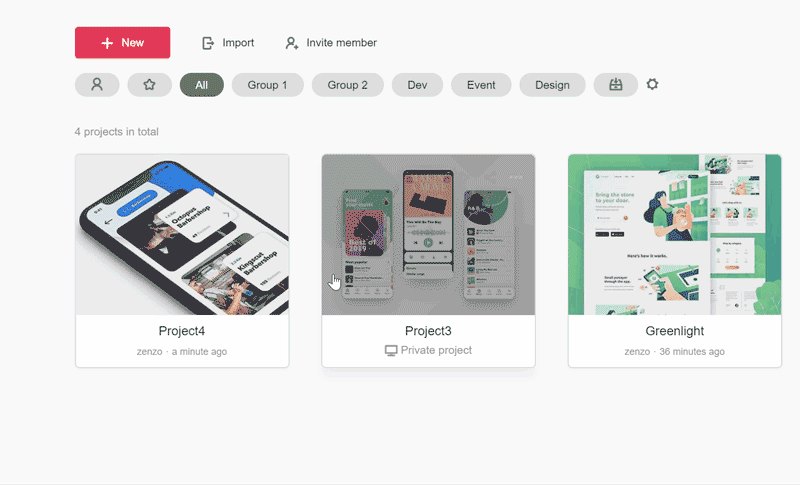
But if you want to edit the archived projects, go to the archived project folder and restore them.
5. Cover Setting
Project covers are created automatically using the first page or screen of a project.
Mockplus Cloud cover setting feature allows users to switch the project covers from classic to minimal mode.
Classic: default cover created from the first page of a project.
Minimal: various logos are available for different projects.
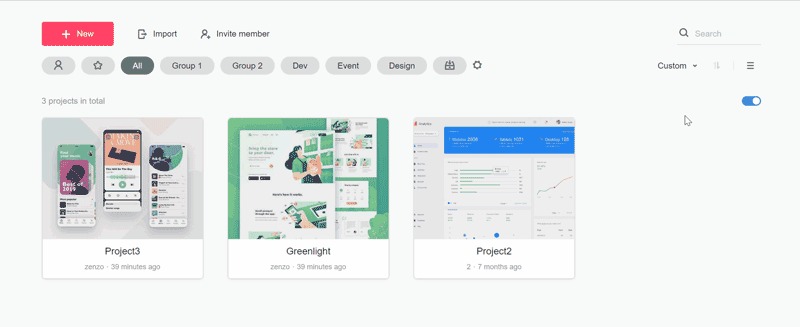
For project security, this feature is only provided to the creator, super admins and regular admins of a project.
Besides, you can customize the logo and color of a project on the Basic Info panel, and upload a favorable picture as the project cover.
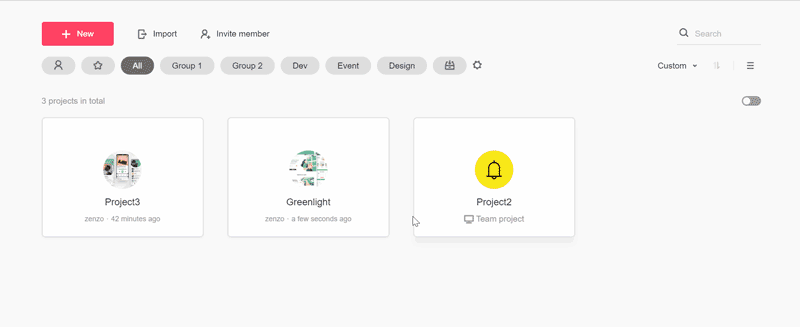
Okay, that's all we'd like to share with you today. We hope this information will help you to improve your team efficiency.